Cortana is a virtual assistant bundled with Windows 10. Cortana appears as a search box or an icon on the taskbar and comes with tight integration with the Search feature in Windows 10. Signing in to Cortana with your Microsoft account allows it to keep track of what interests you, save your favorite places to its Notebook, collect notifications from other devices, and sync your data between all your devices with Cortana enabled. There is a SafeSearch option in Cortana that allows you to change your search safety levels to Strict, Moderate, or Off.
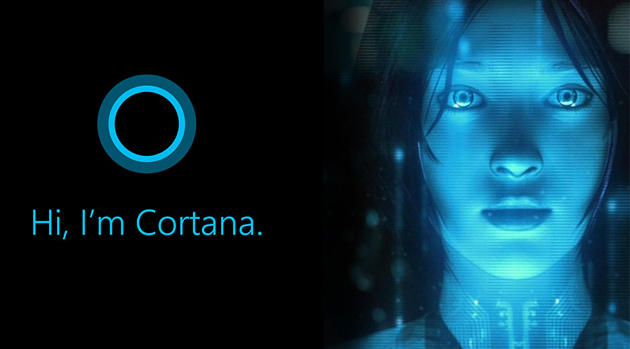
Cortana can be very useful. For example, you can ask Cortana to look up information or even shutdown the OS using your speech. Also, you can use Cortana for simple calculations. The Redmond software giant is constantly improving Cortana and adding more and more useful features to it.
Advertisеment
For upcoming Windows 10 releases, a new floating Cortana UI is planned along with a new taskbar pane design.
Cortana works best when you sign in with your Microsoft Account. To provide you with personalized experiences, Cortana collects certain data like your search queries, calendar events, contacts, and location. Besides Windows devices, Cortana can be installed on Android and iOS.
Cortana comes with the SafeSearch Safety Filter option. It has 3 levels which work as follows:
- Strict - hide adult text, images, and videos from your web search results.
- Moderate - hide adult images and videos, but not texts.
- Off - Don't filter adult content in your web search results.
To change your Cortana SafeSearch settings in Windows 10, do the following.
- Open the Settings app.
- Go to Cortana -> Permissions and history.
- On the right, click go to the section SafeSearch.
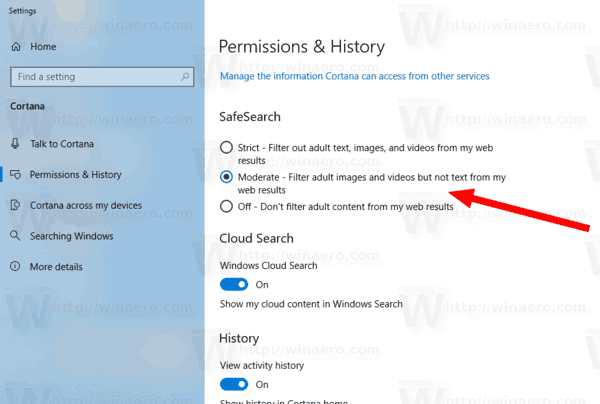
- Select Strict, Moderate or Off options according to what you need.
You are done.
Note: The SafeSearch option of Cortana will override the same SafeSearch option of Bing when opening the Cortana web search results in Edge.
Related articles:
- Disable Cortana in Microsoft Edge in Windows 10
- Clear Personal Data and Information from Cortana
- Sign out from Cortana in Windows 10
- How to Disable Cortana Tips (Tidbits) in Windows 10
- How to Connect Gmail and Google Calendar to Cortana
- How To Install and Use Grammar Tools in Microsoft Edge
- Enable Line Focus in Microsoft Edge in Windows 10
- Print Web Pages Clutter-Free in Microsoft Edge
- Run Microsoft Edge in Private Mode
- Export Favorites to a File in Edge
- Read Aloud in Microsoft Edge on Windows 10
- Set Tabs Aside in Microsoft Edge (Tab Groups)
Support us
Winaero greatly relies on your support. You can help the site keep bringing you interesting and useful content and software by using these options:

I am a disabled veteran. I would appreciate some information about Why I keep having to buy updates for computers and programs which I rely on greatly for everyday living. I am fortunate to use an I-limb prosthetic device and Must be able to have computer access , privacy and did I mention………