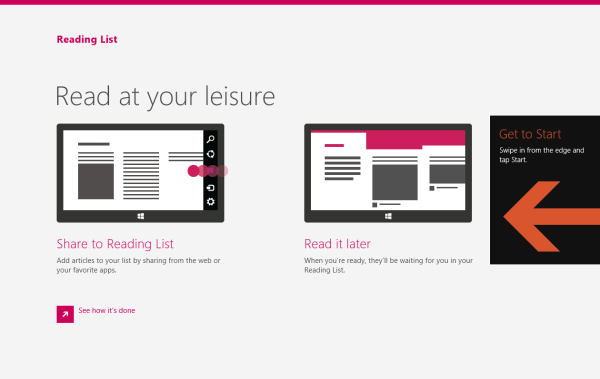Lock Screen, which was introduced in Windows 8, exists in Windows 8.1 too. Some of its options can be customized via the PC Settings application, and some of them are deeply hidden (thankfully, we have Lock Screen Customizer to control them). One of the features of the Lock Screen is Lock Screen Apps. It allows you to place some apps directly on the Lock Screen to see their notifications even if your Tablet or PC is locked (the Mail app for example). This is a very handy option, especially on a Tablet which is a portable device.You can save your time and not miss the important things.
I would like to share with you how to create a shortcut to open the Lock Screen Apps settings with one click. This also can save you time if you customize them very often.