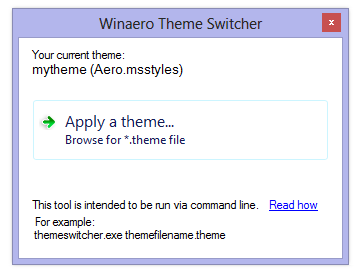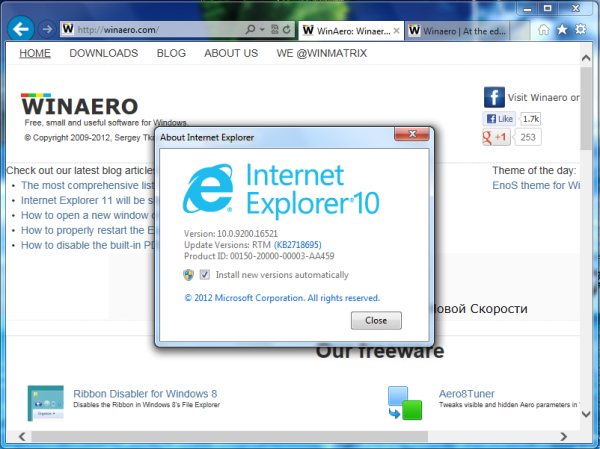If you like how the This PC Folder looks in Windows 8 and Windows 8.1 with shortcuts to useful folders 1-click away, and would like to add the same folders to the Computer folder in Windows 7, here is great news - in this tutorial we will learn:
- how to add folders in Computer to make it look similar to Windows 8,
- how to add a custom folder to Computer in Windows 7,
- how to add shell locations to Computer in Windows 7,
- how to pin added locations to the navigation pane of Explorer in Windows 7.
Let's see how you can perform all these customizations.