Mozilla Firefox comes with a nice option to keep your privacy by cleaning your browsing history with just one click. This is possible thanks to the Forget button available in the browser. However, by default it is not shown in the sandwich menu, so many users never use it. If you never knew this button existed or never tried it, read the rest of the article.
Category: Firefox
There is a new Reader mode in Mozilla Firefox
Firefox Nightly for Windows now features a new Reader mode, which might be familiar to Firefox users of mobile devices. When enabled, it strips out unnecessary elements from the opened web page, reflows the text and turns it into a cleaner looking text document without ads, menus and scripts, so the user can focus on reading the text content. Firefox also renders the text on the page with a new font and formatting in Reader mode. At the moment of this writing, Reader mode is not available in the stable release of Firefox, but can be enabled in Firefox Nightly. Here's how.
Switch YouTube to Flash Player in Firefox
Some time ago, YouTube had switched to HTML5 videos for all modern browsers including Firefox. After doing some tweaks you can play all HTML5 videos in Firefox even without the Flash plugin installed. In some cases, e.g. when YouTube detects that something is wrong with your browser, it might switch automatically to using Flash for videos instead of HTML5, but there is no way to control this yourself. Let me show you a way to switch between HTML5 and Flash manually.
Disable javascript and images with a single click in Mozilla Firefox
Several releases ago, Mozilla abandoned the GUI option to disable JavaScript in Firefox. I used this feature a lot and was not happy to see it removed. That is because there are still many sites with annoying popups, or some which prevent you from copying the web page text or from right clicking. Also some badly coded web pages with JavaScript slow down Firefox to a crawl or consume a tremendous amount of memory. In all these cases, you were able to disable JavaScript from Firefox options, but now it's no longer easily possible. Instead, you are forced to open about:config to disable it. Today, I would like to share a fast and convenient way to disable JavaScript and images quickly.
How to switch Firefox display language on the fly
If you use multiple locales and languages frequently, you might be switching between display languages in Firefox. For example, when I am working with Russian and English locales, I am switching from English to Russian UI in Firefox and vice versa, depending on the language I am writing in. Today, we will review the fastest way to do it.
How to enable new style of preferences in Mozilla Firefox
Mozilla has decided to add a new style of UI for the preferences/options of the Firefox browser. It is already used by default in Firefox 36 beta, but you can enable it manually in the current stable channel in Firefox 35. Let's see how to open the new preferences page and how it is different.
Fix: Firefox 35 can’t install add-ons and extensions
Firefox just updated itself to version 35 on my current PC. I tried to install a new add-on (Session Manager, in case you are curious) but it failed to install for no reason. It gave the error message Add-on could not be installed because Firefox cannot modify the needed file.
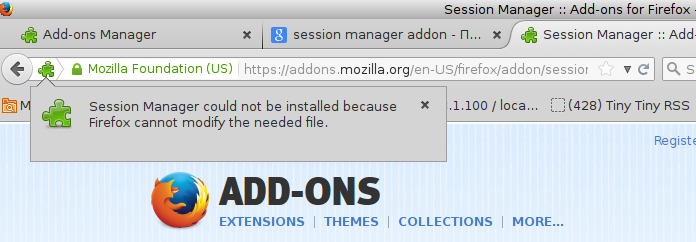
Here is how you can resolve this issue if it ever happens on your PC.
Switch between Dark and Light Themes in Firefox Nightly on the fly
The Developer edition of the Mozilla Firefox browser comes with a different, dark theme. I discovered a trick which will allow you to switch between dark and light themes for Firefox Nightly builds. After you follow the instructions in this article, you will be able to switch between the regular and dark theme via the Customize mode of Firefox.
Enable and use the Dark Theme in Firefox
The Developer edition of the Mozilla Firefox browser comes with a different, dark theme. Here is a trick which will allow you to use this dark theme for Firefox stable builds. After you follow the instructions in this article, you will be able to get the dark theme in Firefox 35 and above.
Use YouTube without flash installed in Firefox
Being a Firefox user, you might face an issue that some videos do not play for you when you don't have Adobe Flash installed. Luckily for us, Firefox is an HTML5 compatible browser. Instead of installing Flash, you can tweak the browser and make YouTube work for you without Flash. To get it working, you need to enable the Media Source Extensions feature which is disabled by default.
