If you use the Classic Shell Start Menu, you are not restricted like other Start Menus to a limited number of customization options. Classic Shell was built for letting you customize every aspect of it. While most settings in Classic Shell are present in the graphical settings user interface, some settings are part of the Skin files. One of them is the Start Menu font and font size. As screen resolutions and pixels per inch increase, there is a need to make the font larger if the default size is too small for you at 1080p and higher resolutions. While the Skin options in Classic Shell allow you to make the font size larger at 1 pt, if you want to make it still larger or completely replace the font with your own favorite font or change its formatting such as Bold, Italics, follow this guide.
Category: Classic Shell
How to manage wireless networks in Windows 8.1 and Windows 8 using Classic Shell
Previously, we wrote about how to manage wireless networks in Windows 8 and Windows 8.1 from the command prompt. However, the command prompt and netsh are a very cumbersome way to change their priority, delete network profiles or rename them. Instead, you can manage wireless networks from the GUI if you use the Classic Shell Start Menu. Let's see how.
How to search your entire PC including file contents and launch anything using Classic Shell
Ever since Windows 8 got released, Classic Shell saw a massive boost in popularity as the most premier yet free Start Menu replacement. For those who don't know, Classic Shell is a free project with the goal to restore removed features in Windows - those features whose loss made Windows usability and productivity worse. Classic Shell began in the Windows 7 era (yes you read that right!), it existed much earlier than Windows 8.
Get the best looking Start Menu for Classic Shell 4+ with Winaero Skin 2.0
It is time once again to share our exclusive freeware skin, now updated for Classic Shell 4. With the recent release of Classic Shell 4, it has added many improvements. The most notable for me is the new style of the Start Menu, called the "Windows 7 style". It looks like the original menu, only issue is that the Start Menu color does not match the Taskbar color out-of-the-box. So, we have updated our skin to make it exactly match the Taskbar color and provide a polished look for Classic Shell on Windows 8. Winaero Skin 2.0 is compatible with Windows 8 and Windows 8.1.
Introducing Winaero’s exclusive Skin Pack for Classic Shell
Update: A newer Winaero Skin, version 2.0 is now available for Classic Shell 4! Get it here.
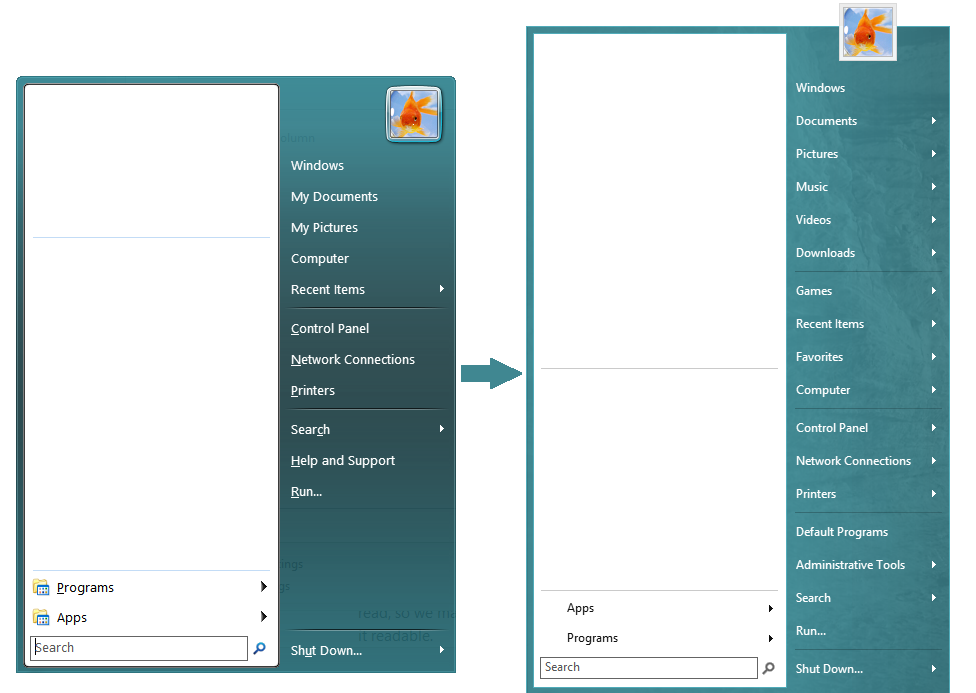
Today, Winaero has something special for you, our readers. We are going to share with you an awesome looking Skin Pack for Classic Shell on Windows 8 that makes its massively popular Start Menu look closer to the original Windows Start Menu. It is free for you and exclusively for Classic Shell on Windows 8 only.
