Microsoft has postponed the ability to join the latest Redstone 4 branch of Windows 10. The feature known as "Skip Ahead" went on hold, as the company decided to limit the number of participants in the RS_PRERELEASE branch. However, there is a little trick to bypass this limitation.
Advertisеment
Currently, Windows Insider Program has the following rings.
- Fast Ring: Major Build releases, very few servicing builds.
- Slow Ring: Major Build with minor build fixes attached.
- Release Preview Ring: Major Build change at a release milestone and then a continued series of Servicing Builds until the next release milestone is reached.
Besides them, there is a special Skip Ahead option, which enhances the Fast ring. Here is what the Skip Ahead option does:
- Fast ring: Builds from RS3_RELEASE branch with no inbox app updates.
- Fast ring + Skip Ahead: Builds from RS_PRERELEASE with inbox app updates from the Store.
If you try to enable the Skip Ahead option in the recently released Windows 10 Build 16257, you will see something like this: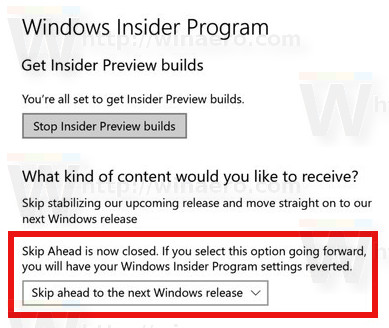
The UI option is eliminated, but there is a way to enable Skip Ahead. As of this writing, the method described below works without issues.
In our previous article about the Skip Ahead feature we covered a Registry tweak to enable it. Almost the same tweak can be used to unlock the Skip Ahead feature in recent builds.
If you apply it, you will receive builds from the RS_PRERELEASE branch. Here is how.
To Force Enable Skip Ahead Ring in Windows 10,
- Open the Registry Editor app.
- Go to the following Registry key:
HKEY_LOCAL_MACHINE\SOFTWARE\Microsoft\WindowsSelfHost\Applicability. See how to go to a Registry key with one click. - On the right, modify or create the following string (REG_SZ) values:
BranchName = external
ContentType = Skip
Ring = WIF - Now, go to the Registry key
HKEY_LOCAL_MACHINE\SOFTWARE\Microsoft\WindowsSelfHost\UI\Selection. - On the right, modify or create the following string (REG_SZ) values:
UIContentType = "Skip"
UIRing = "WIF"
UIBranch = "external" - Restart Windows 10.
To save your time, you can download the following ready-to-use Registry file. It will modify all the mentioned values:
Double-click on the file to merge it and restart the OS.
That's it.
Support us
Winaero greatly relies on your support. You can help the site keep bringing you interesting and useful content and software by using these options:

Made the registry changes and Restarted. The changes did not hold. Reverted back to Active.
Do it according to these instructions. Then it works well
https://www.deskmodder.de/blog/2017/08/05/windows-10-insider-rs4-skip-ahead-wieder-aktivieren-in-den-einstellungen/
ooops, forgot to change the registry key. Thanks guys.
The tutorial is updated, sorry, I copied the Registry path for the previous article.
Should be fixed, try now please.
Thanks to our friend moinmoin of deskmodders.
Second that, Michael is correct. Think MS caught on to this. The first time I changed settings, they displayed the change after restart but said no downloads available. Tried to power off and restart, it reverted. After many attempts, it reverts back immediately now. Must be tied in to user accounts now.
The tutorial is updated, sorry, I copied the Registry path for the previous article.
Should be fixed, try now please.
Thanks to our friend moinmoin of deskmodders.
I’m in same vote as Michael T. After restarting It reverted back.
The tutorial is updated, sorry, I copied the Registry path for the previous article.
Should be fixed, try now please.
Thanks to our friend moinmoin of deskmodders.
@daveo76
You need to open the settings and change to skip ahead. The settings don’t close. Then the reg-change.
I have the correct instruction on my site in english.
https://www.deskmodder.de/blog/2017/08/05/windows-10-insider-rs4-skip-ahead-wieder-aktivieren-in-den-einstellungen/
No, does not work. Even after the comment of updating.
Immediately after restart, it is “Skip”, but will soon reverts to “Active”.
Have you checking on a machine that changed to “Skip ahead” at least once?
According to deskmodder,they have successfully updated to 16257.1000 from the RS_PRERELEASE branch.
I will try again tomorrow, but just wanted to note that some users from MS Feedback Hub have reported that they were in the skip ahead branch previously, but once they did a complete reset or fresh install on same machine, they could no longer go to the skip ahead branch.
That’s why I am curious if this would still work now.
Well I ended up following the new directions starting from 15063.502, joined the insider program and it is presently downloading 16251.1000 rs_prerelease which is the skip ahead branch.
Great.
Been at Preparing to install updates 77% for some time now. Still waiting patiently. I wonder if at this point do I have all the files already to run UUP-to-ISO or do I have to wait till restart.
Please disregard last post, it was a long slow process but finally reached the restart point and successfully created an ISO image:
16257.1000.170728-1630.RS_PRERELEASE_CLIENTPRO_OEMRET_X64FRE_EN-US.ISO
It is up and running following the above directions in VMware starting from Build 15063.502.
And a special thanks to Sergey Tkachenko for all the hard work he puts into this very informative site. Been a computer hobbyist since back to the MSdos days and still learning new tricks and tips that I have found on his site.
hi all i think it just a bug maybe i update to 16257.1000 and i didnt do anything with REGEDIT
The updated instructions worked on Sept 30. Much appreciated.