In Windows 10, there is a built-in Photos app which allows viewing images and performing basic editing. A lesser known feature is the ability to change the mouse scroll wheel action. It can be set to either zoom in/zoom out or go to the next or previous file.
Advertisеment
Microsoft has included a new, Universal Windows Platform-based app, "Photos" instead of the good old Windows Photo Viewer from Windows 7 and Windows 8.1. The Photos app is set as the default image viewer app. The Photos app can be used to browse, share and edit your photos and your image collection. With recent updates, the app got a brand new feature "Story Remix" which allows applying a set of fancy 3D effects to your photos and videos. Also, the ability to trim and merge videos was added.
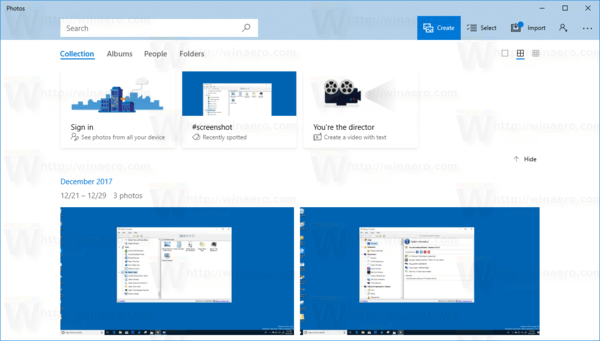
In Windows 8.1's version of the Photos Metro app, the default behavior when scrolling over a photo was to show either the next or the previous image. When you pressed and held down the Ctrl key and scrolled in Windows 8.1's Photo app, it zoomed in/zoomed out. This was different from the default behavior in Windows Photo Viewer of Windows 7 and Photo Gallery in Vista, as well as Windows Live Photo Gallery, where scrolling directly caused zoom in/zoom out.
In my Windows 10 version of the Photos app, the default mouse wheel/scroll action is set to go to the next or previous file. However, it is easy to set the desired action in the app's options. Here is how.
To enable zoom with the mouse wheel in the Photos app in Windows 10, do the following.
- Open Photos. Its tile is pinned to the Start menu by default.
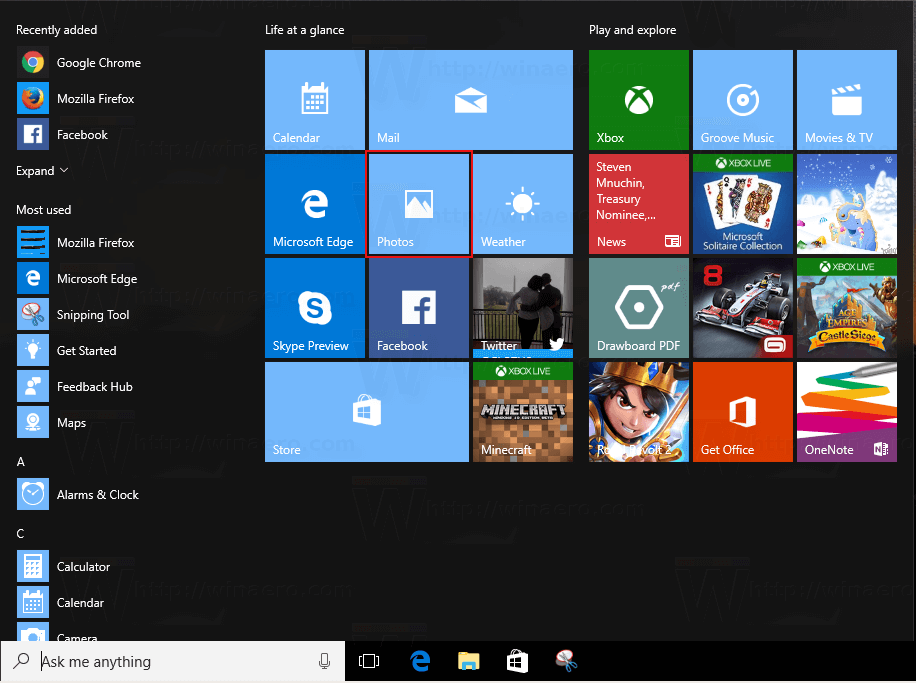
- Click the three dots menu button in the top right corner.
- Click on the Settings menu item.
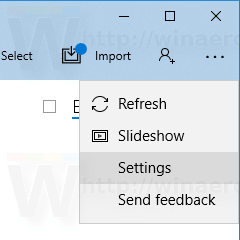
- Settings will be opened. Go to "Viewing and editing".
- Under Mouse Wheel, enable the option Zoom in and out.
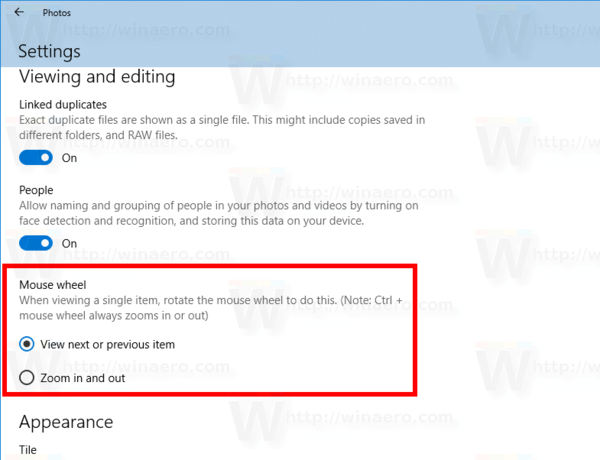
This will enable zooming with the mouse wheel in the Photos app in Windows 10.
Note: In Windows 10, pressing and holding the Ctrl key makes the Photos app zoom the image regardless of the option's value.
You can restore the default behavior at any moment.
Restore the default behavior
To restore the default behavior,
- Open Photos.
- Open its settings.
- Set the Mouse wheel option back to "View next or previous item".
That's it.
Support us
Winaero greatly relies on your support. You can help the site keep bringing you interesting and useful content and software by using these options:

Thank you so Much.
Earlier I was using windows 7, when I upgraded my lap zooming option was difficult.
Thank You
This did not help. >:(
This is NO help. The steps are not even listed choices for me. The hamburger choices are just not there. I tried starting at the Settings folder. Nope, can’t do anything from there either. More of Microsoft’s nonsense! The app was working fine until they ‘upgraded’ again. Every time they upgrade they mess my stuff up. They seem to think, the more times you have to click the better. NOT! Sorry, I know you aren’t microsoft. It’s just so frustrating!