Windows 10 Redstone 4 Build 17133 was highly expected to be the final release for version 1803 after it rolled out to Insiders on the Fast, Slow, and Release Preview rings in a short period of time. However, due to a bug, the release was postponed, and a new build was released.
Advertisеment
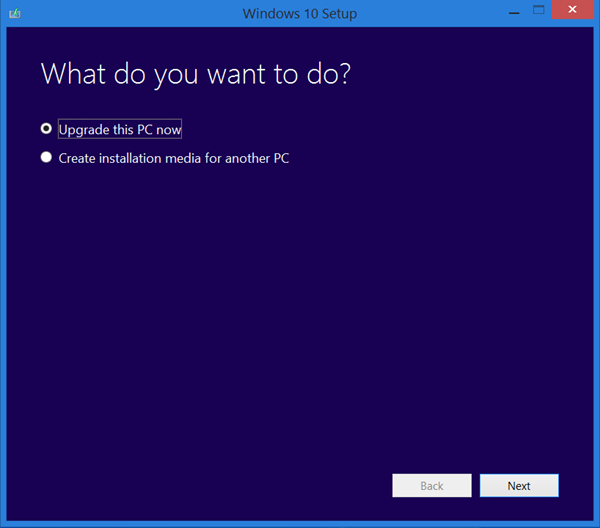
Media Creation Tool is a special tool which will allow you to create bootable media with Windows 10. It can download Windows 10 automatically.
Tip: You can stop Media Creation Tool from formatting your drive.
The application uses file formats optimized for download speed, built-in media creation options for USB & DVDs, and allows creating an ISO file. It exists for 32-bit and 64-bit Windows versions. All you need is to download the appropriate version of the tool and run it.
As of this writing, the required executable file is not available for download yet. However, interested users can try with the following file:
There, you'll find all the official links to ESD files of the upcoming feature update to the OS.
To build an ISO from the files, refer to the tool created by MDL user "Abbodi1406".
- Extract the wimlib decrypter tool to any folder and put your ESD file in the same directory.
- Right-click the decrypt.cmd file and run it as administrator from the context menu.
- Type 1 at the command prompt to build the full ISO image:
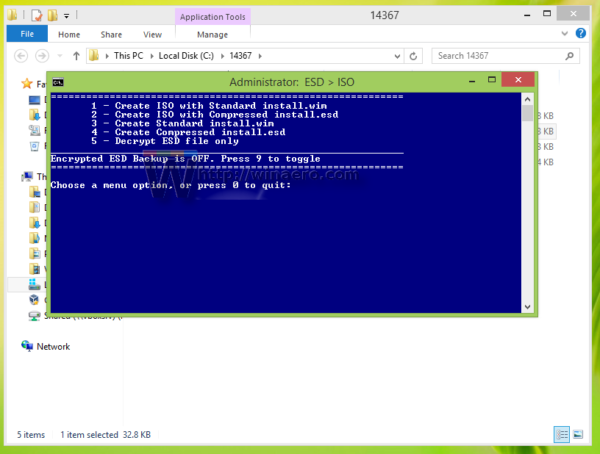
- Wait for a few minutes and you are done.
If you are not happy with building your own ISO image, there is an alternative way.
Install Windows 10 Build 17134 with Media Creation Tool
- Download Media Creation Tool.
- Download the following CAB archive.
- Copy the downloaded CAB archive to the folder where you store the MediaCreationTool.exe file.
- Go to that folder with File Explorer.
- Type
cmd.exein its address bar and hit the Enter key. - In the command prompt, type the command
MediaCreationTool.exe / Selfhost.
This will install Windows 10 Build 17134 over your existing Windows version.
Windows 10 Spring Creators Update, codenamed "Redstone 4", will bring a number of interesting features. These include Timeline, Cortana improvements, plenty of Fluent Design-powered apps and Settings pages, new security options, and more.
See what's new in Windows 10 RS4
If you are interested in delaying the upgrade, refer to the article How To Delay Windows 10 Version 1803 Upgrade. This will allow you to pause the upgrade for up to 365 days and stay with your current Windows 10 version, if required.
Thanks to deskmodder.de.
Support us
Winaero greatly relies on your support. You can help the site keep bringing you interesting and useful content and software by using these options:

I used the wimlib method and created an ISO that I then burned to a USB drive using Rufus.
I had to turn off Controlled Folder Access / Ransomware Protection before I ran setup.exe from the USB drive.