If you find Windows Timeline useful, here is the great news: You can now add your Chrome, Vivaldi and Firefox web browsing history to Timeline in Windows 10. This can be done thanks to a third-party browser extension.
Advertisеment
Timeline is a feature that allows users to review their activity history and quickly return to their previous tasks. It shows a list of your recently used apps, documents and web pages. With the help of Cortana, your activities from all devices running under the same Microsoft Account can also be shown!
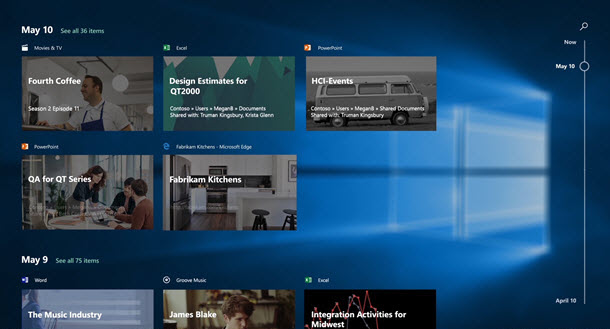
So, Timeline is a tool which will allow the user to get right back to where he left off. Unfortunately, it doesn't support many third-party apps natively, including popular web browsers.
A third-party extension, called 'Windows Timeline Support' by Dominic Maas, utilizes Microsoft Graph data to sync your browsing history to Windows Timeline. It also supports the Continue on PC feature that lets users transfer web pages between different devices.
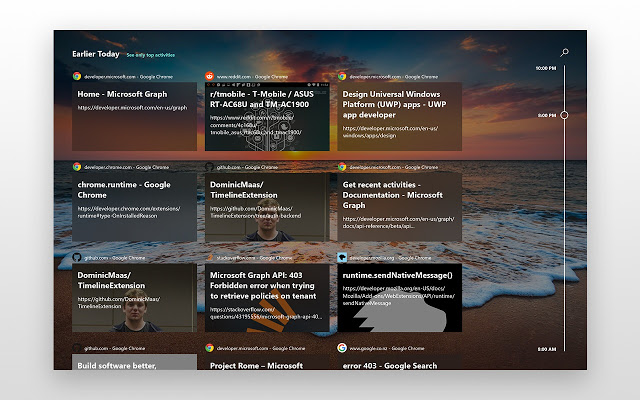
The key features of the extension are as follows.
- Sync your browsing history to Windows Timeline, access it at a later date or on another device with the same Microsoft Account.
- Adjust how many seconds you have to be on a page before it's stored in Windows Timeline (by default, it is 8 seconds).
- Continue browsing on another device quickly by sending your current active tab to other devices sharing the same Microsoft Account.
You need to run it under the same Microsoft Account on every device. It requires the following permissions:
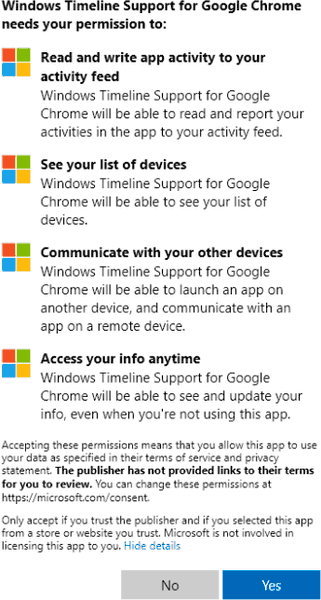
The extension needs some time to collect your browsing history and send it to Microsoft. Tip: You can manage it with Activity History in Windows 10.
Here are the download links:
The source code can be found on GitHub.
So, this extension adds essential Windows 10 Timeline integration that should have been done officially by browser developers. Finally, the gap is filled.
Related articles:
- How to Remove Activities from Timeline in Windows 10
- Create Task View Shortcut in Windows 10
- Add Task View Context Menu in Windows 10
- How to Hide Search and Task View from Taskbar in Windows 10
- How to Clear Activity History in Windows 10
- Disable or Enable Collect Activity History in Windows 10
Support us
Winaero greatly relies on your support. You can help the site keep bringing you interesting and useful content and software by using these options:
