Microsoft is releasing Windows 10 Insider Preview Build 18956 (20H1) to Insiders in the Fast ring. The build includes updates to the Network Status page in Settings, a new version of Calculator, and a number of other improvements and fixes.
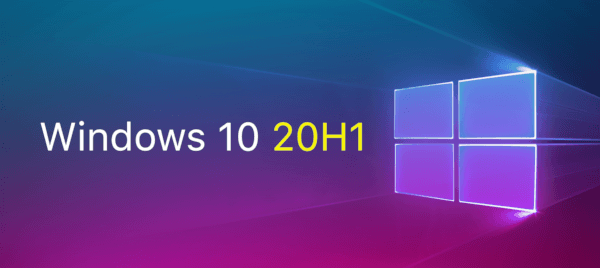
What’s new in Build 18956
A redesigned Network Status page in Settings
Based on your feedback, we’re revamping the Network & Internet landing page in Settings to provide more information at a glance about your device’s connectivity, combining several pages to give you one clear view of how you are connected to the internet.
Advertisеment
- New view of active connections: We now show all available connection interfaces on the Status page, so you can quickly see what is connected and view and change properties as needed. If you have multiple connections, only one will be used for internet connectivity at a time, and that one is still shown in the Status diagram at the top of the page.
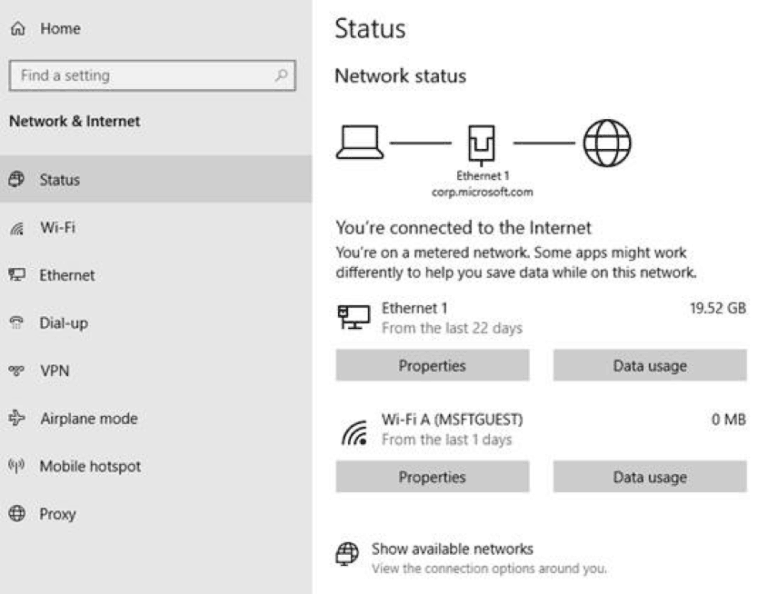
- Integrated Data Usage: As you may have noticed in the picture above, you can now see how much data is being used by a network right from the Status page! If it looks like you’re using a lot of data, you can drill into the Data Usage page to create a limit for that network, which will warn you if you get close or go over your limit. You can also see how much data each app is using on that network.
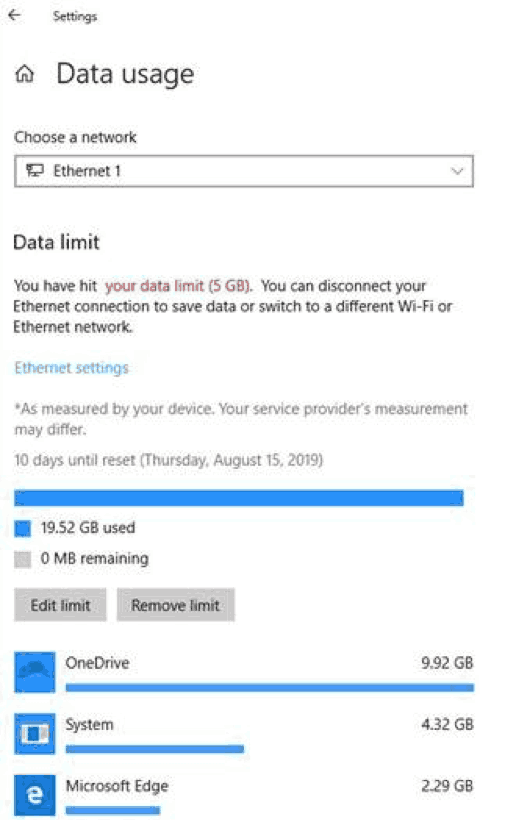
We hope you like the changes! If you have any feedback about these, you can share it via the Feedback Hub under Network and Internet > Networking Experience – Look and Feel.
Traditional Chinese IME Improvements
Thank you everyone who’s shared feedback about the new Traditional Chinese Bopomofo / ChangJie / Quick IME so far! The development team has been working on improving the quality and fixing bugs based on what you’ve told us, including:
- Bopomofo, ChangJie, and Quick IMEs: We improved the speed of toggling conversion mode ([中] mode and [英] mode). Now it you can switch between the two faster.
- Bopomofo IME:
- We heard feedback that some of you’ve been accidentally hitting the Shift + Space keyboard shortcut, resulting in the character width changing unexpectedly between Half-width and Full-width, so we’ve added a new setting for this if you’d prefer to disable the keyboard shortcut (Note: The default is enabled). To access this setting, right click the [中/英] icon in the taskbar, click Settings > General > “Use Shift + Space to switch character width”.
- As you may have noticed in the screenshot above, we’re now adding the ability to change the candidate font size, separate from the rest of the system if you find that you need it to be a bit bigger. (You can still change the system font size under [Ease of Access]>[Display]>[Make text bigger].)
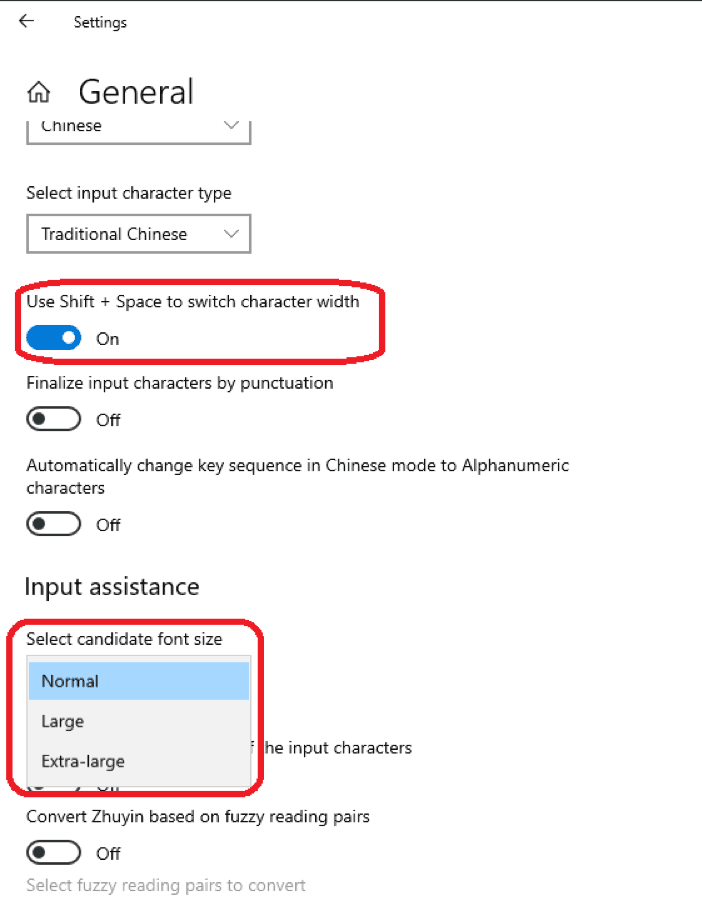
- We also fixed issues where:
- The candidate numbers sometimes disappeared from the candidate window.
- Shift+Number wasn’t working for selecting an associated phrase.
Thanks again! If you have any further feedback about these experiences, let us know.
Notification settings improvements now rolling out to all of Fast
Thanks everyone who’s tried out our improvements so far. We’re now starting to roll these out to all Insiders. To recap what you’ll see when you have the change:
- If you hover your mouse over an incoming notification, you’ll now see a settings icon to make it easy to adjust that app’s notification settings.
- We’ve updated the design of the per-app notification settings for visual clarity.
- There’s now a direct link to notification settings at the top of the Action Center.
- Notifications & Action Settings now has a checkbox for muting the sound of all notifications.
- By default, the senders in Notifications & Action Settings are now sorted by “most recently sent a notification.”
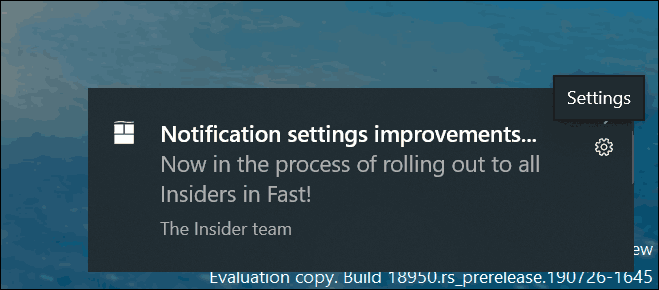
Cortana rollout increasing to more Insiders using English (United States)
We’re increasing the rollout of the new Cortana experience to now be available for 50% of the Insiders using English (United States). You may need to reboot before you see the change on your PC. Looking for something to try once it appears for you? Try “What’s the weather?” or “Tell me a joke” to get started.
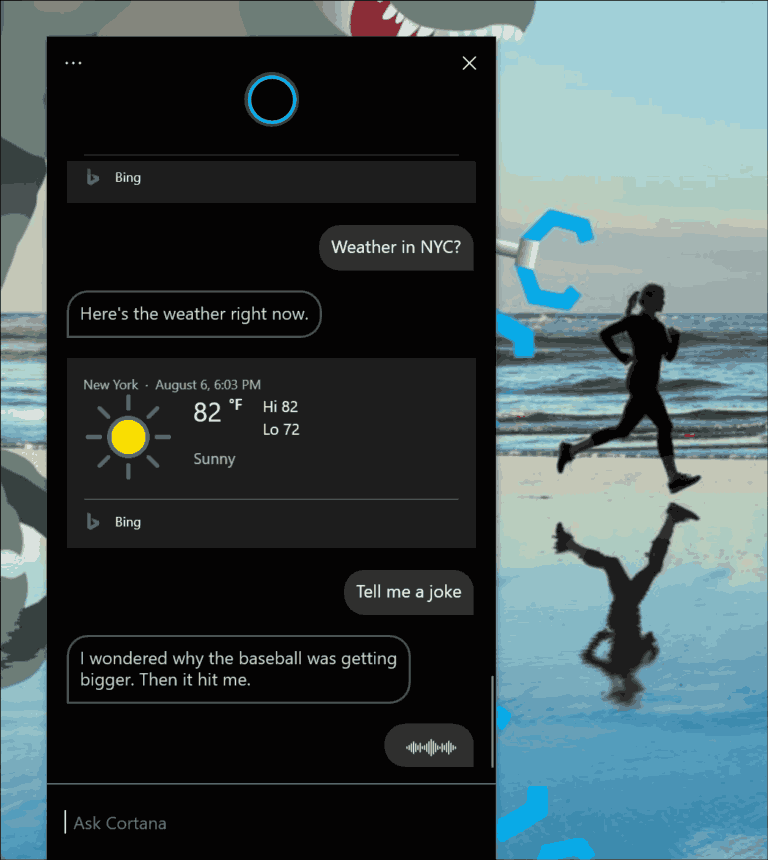
Other Updates for Insiders
Calculator app updates
Over the next few days we’ll be starting to roll out a Calculator app update to Insiders in the Fast ring. This app is most notable because it adds the ability to put Calculator in an Always on Top mode! Thanks everyone who shared feedback requesting this – we look forward to you trying it out. Once you have the updated version, you’ll be able to switch into the Always on Top mode by clicking the icon next to the calculator mode name.
General changes, improvements, and fixes for PC
- We’re in the process of returning Tamper Protection to being on by default for all Insiders. You’ll see this change reflected on your PC across the next few weeks.
- We fixed an issue where, if snipping via Print Screen was enabled, certain UI would unexpectedly dismiss before it could be captured in the snip.
- We fixed an issue resulting in the touch keyboard button not launching the touch keyboard on certain devices.
- We fixed an issue where, if you dragged File Explorer while the search dropdown was visible, the dropdown could end up disconnected from the search box.
- We fixed an issue where, if a search was in progress in File Explorer, then it’d take two clicks on the X to clear the search results.
- We fixed an issue where using the “Automatically type into Search Box” view setting would result in the first letter of your File Explorer search being dropped.
- We fixed an issue where File Explorer recent searches weren’t disabled when the group policy “Turn off display of recent search entries in the File Explorer search box” was enabled.
- We fixed an issue where explorer.exe would crash when searching File Explorer starting in a OneDrive folder if OneDrive was not running.
- We fixed an issue where Homegroup options might still appear in the “Give access to” File Explorer context menu entry, despite the Homegroup feature no longer being available.
- We fixed an issue resulting in some Insiders experiencing a taskbar search crash right after log-in.
Known Issues
- There has been an issue with older versions of anti-cheat software used with games where after updating to the latest 19H1 Insider Preview builds may cause PCs to experience crashes. We are working with partners on getting their software updated with a fix, and most games have released patches to prevent PCs from experiencing this issue. To minimize the chance of running into this issue, please make sure you are running the latest version of your games before attempting to update the operating system. We are also working with anti-cheat and game developers to resolve similar issues that may arise with the 20H1 Insider Preview builds and will work to minimize the likelihood of these issues in the future.
- Some Realtek SD card readers are not functioning properly. We are investigating the issue.
- Occasionally, the candidate selection in prediction candidate window for the Japanese IME doesn’t match with the composition string. We are investigating the issue.
- When connected via cellular, the Network status will be incorrect, but the device is able to use the connection.
Source: Microsoft
Support us
Winaero greatly relies on your support. You can help the site keep bringing you interesting and useful content and software by using these options:

