Microsoft today released Windows 10 Insider Preview Build 17123 (RS4, "Spring Creators Update") to Windows Insiders in the Fast ring. This build replaces the previous build 17120, which was released just a few days ago. Along with a number of improvements and bug fixes, this build comes with a new feature - High Efficiency Image File Format (HEIF) support in Photos.
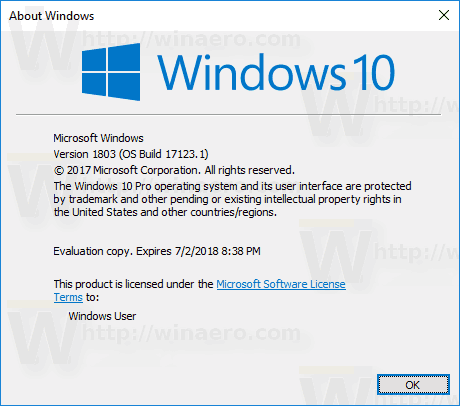
Windows 10 Build 17123 features the following changes.
Advertisеment
Introducing High Efficiency Image File Format (HEIF) in Windows 10
The High Efficiency Image File Format (HEIF) has arrived for Windows 10 and the Photos app! HEIF is an image container that leverages modern codecs like HEVC to improve quality, compression, and capabilities compared to earlier formats like JPEG, GIF, and PNG. In addition to traditional single images, HEIF supports encoding image sequences, image collections, auxiliary images like alpha or depth maps, live images & video, audio, and HDR for greater contrast. We have heard your feedback that these features and the ability to share photos easily with other platforms is important to you. This release we are delivering essential viewing support (You cannot edit HEIF images in this release).
In order to try this out, you need to join the Windows App Preview Program for the Photos app and make sure you are running the March release of the Photos app (Version 2018.18022.13740.0 or newer). This version of the Photos app has been updated for RS4 to support viewing the primary image inside a HEIF file and to guide the install of dependencies like the HEIF and HEVC media extensions from the Microsoft Store. Once installed, these media extensions enable HEIF viewing in Photos as well as thumbnails and metadata in File Explorer.
Additionally, any application that uses WIC, WinRT Imaging APIs, or the XAML Image control can now add similar support for viewing single HEIF images.
Click here to open Feedback Hub and send us feedback on the HEIF experience with the Photos app and Windows 10.
Windows Mixed Reality
With this build, the Windows Mixed Reality Team would like to let you know about a few known issues as you try out the new Windows Mixed Reality features:
- We’re investigating reports of a performance regression for Windows Mixed Reality on hybrid laptops on this build.
- In some cases, the inbox apps will fail to load inside of Windows Mixed Reality and newly placed Holograms may be empty. Restarting Windows Mixed Reality should resolve both issues.
- Occasionally there may be a long delay and restart of mixed reality when transitioning to a new place (Skyloft or Cliff House).
Since the last build, the following bugs should now be fixed:
- The ambient sound in Skyloft should now the correct volume.
- Launching the Store from Movies & TV should no longer crash either app.
- 360 videos should render correctly inside of the Edge app, and the 360 Viewercan be launched from directly from the Store app.
To give feedback on Windows Mixed Reality, click here to open Feedback Hub.
General changes, improvements, and fixes for PC
- We fixed an issue from the last flight on PCs with the Dolby Access app installed and expired Dolby Atmos license, where the Windows Audio service (audiosrv) would crash with a stack overflow exception and the PC won’t have sound.
- We fixed an issue resulting in a bug check with the error message SECURE_KERNEL_ERROR in recent flights.
- As of Build 17063, a change was made that may have caused some older drivers to not load properly. This may have caused update failures or bugchecks (GSODs) shortly after the PC was rebooted. This build includes fixes for this that should prevent these update failures and bugchecks from occurring.
- Thanks everyone who’s shared feedback about our Embedded Handwriting Panel so far – we’re making a change such that if you clean install, reset your PC, or upgrade straight to this build from the Fall Creators Update this experience will be turned off by default. The setting will remain on for Insiders who have upgraded from previous builds where it was enabled, and can be turned on by anyone with a pen capable device via the “Write directly into text field” option under Pen & Windows Ink Settings.
Known issues
- If you had your phone linked to your PC prior to upgrading, you’ll find it has become unlinked after upgrading. You can relink your phone from Settings > Phone.
If you are a Windows Insider in the Fast ring, you'll get this build automatically via the Windows Update service. Check out Settings - Update & security - Windows Update.
Source: Microsoft.
Support us
Winaero greatly relies on your support. You can help the site keep bringing you interesting and useful content and software by using these options:
