Microsoft today released yet another Windows 10 Insider Preview version. Windows 10 build 15019, which represents the upcoming Windows 10 Creators Update, is available now for Fast Ring Insiders. Let's see what has changed.
 Key changes in Windows build 15019 are as follows.
Key changes in Windows build 15019 are as follows.
Xbox Gaming Features: As part of Windows and Xbox Insider Programs, updates have rolled out this week bringing some awesome new features for gamers.
Advertisеment
Built-in Beam streaming: Beam is the easiest and quickest way to stream gameplay, and it’s part of Insider Preview builds starting today for both your Windows 10 PC and Xbox One. After updating to this build, you can start Beam broadcasts by pulling up the Game bar — Windows + G.
- New Games section in Settings: A new settings page has been added to Windows 10’s Settings app specifically for gaming: Gaming. This new section will be identifiable with the Xbox logo. We’re also beginning to consolidate some system and user settings for gaming in this unified location, where PC users are accustomed to accessing their settings. Starting today, you’ll find settings for Game bar, GameDVR, Game Mode, and broadcasting and streaming in this new Gaming area. Not all elements of this section will be visible in today’s Windows Insider build, but we’ll continue to develop and deploy Gaming settings over time.
- Game Mode: With Game Mode, it’s our goal to make Windows 10 the best Windows ever for gaming. Our vision is that Game Mode optimizes your Windows 10 PC for an improvement in game performance. To enable Game Mode, go to Settings > Gaming > Game Mode toggle the feature on. Doing this will give you the ability to enable the feature for each UWP and Win32 title you play by pulling up the Game bar (Windows + G) and the clicking the Settings button. There you’ll be able to opt individual games into using Game Mode. (See below for an known issue regarding Game Mode in this build.)
We look forward to your feedback! We’ll test and refine these features between now and release and continue to evolve the Windows 10 gaming experience.
Windows Game bar improved full-screen support: We are continually adding more titles with this support. In this build, we’ve added support for 17 additional games in full-screen mode with Windows Game bar. As always, just hit WIN + G to invoke Game bar to capture a recording or screenshot.
- Battlefield 3
- Call of Duty: Black Ops 2
- Call of Duty: Black Ops 2 – Zombies
- FIFA 14
- FIFA 17
- FIFA Manager 14
- Grim Dawn
- Guild Wars 2
- Left 4 Dead 2
- MapleStory
- Paragon
- Payday 2
- Rocket League
- The Elder Scrolls Online
- The Sims 4
- Tom Clancy’s Rainbow Six Siege
- Warface
Tip: You can control this feature through the Windows Game bar settings. In the settings dialog, look for the “Show Game bar when I play full-screen games” checkbox. See Major Nelson’s post on Game bar for more info on how to adjust settings for best game performance.
Microsoft Edge can now read aloud: Last week many of you asked about this and we are proud to announce that Microsoft Edge will now read aloud* your e-books! Just press the “read aloud” button at the top-right corner after opening one of your e-books and listen to Microsoft Edge read you the book with focus on the line and the word being read along. This feature is also extended to all non-store EPUB files opened using Microsoft Edge.
*Supported languages: ar-EG, ca-ES, da-DK, de-DE, en-AU, en-CA, en-GB, en-IN, en-US, es-ES, es-MX, fi-FI, fr-CA, fr-FR, it-IT, ja-JP, nb-NO, nl-BE, nl-NL, pt-BR, pt-PT, sv-SE, tr-TR, zh-CN.
Microsoft Edge and emoji: Microsoft Edge will now display full-color, updated emoji by default on websites that use emoji.
Continuing our progress towards a more inclusive OOBE: You all gave us a TON of feedback on the new first experience over the past few weeks. The Windows Out-Of-Box-Experience (OOBE) Team offers their thanks and continues their work to reimagine how people set up their PCs for the first time. Building off what was first introduced in Build 15002, this build brings even more improvements to make setting up a PC more inclusive!
- Privacy: The new privacy settings in the set up experience (OOBE) that Terry talked about in this blog post are now included in this build.
- Wi-Fi Captive Portal: The Wi-Fi connectivity experience in OOBE has been updated to support “captive portal” Wi-Fi networks. When connecting to such a Wi-Fi hotspot, OOBE will navigate to a lightweight browser experience allowing you to complete the connection and reach the internet. We’ve also included some updates allowing you to configure some basic properties for the Wi-Fi network during OOBE.
- MSA Sign-in/Sign-up: The Microsoft Account (MSA) Sign-in and Sign-up flows in OOBE are now updated to the new design for the Windows 10 Creators Update. Users will see that these experiences are paginated and simplified will help in reducing the overall cognitive load and in improving accessibility in the MSA sign-in/sign-up experiences.
- Windows Hello enrollment: Users can now enroll into Windows Hello using the new design implementation for the Windows 10 Creators Update with Cortana voiceover and support for speech input.
- Updated voice: The audio track in this build is recorded by voice actors, so it is much friendlier and the intonations are better too (compared to the synthetic voice track we had in Build 15002).
- Subtitles: The primary purpose behind this redesign of OOBE is to be inclusive and improve accessibility. This build supports subtitles to ensure that our deaf/hard of hearing users are also included in the new Cortana voiced OOBE.
- Bug fixes and visual polish: This build also has improvements for visual polish and a good number of bug fixes which help in overall stability.
Insiders will still see that some pages (e.g. Enterprise flows and Ownership Disambiguation page) are in the design see in the Windows 10 Anniversary Update. This is a temporary state while we are working to convert these pages also into the new format.
Blue light is now night light: To make it more accurately reflect what the feature does, we’ve renamed it “night light”. We made some improvements to the night light feature that lets you preview the setting before applying it.
We also made some improvements in the range of color temperatures in the night light feature and fixed a few issues including:
- We fixed an issue where right-clicking the night light quick action from the Action Center and selecting Settings brought up the Settings home page and not the night light specific setting.
- We fixed an issue where waking your device from sleep or connecting a new monitor would not have the night light setting applied correctly.
- We fixed an issue where explorer might hang after waking a device if night light was enabled.
Night light still in the same place, so if you haven’t tried it out yet – you can do so via Settings > System > Display.
Resize your Virtual Machine Connection in Hyper-V: You can now quickly resize VMConnect by dragging the corners of the window and the guest operating system will automatically adjust to the new resolution. This requires that you are logged into the guest operating system and running in Enhanced session mode.
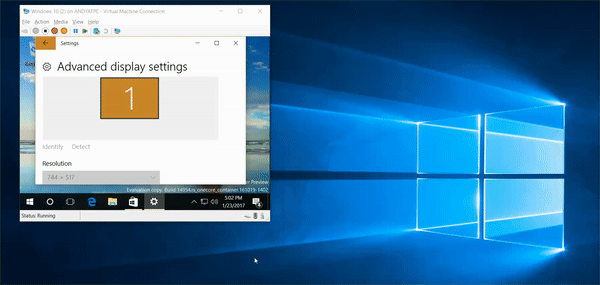
Store app and game download progress in Action Center: Building off of the work we shared with Build 15007, newly downloaded apps and games from the Store will now show download progress inside of the Action Center! Perfect for checking the status of a large game download while doing something else.
Improved discovery for Troubleshooters: Troubleshooters can find and fix many common problems for you. With Build 15019, we bring the latest piece of our ongoing effort to converge Control Panel into Settings and are happy to let you know that the Troubleshooters section of Control Panel has been migrated into Settings. We also flattened the hierarchy to make them easier to find, and added more solutions, too! Head to Settings > Update & security > Troubleshoot to see the complete list.
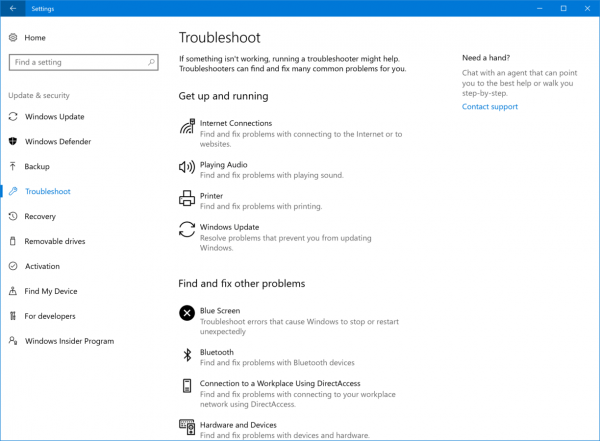 Improved high-DPI support for ITPros: With Build 15002, we shared our new option to override a GDI-based app’s high DPI scaling with our own System (Enhanced) scaling. With Build 15019, we’re happy to let you know that this System (Enhanced) application compatibility setting will now also available to be enabled or disabled via the Windows ADK for IT Professionals, so you can make adjustments to a broad audience of PCs.
Improved high-DPI support for ITPros: With Build 15002, we shared our new option to override a GDI-based app’s high DPI scaling with our own System (Enhanced) scaling. With Build 15019, we’re happy to let you know that this System (Enhanced) application compatibility setting will now also available to be enabled or disabled via the Windows ADK for IT Professionals, so you can make adjustments to a broad audience of PCs.
If you are on the Fast ring of the Windows Insiders program, then go to Settings -> Update & security -> Windows Update -> Check for updates.
Source: Windows Blog.
Support us
Winaero greatly relies on your support. You can help the site keep bringing you interesting and useful content and software by using these options:
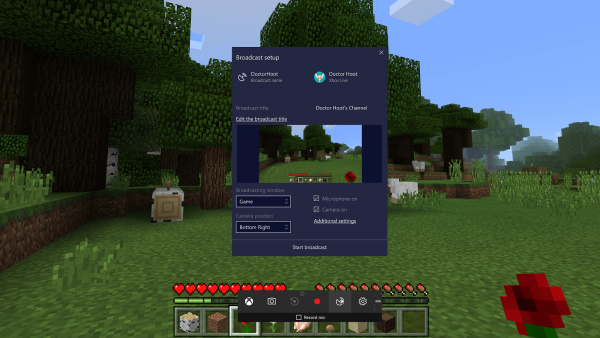
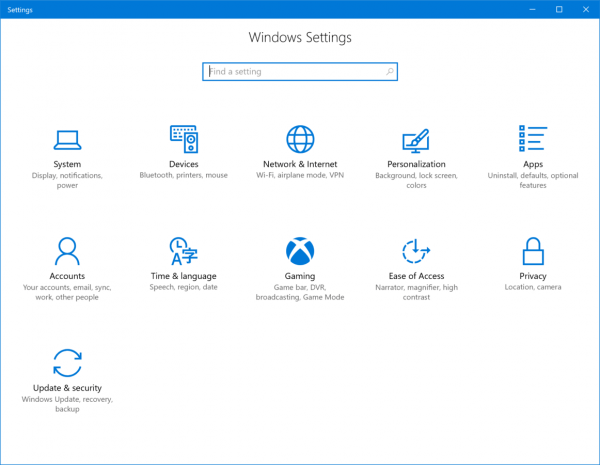
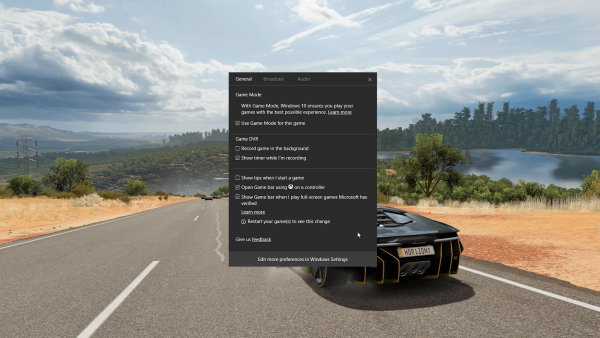
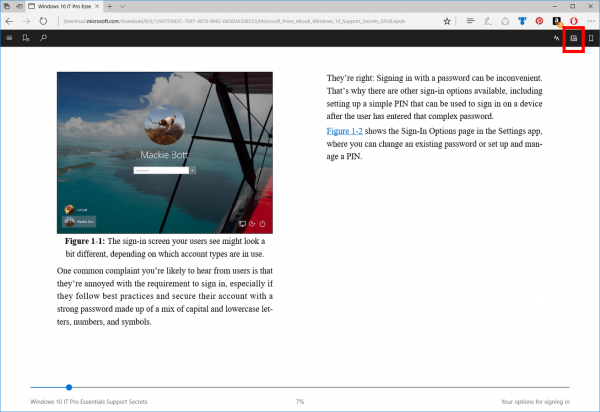

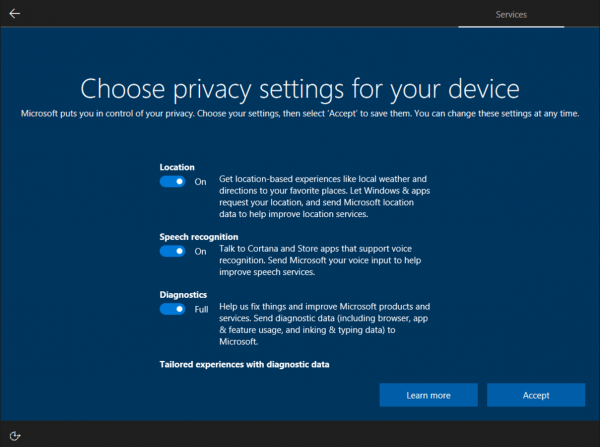
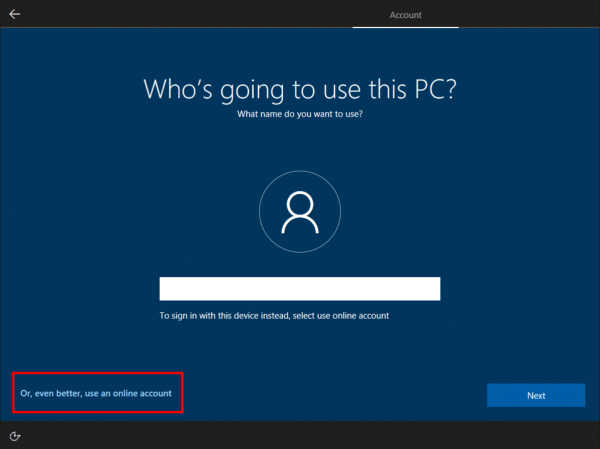
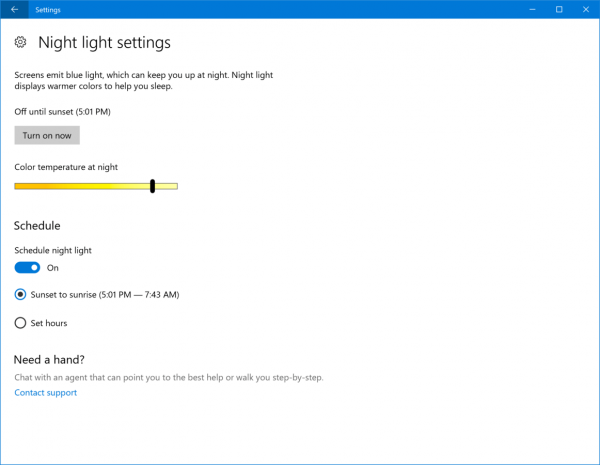
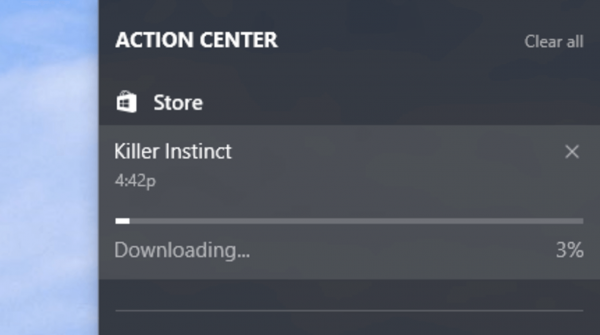

language pack pt-br please
Here you go: Download MUI language packs for Windows 10 build 15019
every time a new build Windows is in English, when putting the iso here from build puts the language pt-br
Okay.
Here you go: Download MUI language packs for Windows 10 build 15019
Thanks Sergey!
You are welcome.