Yesterday, Microsoft pushed a fresh build of Windows 10 for Fast Ring insiders of the Windows Insider Program. Build 14361 is the first build from the Redstone branch which identifies itself as "version 1607". Let's see which changes are included under the hood of this build.
Advertisеment
The changes which can be interesting to a regular user in this build are as follows:
- The operating system identifies itself as version 1607. See this article for details: Windows 10 Version 1607 name confirmed for Windows 10 Anniversary Update.
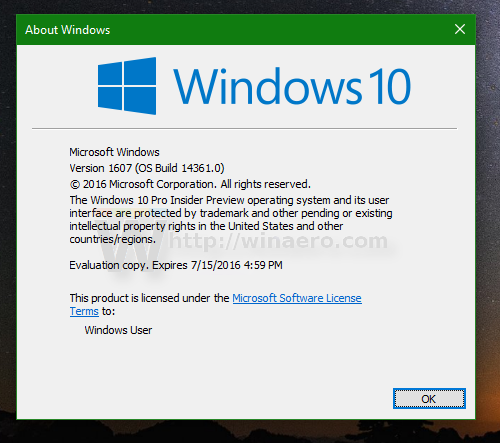
- LastPass and AdBlock extensions are available for the Edge browser.
- New keyboard shortcut to open Date and Calendar - Win+Alt+D.
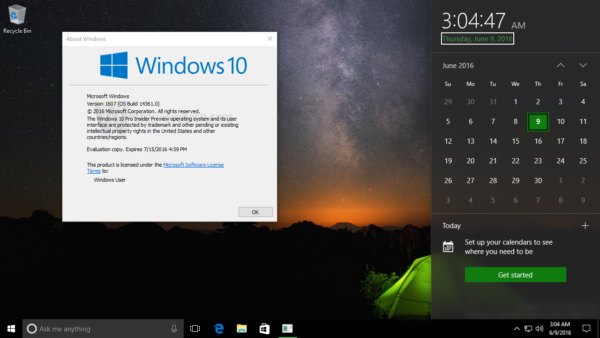
- Updated Windows Ink with improved performance.
- A new icon for Blu-ray disks:

- A new icon for Network in the Action Center:
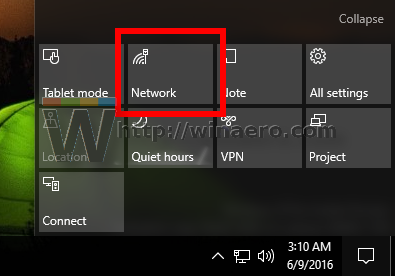
- The selected page in Settings left pane has color and respects light or dark color modes. When the user clicks the "Home" item on the left, it will lead him to the Settings main screen.
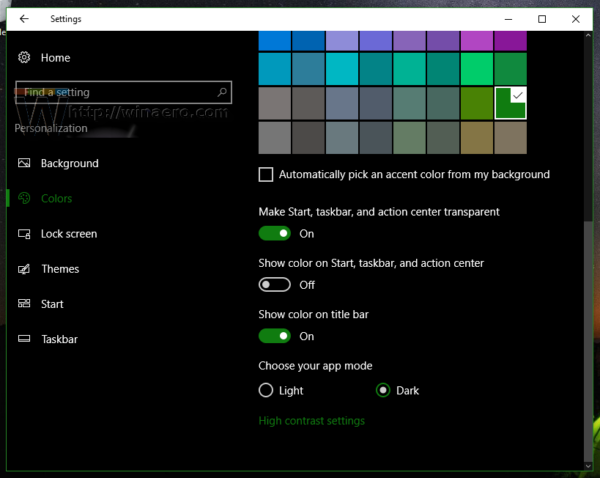
The full official change log from Microsoft including other changes looks as follows.
What's new
LastPass extension for Microsoft Edge: We are excited to announce that LastPass, a popular free password management extension, is now available for download. Visit our extensions page at the Microsoft Edge Dev website to learn more and try it out for yourself!
Introducing Hyper-V Containers: You can now use Docker natively on Windows 10 with Hyper-V Containers, to build, ship and run containers utilizing the Windows Server 2016 Technical Preview 5 Nano Server container OS image. A new version of the Docker engine for Windows has also been made available that extends the support of containers while also improving the DockerFile syntax and getting started experience for users. For more details on how to get started with this check out the Windows container documentation or the Windows 10 Getting Started Guide.
Windows Ink improvements:
- The Windows Ink ruler is now long enough to span diagonally across the entire Surface Book display.
- We fixed an issue with the Windows Ink pencil tool, where the line when drawing along the ruler wouldn’t be flush with the ruler as well as an issue resulting in a slight flicker visible in the colored section when opening the Pen, Pencil or Highlighter flyout.
- We have updated the Touch Inking icon in Windows Ink Workspace to be more reminiscent of the Windows Ink Workspace icon.
- We improved the performance of loading the Sketchpad thumbnail in the Windows Ink Workspace flyout from the taskbar.
- Based on Insider feedback, we have made the “clear all” option more discoverable in Sketch Pad as the trash can icon in the menu bar. This was previously accessible as an option under the Erase button.
Settings improvements: We made some improvements to the Settings app based on Insider Feedback. The navigation pane is now white in light mode or black in dark mode and we have added a small block of color (which is same as the accent color of your profile) to highlight what Settings page you are on. Clicking anywhere on the Home button at the top left takes you to the Settings homepage. And we have made some other polish improvements, including slightly increasing the size of the page name text.
New icons: I’ve been told that Insiders love hearing about new icons. So I thought I would mention we have updated the Blu-ray icon so that it is more consistent with the other drive icons in Windows 10.
We also changed the icon for the network Quick Action to better represent it as an entry point to the network flyout (previously, it was a generic globe icon).
Bug fixes
- We fixed the issue causing keyboard navigation in Store apps like Netflix or Tweetium to not work.
- We fixed the issue causing certain websites like YouTube to fail to render in Microsoft Edge or IE due to a recently implemented feature called TCP Fast Open.
- We fixed an issue resulting in a strange grey bar frequently being seen on the left side of the Microsoft Edge browser window (for example, after invoking a context menu).
- The window of active hours for when you are using your PC has been increased from 10 to 12 hours under Settings > Update & security > Windows Update and “Change active hours”.
- We have updated the download notification in Microsoft Edge to include filename, download status, and site domain on separate lines.
- Fixed an issue that would cause the icons to disappear from the tabs in Microsoft Edge after the DPI change corresponding with remotely connecting to the PC via Remote Desktop.
- We fixed an issue where DNG file thumbnails were not displaying in File Explorer.
- We polished the appearance of Start by reducing the amount of whitespace at the top of Start, and adding logic so that the scrollbars will immediately hide once your mouse is no longer hovering over that area. We also fixed an issue resulting in clipping on the bottom or side of Start’s context menus.
- We fixed an issue where pressing the Enter key would not submit the Wi-Fi password in the network flyout from the taskbar.
- We decreased the size of icons used in notifications from 64×64 to 48×48 – maintaining the visibility, while improving the use of space in the Action Center.
- We have improved the reliability of Cortana’s listening after tapping the mic button and fixed an issue that resulted in focus being lost to Cortana’s search box after a typed search has been deleted via backspace.
- We have updated Windows Defender to not show recap notifications in normal mode if no scans have been run, or in scan-only mode if no threads have been found.
- We fixed an issue that resulted in certain apps, such as Photos, not being able to set the desktop background.
- Going forward from Build 14361, your Task Manager settings will now be preserved across build updates.
- We fixed an issue where Start wouldn’t dismiss after launching Sticky Notes, leading to Sticky Notes appearing behind Start.
- We fixed an issue resulting in not being able to set your account picture in Settings using the camera option.
- We have added a keyboard shortcut for opening the taskbar’s clock and calendar flyout – this shortcut is WIN + Alt + D.
- We fixed an issue where Command Prompt wasn’t maximizing correctly on high DPI monitors. We also fixed an issue where Command Prompt wouldn’t refresh the windows properly when doing an upwards Ctrl + F search with a long output of text.
- We fixed an issue where the taskbar’s volume icon was showing incorrect states for 0% and muted.
- We fixed an issue where applying a new save location on the Storage Settings page for any one file type would result in any other pending save location changes being lost.
Known issues
- If you have a French Windows 10 Insider Preview build installed on your PC, you will not receive Build 14361. There is an issue with the French translation process in this build that would revert a lot of text that was used to be shown in French back to English. So we have chosen not to release this build to Insiders whose base build is French. If your base build is not French and you have a French Language Pack installed – you will still be able to install the new French language pack on top of this build, but this issue will also impact you.
- Text prediction using the Japanese IME will freeze your PC. To avoid this issue and continue using the Japanese IME, we recommend turning off text prediction. You can do this by right-clicking IME mode icon “A” or “?” in systray and selecting “Properties”, clicking “Advanced”, and navigate to the “Predictive Input” tab and check off “Use predictive input system”. You can turn on prediction feature again by checking it on.
- Navigating to the Privacy pages in Settings app will crash the Settings app and prevent you from adjusting your privacy settings. Your privacy settings already set will remain intact after updating to this build. If this is a blocker for you, you can move to the Slow ring until this bug is fixed or be sure to set your privacy settings before updating to this build.
- If you click on a file download link, it will open a tab and close it without doing anything in Microsoft Edge. The workaround is to go to the Download pane and start the download there by clicking “Save” or “Save As”.
- For certain languages, such as Chinese or Portuguese (Brazil), you will not be able to launch Start while an app is installing.
Source: Microsoft.
Support us
Winaero greatly relies on your support. You can help the site keep bringing you interesting and useful content and software by using these options:
