Windows 10 version 1809 "October 2018 Update" comes with a number of interesting changes and improvements made to the WSL feature. These include additional distros in the Store, the ability to launch WSL from File Exporer, improved per-directory case sensitivity support, and more.
Advertisеment
The ability to run Linux natively in Windows 10 is provided by the WSL feature. WSL stands for Windows Subsystem for Linux, which initially, was limited to Ubuntu only. Modern versions of WSL allow installing and running multiple Linux distros from Microsoft Store.
Here is what's new in WSL in Windows 10 version 1809 October 2018 Update
After enabling WSL, you can install Kali and Debian from the Store. You can use the following links:
Windows 10 version 1809 adds a few more options to this list.
![]()
- Ubuntu image is updated to version 18.04.
- You can now install WLinux from the Microsoft Store.
- OpenSUSE 15 and SLES 15 are now available in the Microsoft Store.
- You can now run WSL and Ubuntu 18.04 on ARM devices.
Notepad Supports Linux Line Endings
Starting in Windows 10 Build 17661, Notepad recognizes Unix line endings, so you can view and edit Unix/Linux files with Notepad. Note that this feature can be disabled.
Launch a Linux Shell from the File Explorer
Starting in Windows 10 Build 17672, the OS includes a native context menu command "Open Linux Shell Here", which appears in the extended context menu of folders (when you hold the Shift key). It opens the Bash console in the desired folder with one click.
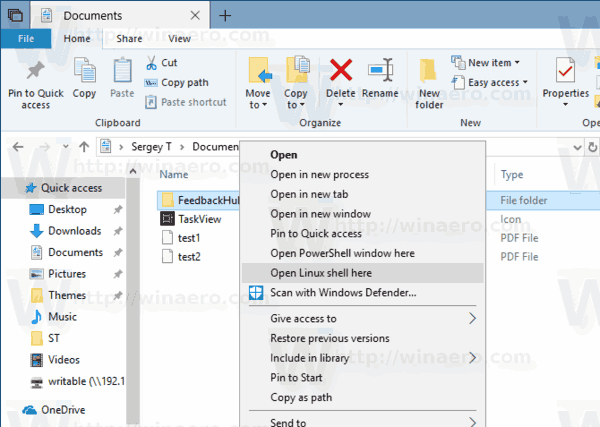
Install WSL Distros from the Command Line
There are a variety of reasons you may want to write a script to install WSL distros from the command line – Maybe you just got a new machine you want to setup. Or perhaps you want to programmatically define your dev machine without disrupting your command line workflow.
You can use the Windows Developer Setup Scripts project at aka.ms/devsetup to enable WSL and install a distro in one-click. Here’s a sample of how you can do this. The below script should be run in a PowerShell Administrator terminal.
Enable WSL
Invoke-WebRequest -Uri https://aka.ms/wsl-ubuntu-1804 -OutFile ~/Ubuntu.appx -UseBasicParsing Add-Appx-Package -Path ~/Ubuntu.appx
Install Ubuntu 18.04
RefreshEnv Ubuntu1804 install --root Ubuntu1804 run apt update Ubuntu1804 run apt upgrade -y
Per-Directory Case Sensitivity Support
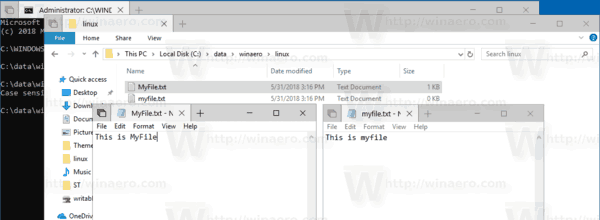
As you may already know, the Windows file system, NTFS, treats file and folder names as case insensitive. For example, for the OS and apps, MyFile.txt and myfile.txt are the same file. However, things are different in Linux. For this OS, these are two different files. This difference in behavior may create issues for WSL users.
Starting with Windows insider build 17093, there is a new way to handle case sensitive files in Windows: per-directory case sensitivity. This ability has been added to give the user better interoperability when using case sensitive files. Also, you can use it with regular Windows applications.
Microsoft has added a new case sensitive flag that can be applied to directories. For directories that have this flag set, all operations on files in that directory are case sensitive, regardless of whether FILE_FLAG_POSIX_SEMANTICS was specified. This means that if you have two files that differ only by case in a directory marked as case sensitive, all applications will be able to access them.
See the articles
Copy/Paste Arrives for Linux/WSL Consoles
You can now use Crtl+Shift+C/V for copy/paste in your WSL console.
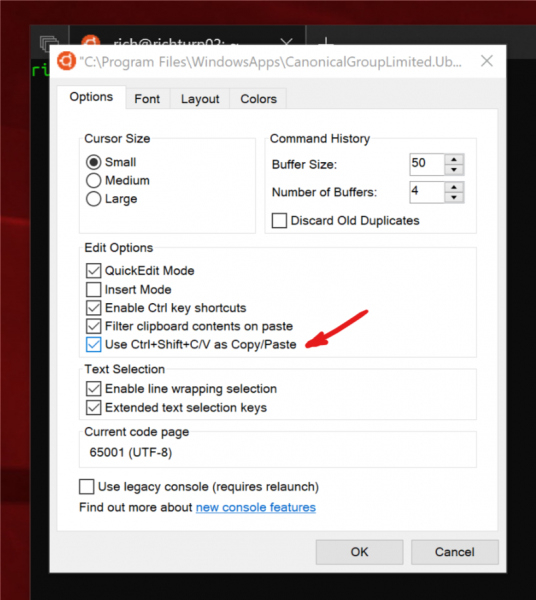
You might be interested in reading the official blog post about WSL in Windows 10 version 1903 HERE.
Support us
Winaero greatly relies on your support. You can help the site keep bringing you interesting and useful content and software by using these options:
