The volume mixer feature in Windows since Vista has always allowed the user to change the volume level for individual apps and devices. However, in Windows 10, there was a problem: Universal (Metro) apps were not included in the mixer's list of sources, so it wasn't possible to adjust the volume level or mute apps installed from the Store. Finally, Windows 10 "Fall Creators Update" solves this issue.
Starting with build 16193, Windows 10 allows you to change the volume level for individual apps including Metro apps. This simple but useful feature is enabled by default. Here is how you can use it.
To change volume level of individual apps in Windows 10, do the following.
Open Volume Mixer. You can right-click the Volume icon on the taskbar notification area and select Open Volume Mixer.
![]()
Alternatively, you can press Win + R and type the following in the Run box:
sndvol
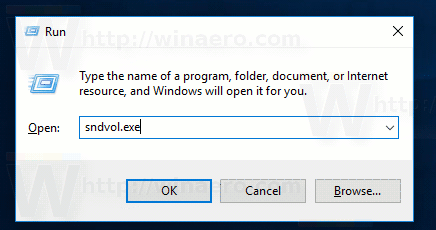
The following slider will appear. Notice the ability to change the volume of Universal apps like Edge or Groove:
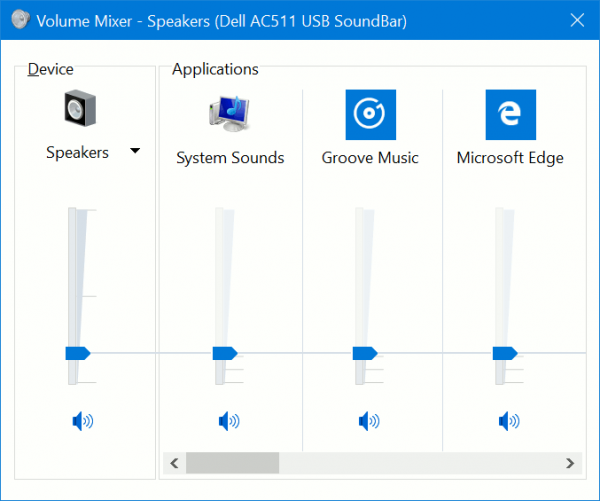
This is a really long expected change in Windows 10 which might make it more attractive for users.
Support us
Winaero greatly relies on your support. You can help the site keep bringing you interesting and useful content and software by using these options:

Thank you Microsoft! (original concept was bad idea for PCs)