Windows 10 comes with a set of bundled apps which are installed for all users by default. Some of them like Calculator or Photos are intended to replace classic Windows apps. Others are new to Windows 10 and provide various online and offline services. One such app is the new Your Phone app which is available starting in Windows 10 Build 17728.
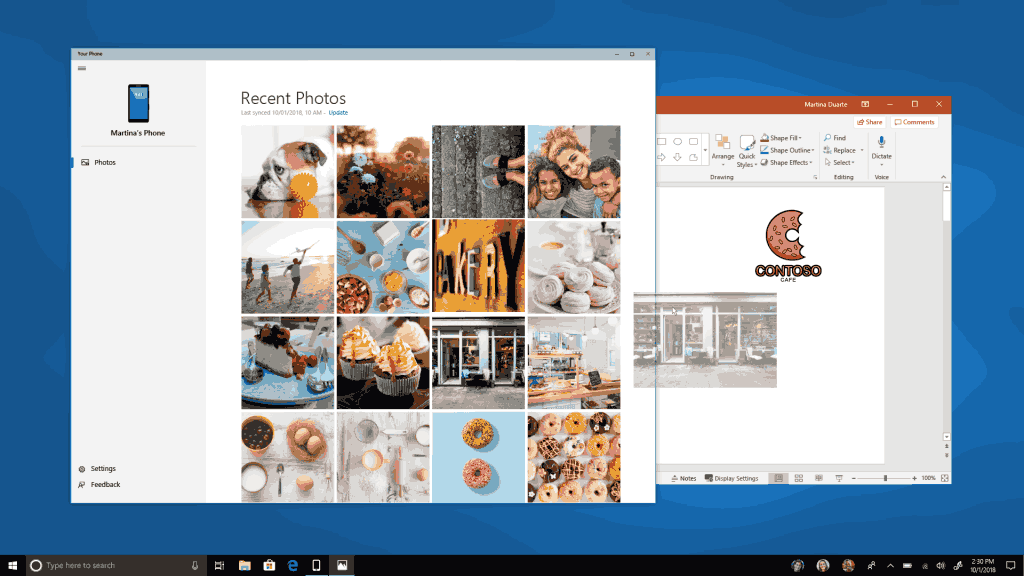
The official announcement states the following.
Advertisеment
Coming soon, we’re bringing the first set of features to Your Phone app for Windows Insiders with an Android device. Snap a pic on your Android, see it on your PC. You can finally stop emailing yourself photos. With Your Phone app, your Android’s most recent photos sync to your PC automatically. Need to add a photo to your presentation? Want to spruce up that selfie with some Windows Ink action? Just drag and drop.
And rolling out in the coming weeks, Android users might also start to notice a desktop pin taking you directly to Your Phone app – for quicker access to your phone’s content.
To light up this experience, open Your Phone app. You will receive an app from Microsoft which you must download to your mobile phone and follow the setup prompts. Android 7.0 and above are compatible with Your Phone app. For PCs tied to the China region, Your Phone app services will be enabled in the future.
For iPhone users, Your Phone app helps you to link your phone to your PC. Surf the web on your phone, then send the webpage instantly to your computer to pick up where you left off to continue what you’re doing–read, watch, or browse with all the benefits of a bigger screen. With a linked phone, continuing on your PC is one share away.
If you have find no use for this new app, you might be interested in uninstalling it.
To uninstall Your Phone in Windows 10, do the following.
- Open PowerShell as administrator.
- Type or copy-paste the following command:
Get-AppxPackage *Microsoft.YourPhone* -AllUsers | Remove-AppxPackage - Hit the Enter key. The app will be removed.
That's it.
With PowerShell, you can remove other apps which come bundled with the OS. These include Calendar and Mail, Calculator, Facebook, and many more. The procedure is covered in detail in the following article:
How to Uninstall Apps in Windows 10
Thanks to our reader Armond for his valuable input.
Support us
Winaero greatly relies on your support. You can help the site keep bringing you interesting and useful content and software by using these options:

I did exactly what you wrote here to uninsatll Your Phone…….but unfortunately this stubborn is still living, it did not uninstall.
I did the following exactly:
I opened PowerShell as administrator.
I pasted the following command:
Get-AppxPackage *Microsoft.YourPhone* -AllUsers | Remove-AppxPackage
Hit the Enter key. The app will be removed.
Nothing happened.
Works great! Run as administrator, it will work!
didn’t work for me
Windows v1903
OS Build 18362.900
not work
Don’t work !!!
Hi Tommy.
Which build you are running?
Worked fine, thanks!
Worked fine for me :D :D
No longer appears to work on (used to work on previous versions):
Product: Windows 10 Home
Version: 1809
OS Build: 17763.475
Leaves a half removed icon in the start menu and give the following powershell message:
PS C:\WINDOWS\system32> Get-AppxPackage *Microsoft.YourPhone* -AllUsers | Remove-AppxPackage
Remove-AppxPackage : Deployment failed with HRESULT: 0x80073CF6, Package could not be registered. (Exception from
HRESULT: 0x80073CF6)
NOTE: For additional information, look for [ActivityId] c7a49adc-0990-0004-969f-a4c79009d501 in the Event Log or use
the command line Get-AppPackageLog -ActivityID c7a49adc-0990-0004-969f-a4c79009d501
At line:1 char:51
+ Get-AppxPackage *Microsoft.YourPhone* -AllUsers | Remove-AppxPackage
+ ~~~~~~~~~~~~~~~~~~
+ CategoryInfo : WriteError: (Microsoft.YourP…__8wekyb3d8bbwe:String) [Remove-AppxPackage], IOException
+ FullyQualifiedErrorId : DeploymentError,Microsoft.Windows.Appx.PackageManager.Commands.RemoveAppxPackageCommand
The app was working fine until the last set of MS updates broke it. Looks like the command removed it.
THANK YOU! Worked perfectly for me – 8.8.19
Worked for me! Windows 10 Home ver. 1903. Thanks!
BTW: I tried a lot of other methods first, and all failed.
Worked for me! Windows 10 Home ver. 1903. Thanks!
BTW: I tried a lot of other methods first, and all failed.
Just use without the asterix: Get-AppxPackage Microsoft.YourPhone -AllUsers | Remove-AppxPackage
Thanks man
Thanx.. Saved my time
Very stubborn app, did not uninstall for me. Any other way around? I can’t recall which version to Windows 10 I have currently.
It worked for me and I am using the latest build, its mid January 2020 folks and I just did it, its gone.
Windoze10 Home 1903: On mine it was WindowsPhone, not YourPhone so Yourphone syntax did not work for me, but WindowsPhone did.
Get-AppxPackage *Microsoft.WindowsPhone* -AllUsers | Remove-AppxPackage
Thanks. No idea where it came from, wasn’t there when first installed. I should have set Windows to update only what I okayed, but figured I didn’t have time this go-around. Stupid mistake.
No Asterix and delete -All Users…that should work, as you may not have admin permission to remove for all users
Rio,
Thank you, was having same till I came across your comment
Get-AppxPackage Microsoft.YourPhone | Remove-AppxPackage
Keep in mind that this will almost certainly be re-installed every single time a new Windows Update is rolled out. I seem to recall having a similar experience with uninstalling Skype. So if you’re adamant about keeping this game off your PC, keep an eye out every time you update.
This trick did not work for me. I’ve tried it all ways that everyone has suggested and still, it is not removed.
work thank you
first give run as administrator and then copy paste a command this will definitely work
Thank you so Much
i want to uninstall your phone
This worked for me:
Open Start.
Search for Windows PowerShell, right-click the top result and select Run as Administrator.
Type the following command to uninstall the app and press Enter:
Get-AppxPackage Microsoft.YourPhone -AllUsers | Remove-AppxPackage
What do I do if I want the app back? I did the step and the app was removed, but what can I do to revert my steps?
Thanks!
it is available on the Store.
its not workong
worked for me! Thank you very much for this post.
Maybe you should try an approach without Powershell (like CMD) Since PS has stopped working on many systems.
It worked for me. Thanks
Make sure you right click and run as admin when opening powershell, than just copy the following
Get-AppxPackage *Microsoft.YourPhone* -AllUsers | Remove-AppxPackage
Worked perfectly. Even Windows store does not want to reinstall it. Will see what the next Windows feature update will try to do. THANKS!
That was so easy, thanks! Win 10 Pro, version 20H2.
It worked for me, but it looks like letter case matters
Get-AppxPackage *Microsoft.YourPhone* -AllUsers | Remove-AppxPackage
worked
Thanks, I hate that windows doesnt allow to delete something that i just wanted to test
Good evening! I want to thank you guys so much because I have been looking for the past hour on how to uninstall Your Phone App. Microsoft said it wasn’t able to and that didn’t help me at all. My laptop is all up to date but the app kept telling me to update Windows 10 of May 2019 but there weren’t any when I checked. So this popped up on my search screen and it worked!
Thank you brother
THANK YOU!!