I would like to share with you two interesting tricks related to the famous Alt + Tab dialog in Windows. Both change the way Alt-Tab works so these additional tweaks might make Alt-Tab far more useful for you.
Advertisеment
The first trick I would like to share is a secret hidden way to make the Alt + Tab UI stay on the screen and not disappear when you release the Alt + Tab keys on the keyboard. It is very simple - just press Ctrl + Alt + Tab instead of the Alt + Tab sequence. The Alt + Tab dialog will then remain visible and you will be able to navigate it with arrow keys or the mouse.
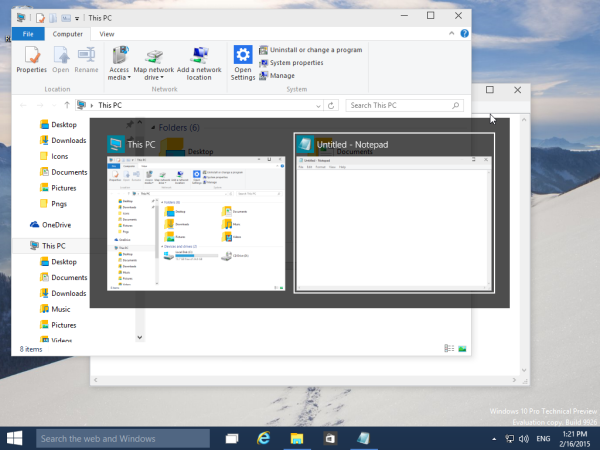
The second trick turns on the ability to show the classic Windows 98-like Alt+Tab dialog without using third party software or Registry tweaks. Here's how:
- Press the left Alt key and continue holding it down.
- Press and then release the right Alt key. You must not hold down the Right alt key.
- Press and hold the Tab key. You will be surprised to see this:
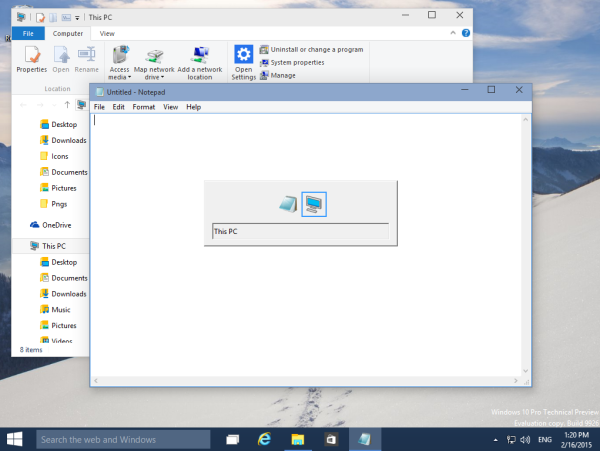
If you prefer the classic Alt + Tab dialog and would like to enable it permanently, please refer to Winaero Tweaker. It has the appropriate option:
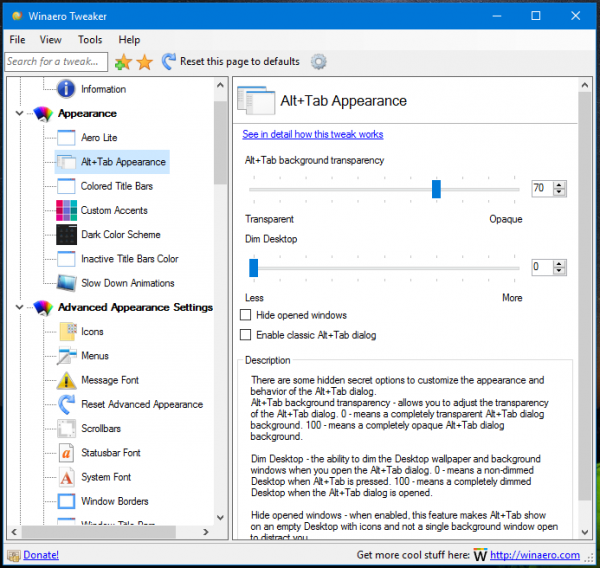 Besides that, you can adjust the Alt + Tab dialog transparency, hide all windows when Alt+Tab is opened and even dim Desktop!
Besides that, you can adjust the Alt + Tab dialog transparency, hide all windows when Alt+Tab is opened and even dim Desktop!
The application also supports Windows 8 and Windows 7, there It features many tweaks for the Alt+Tab user interface such as:
- size of the thumbnails
- horizontal spacing between the thumbnails
- vertical spacing between the thumbnails
- top, left, right and bottom margins of the thumbnail
Finally, if you don't like the Windows Alt+Tab UI at all, you can replace it with VistaSwitcher: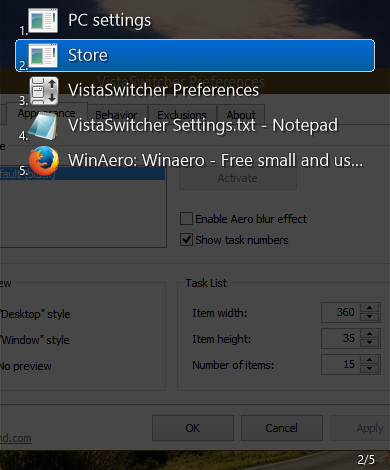
That's it.
Support us
Winaero greatly relies on your support. You can help the site keep bringing you interesting and useful content and software by using these options:
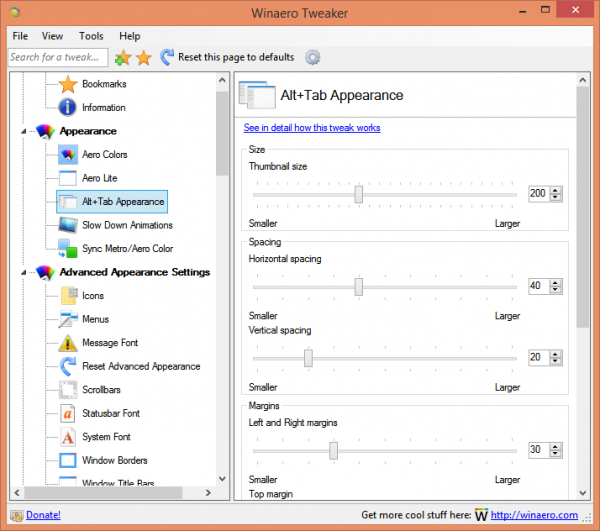

Windows 10 — Win+Tab looks cool!
Oh My…d second trick really surprised me…i mean so microsoft just can’t throw away the old OS or wahhhh?
No idea.
Why remove a feature if it isn’t broken? Microsoft just gave it another key combination for users who liked the old way more.
Works for me in 8.1
Sure, it works in Win10, 8.1, 8, 7 and Vista.
The only way I could get Classic Alt-Tab working Windows 10 2016 LTSB was via the following AutoIT Script, that remaps “Alt-Down” to “Alt-Down RAlt-Down RAlt-Up”
#NoTrayIcon
#Region ;**** Directives created by AutoIt3Wrapper_GUI ****
#AutoIt3Wrapper_Run_Au3Stripper=y
#EndRegion ;**** Directives created by AutoIt3Wrapper_GUI ****
#include
#include
#include
If _Singleton ( “My_Alt_Tabber”, 1 ) = 0 Then
MsgBox ( 0, “”, “Alt tabber is already running!” )
Exit
EndIf
Dim $LALT = 0xA4
Dim $RALT = 0xA5
Dim $TAB = 0x09
Dim $hDLL = DLLOpen ( “user32.dll” )
While True
If _IsPressed ( “12”, $hDLL ) Then
_KeyDown ($RALT)
_KeyUp ($RALT)
While _IsPressed ( “12”, $hDLL )
;
WEnd
EndIf
WEnd
Func _KeyDown ( $KEY )
_WinAPI_Keybd_Event ( $KEY, $KEYEVENTF_EXTENDEDKEY)
EndFunc
Func _KeyUp ( $KEY )
_WinAPI_Keybd_Event ( $KEY, $KEYEVENTF_KEYUP)
EndFunc