You might have noticed that in the leaked Windows 10 build 9901, Microsoft killed the good old calculator in favor of its Modern (Metro) version. Even when you type "calc.exe" into the Run box, the Modern app will open. Here is an explanation of why this happens. I will also show you an alternative way to run the Modern Calculator app directly since you have no choice anyway.
Advertisеment
Here is how the Calculator app looks:
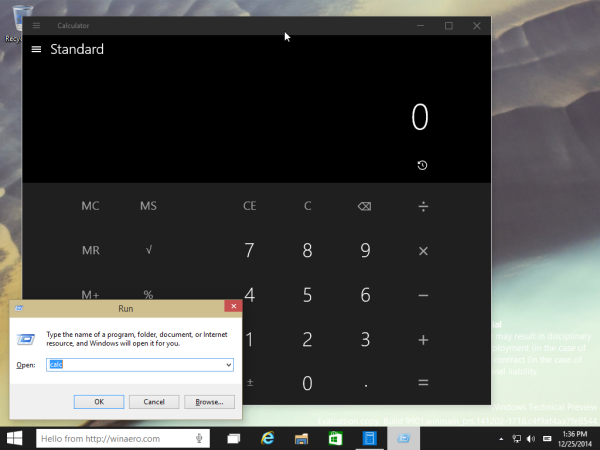
To open it, I press Win + R shortcut keys on my keyboard and enter calc in the Run box.
This was one of the popular ways to launch the classic calculator app. But now it is just a wrapper. To open the new Calculator directly, you need to enter the following text in the Run dialog:
calculator://
See: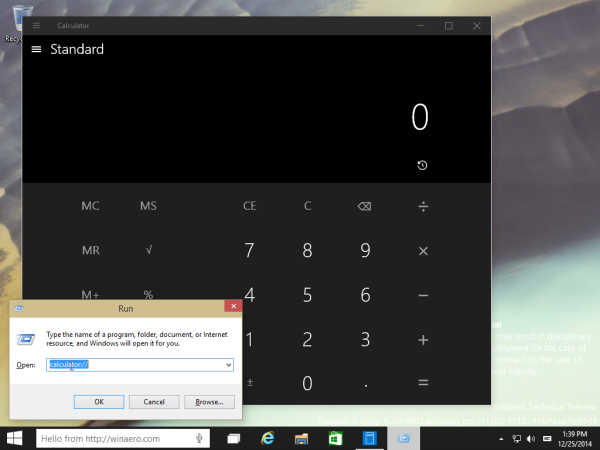
The result will be exactly the same as above.
You might be curious why Microsoft left a wrapper in the OS? Well, the answer is simple: for backward compatibility. There are lots of apps which run the Windows Calculator directly from their UI, now all these apps will launch this new Metro app.
Microsoft tried to make the Metro version of Calculator similar to the classic one, i.e. it also has various working modes: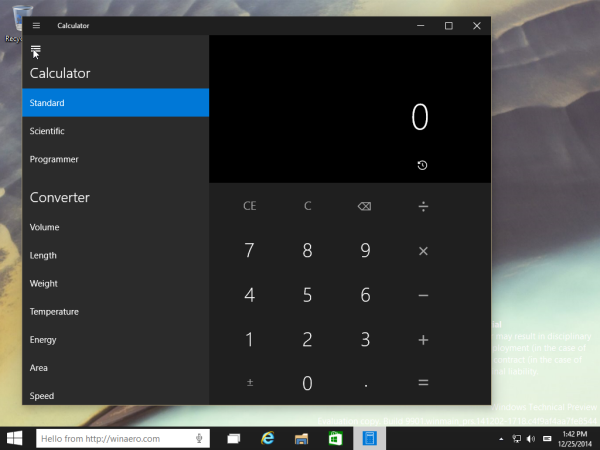
It is touch friendly and big, too big in fact for mouse users and even if it runs inside a window, it doesn't feel as nice as the classic app.
The good old calc.exe was less resource hungry and opened faster than ANY Modern app. However, it looks like Microsoft has decided to abandon it and force us to use the Modern app.
Do you like the way Microsoft is switching to Metro apps everywhere or do you prefer the classic Windows apps and would like to see them revived in the release version of Windows 10?
Credits: Whistler4Ever.
Support us
Winaero greatly relies on your support. You can help the site keep bringing you interesting and useful content and software by using these options:

Wow! This looks way to massive for a calculator!
indeed
Do they actually listen to people feedback? I can‘t believe that this could be what most people want.
I have no idea. From my point of view, they do not listen to anyone.
Things like this is why I’m ditching windows for Linux Mint.
We will start Linux Mint covering in near future
I did it back in 2018! Desktop, Laptop, even my Surface Pro 4 are running Linux Mint. Unfortunately I can’t do it on my employer’s computer
What if I copy calc.exe from Windows 8.1? Does it work? Did anyone try? :)
It will work for sure.
I tried this. And the calc.exe app (copied straight from Win 8.1) does not want to open
I normally run a command to remove all the Metro apps at once. A few of them are not removable of course but I can ignore them. I have no use for stripped down cell phone apps on a desktop. I can only assume Microsoft’s management has gone mad.
Old calculator for Windows 10: https://winaero.com/blog/get-calculator-from-windows-8-and-windows-7-in-windows-10/
This worked great. I just updated to the latest build after a bit of time away from testing windows 10 after looking over the initial build. And was disappointed that all the original desktop apps were removed and only the backward metro applications remained.
You can get the old Calculator app back in Windows 10, here: https://winaero.com/blog/get-calculator-from-windows-8-and-windows-7-in-windows-10/
I don’t mind re-vamping to modernize the looks of things, but it irks me when they drop useful features. In this case, you’re no longer able to edit history as you could in the Win 7 version of Calculator. If you enter a complex calculation (like adding up a long list of numbers or some involved expression) and made a typo, you can fix the typo and re-evaluate in the old Calculator. In Windows 10, it’s no longer possible.
Having no tolerance for the mobile lifestyle, or ‘always in touch’, loving the digital world but having no use for it it my daily life, I HATE mobile devices.
And I dislike touch.
So I do detest TIFKAM (The Interface Formerly Known As Modern) Aps.
Did they remove the wrapper? I tried “calc” in the run box, but it tells me that it needs a program to launch it. Old or new, it wouldn’t open anything.
I thought 10 was supposed to undo the FUBAR that was 8. Now I’m thinking I should just go back to 8.1 until they fix this mess.
I was allready wondering why calc doesn’t work from the run box.
Actually I was wondering why I have to do:
Winkey + R, then calc enter
–> calculator is started but suspended, the window doesn’t pop-up.
Then again, Winkey + R, calc enter
–> calculator opens, you have to do the calc thing TWICE, but why?
Actually the calculator runs, it is listed in processes in Task manager. But it does not open the GUI
lot of old apps including calculator just don’t work at all on windows 10. constantly get apps wont work with UIC disabled so now I’m looking for replacements on all of them. Tried going back to Windows 7 but it didn’t let me. Hate doing a clean re-install but I may have to.
I keep getting a message saying “you’ll need a new app to open this calculator”. Help! I don’t know what to do. Why does everything after an update have to change and become so bloody complicated??
May I ask you when this message appears?
When I try to open Calc or calculator:// on my Win 10 machine, a popup says “You’ll need a new app to run this calculator”. Thanks for the free upgrade MS, I just need to run Open Office when I want to multiply some numbers. I no longer have a calculator.
An offtopic question. I’m curious which Win10 theme is that? Thanks!!!
the default one with colored title bars enabled.
Thanks for info! Actually i was puzzled by the black calculator. Mine is white in Win 10 Pro. Did you applied any mods to the registry (i.e. dark theme) ?
See here:
https://winaero.com/blog/enable-the-dark-theme-for-settings-and-modern-apps-in-windows-10/
I used Winaero Tweaker, you can use it too or apply that Registry tweak mentioned in the article.
Thanks a million!
Don’t mention it.
It looks like those f*ckers at Microsoft wants old near-sighted grandma at age 94 and little toddler Tim at age 3 to be able to use the calculator in addition to us mere mortals. They didn’t stop to think that grandma calculates everything in her head and little Tim doesn’t understand addition from subtraction. F*ck those imbeciles at Metrosoft…
For goodness sakes, this is the 21st century!
Why don’t you load of ‘stick in the muds’ get a life and move on instead of griping so much about a trivial piece of software?
If it was down to you we’d still be using a Lisa or even DOS!
People are dying of starvation while you’re fixating about such an insignificant thing!!!!
It’s not insignificant if you’re using Windows 10 every day all day
HI , my windows 10 calculator and sticky-notes are not working .how can i get it back without sign in to app store?
Reset them. Here is how.
I’m not THAT much of a computer-wiz. ;) But as the word goes —even a blind hen[…]. And having allready achieved a lot from banal trial and error, after looking through your post for among other things; how to open (modern) calculator with Win-key+R and typing [okay only some 13 types ;p] calculator://, I did some experiments: Having ahead looked up the actual ‘calcxulator.exe in a path as long inside Win10-system as Edge is also reputed for, and tried, to no prevail, to put path to executive + in box below the path in a common shortcut (with the object to put in there a *Keyboard Shortcut”, since my newer Lap Top do not open Calc. with Fn + Enterkey on Numeric pad as did the old one :-\)
But after reading through your post – I had the notion, that usually any run command can be done if putting the right parameter after either ‘rundll’ or ‘explorer.exe’ in such a shortcut, so after a little experimenting I ended up with these parameters for a shortcut on Desktop (or elsewhere) to actually open (merely *modern* ver.,
off course) without having to go through all the Win-key etc. steps. Heureka!
So here are the parameters in my Calculator.exe-shortcut: Field ‘Destination’: “C:\Windows\explorer.exe calculator://” (OBS. Remember to put the “-” around the full explorer.exe path. They’ll disappear, unusually, when you click on Apply/OK. Leave out parameter: calculator:// of these, though!). Then in field below, the actual Path to the calculator.exe, i.e. (anyways for me…) “C:\Program Files\WindowsApps\Microsoft.WindowsCalculator_10.1910.0.0_x64__8wekyb3d8bbwe”
Notice that in this field the exclamation marks stays. A lot of scepticism was at hand, when I first tried, but whatta-you-know if it did not do the trick!! Victory :D (And from there on, it’s a silch to apply the sought for Keybord Shortcut in the field for this in shortcut’s dialogue box…)
Hi again, WINAERO.
Returning with correction, and an addendum.
Realised, it could give a bit of confusion with my use of exclamation marks in conjunction with shortcut parameters: I probably should have noted it down as this: In field ‘Destination’ put “”C:\Windows\explorer.exe” calculator://” and for path to Start In: “”C:\Program Files\WindowsApps\Microsoft.WindowsCalculator_10.1910.0.0_x64__8wekyb3d8bbwe”” ; just to clearyfy ;)
And what I like to add, coming to think of the Edgeapp’s executive, I included, is: What other of the usually non accessible app executives other than through Start Menu could you maybe include as well in your daily workflow with Keyboard shortcuts in this manner?! I put to you; the People–, Mail–, Calendar- and so on, so forth —apps. – Not sure, though, if it will also work for apps from MS Store !?? :-o
Thanks for the great work, but I expected faster. oem Win10 calc takes 3 seconds to load: oldcalcwin10 takes 0.5sec. How could it not be 0.01sec? It still loads so slow to make me think my new laptop is crashing!
Hi.
Well, we have no source code for the old calc app. We can’t change anything.