If you love to customize the appearance of your operating system, you may already know that by default, Microsoft Windows doesn't allow you to apply third party themes. Out of the box, Windows allows using only digitally signed themes released by Microsoft, so it is limited only to the default themes shipped with the operating system. Here is how to bypass this restriction and install and apply third party themes in Windows 10 Fall Creators Update.
Advertisеment
With every new Windows release, Microsoft makes some minor changes to the theme engine and/or its format. This leads to the situation where for every single release, you need a special software (a so called UXTheme patcher) which supports that new release. Windows 10 is no exception.
Manuel Hoefs of Syssel.net has created an amazing utility, UltraUXThemePatcher, which allows you to use third party themes in all Windows versions from Windows XP to Windows 10. He has updated it to be compatible with Windows 10 Fall Creators Update, so that's awesome news.
As of this writing, the app supports the following versions of Windows 10 (both 32-bit and 64-bit editions):
- RTM (Build 10240)
- Anniversary Update, version 1607
- Creators Update, version 1703
- Fall Creators Update, version 1709
The app modifies three system files on disk (uxtheme.dll, UXInit.dll, themeui.dll).
To install and apply third party themes in Windows 10, follow the instruction below.
- Download UltraUXThemePatcher from its official home page:
I suggest you to read the provided FAQ, it is really useful.
- Run the installer and follow the instructions. It is quite simple.
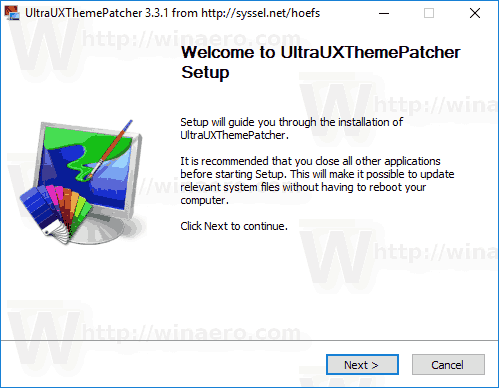
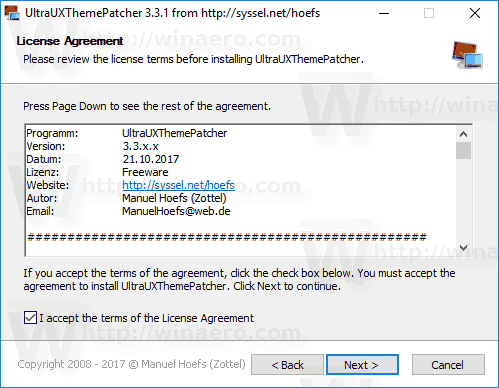
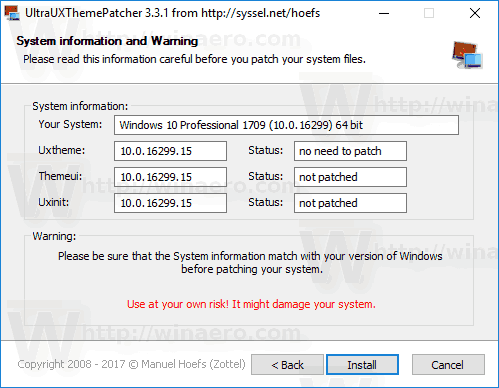
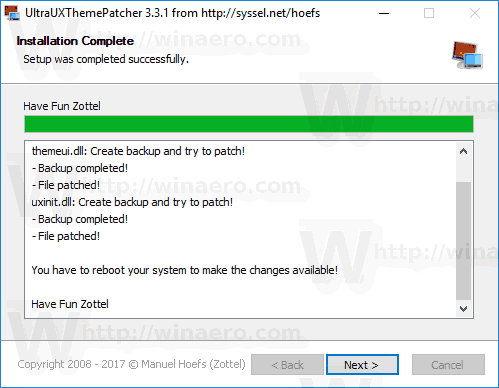
- Restart your PC when prompted.
Voila, the magic is done!
How to apply third party visual styles (themes) in Windows 10
- Once you have installed UltraUXThemePatcher, it's time to get some cool visual styles.
I recommend you to visit Deviantart and grab there some nice looking visual style. - Copy your theme folder containing a .theme file and a folder containing .msstyles file to the folder "c:\Windows\Resources\Themes".
- Now double-click on the .theme file and it'll apply the theme. You can also apply it using the Settings app to switch between themes.
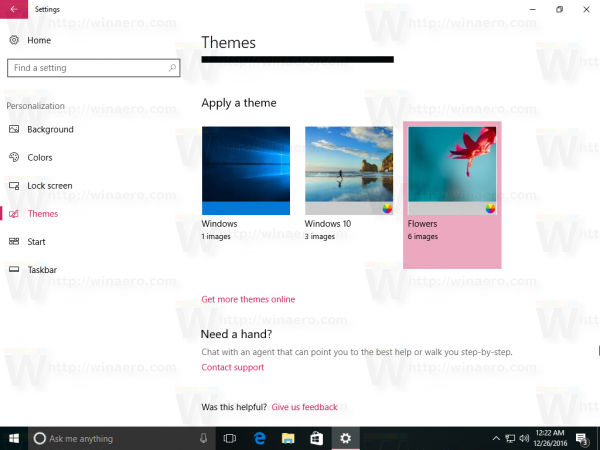
That's it.
Support us
Winaero greatly relies on your support. You can help the site keep bringing you interesting and useful content and software by using these options:

Once you have patched your system, I recommend copying the files to a separate folder. In this way you can use them on OSes which the developer may not support. This version works just fine on build 17017.1000.
I installed but now in sucks to opening,it is showing black screen, w10 grey skin installed ,so i also opend registry key, can you help me ,how to uninstall via registry key?
Hmm, you cannot uninstall themes via Registry.
But you can use its open dialog to navigate to c:\windows\resources\themes.
From there, apply the default Windows 10 theme.
I installed this one https://www.deviantart.com/art/Gray10-v2-for-Fall-Update-573667487, it is showing fall update
Why if i change theme Windows 10 fcu so still have white background or theme not change
It can be because the Visual Style is not compatible with FCU.
I use Visual Style FCU in devianart “arc_light_by_niivu-dbkfzpn”
I made it like this
1. installed UxThemePatcher
2. installed OldNewExplorer
3. downloaded custome themes
4. pasted them in Themes folder
5. selected the custom theme in Windows Personalisation
ONLY WALLPAPER IS CHANGED. NOTHING ELSE. I found the instructions from Cleodesktop’s site. So what I have done wrong or is there something I haven’t notised?
Where did the author of Ultra UXTheme Patcher
No idea.