The Photos app is a Universal (Metro) app which comes pre-installed in Windows 10. This app is intended to replace Windows Photo Viewer, since Microsoft wants to make the whole user environment look and work the same on Windows 10 Mobile and Windows 10 for PCs. While interested users can restore the classic desktop app, Windows Photo Viewer, those who prefer to use Photos might be interested in learning its keyboard shortcuts.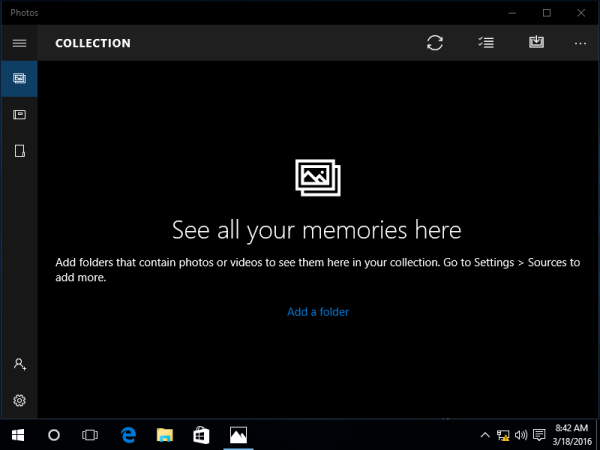 Here is the full list of keyboard shortcuts for Photos in Windows 10. Bookmark this page if you can't remember all of them so you can refer to it every time you want to learn a new hotkey.
Here is the full list of keyboard shortcuts for Photos in Windows 10. Bookmark this page if you can't remember all of them so you can refer to it every time you want to learn a new hotkey.
Spacebar - While in the Collection mode, select an item and enter the Selection mode.
Enter - In the Selection mode allows you to select an item.
Advertisеment
Spacebar - Show or hide commands while in photo viewing mode.
or
Play or pause the video in the video mode.
Arrow keys - Scroll up, down, left, or right in the Collection mode or Move within the photo on a zoomed photo
Left or Right arrow keys on a single item or slideshow - show the next or previous item
Ctrl++ - Zoom in when a photo opened in the app.
Ctrl+- - Zoom out when a photo opened in the app..
Ctrl+0 - Reset the image zoom.
Esc - Return to previous screen.
Ctrl+S - Save.
Ctrl+P - Print.
Ctrl+C - Copy.
Ctrl+R - Rotate a photo. Works in the view photo mode or when editing.
E - Enhance a photo while viewing.
Ctrl+Z - Undo changes in the editing mode.
Ctrl+Y - Redo changes in the editing mode.
Ctrl+/ - View original in the editing mode.
Shift+arrow keys - Resize crop or selective focus area.
Ctrl+arrow keys - Move crop or selective focus area.
F5 - Start a slide show.
Alt+Enter - View file info.
Ctrl+L - Set as lock screen.
Win+H - Open the Share charm.
That's it. If you know more hotkeys for the Photos app, feel free to share them in comments.
Support us
Winaero greatly relies on your support. You can help the site keep bringing you interesting and useful content and software by using these options:

is there a shortcut to delete photos easier than the trash button and enter? i am culling photos and it is taking forever.
The delete key
hotkeys dont work. trying to select a section in a movie to clip and save it out and it increments in 7-10 second intervals every time i use the mouse. hotkeys to adjust the focus area dont work at all. thanks for posting garbage just to get seo hits
Why does this not allow me to QUIT and CLOSE the application with a keystroke? Fishing around for the mouse, then finding the cursor, then moving the cursor to that little X in the corner takes six times longer than Alt-F-X. Is there a solution?
Alt + F4 will close and any windows App, or Alt + Space -> C
Thank you for the shortcuts. Ctrl + R rotates clockwise 90 degrees; but is there a way to rotate counter-clockwise 90 degrees? With a lot of photos, it is time consuming to hit Ctrl+R three times to effectively rotate left. Thanks.
CTRL-S actually saves a copy instead of saving the changes (overwriting the file with the changes). I wish there was a shortcut to overwrite and save
same here my friend, same here
Ctrl+1 = view actual size