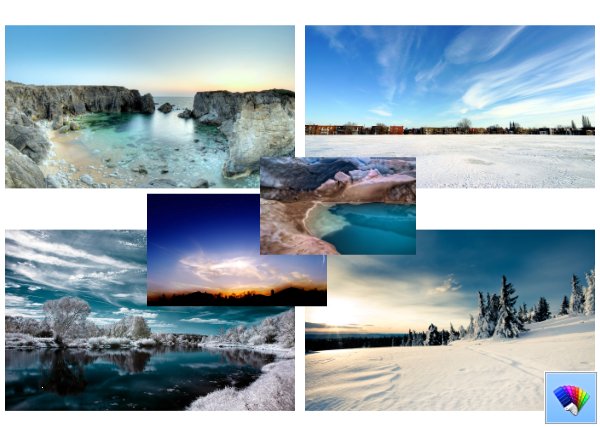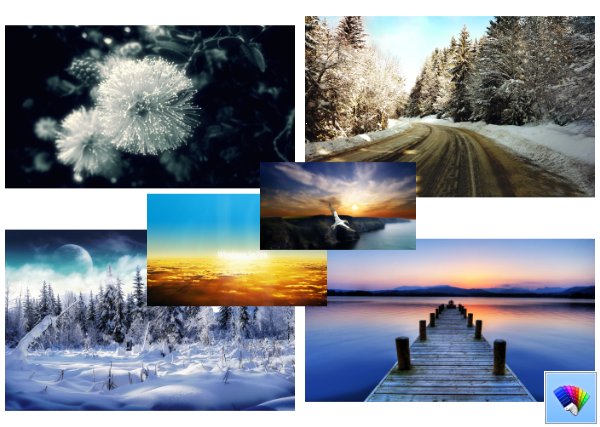One of the interesting features of all versions of Windows, including Windows 8.1 and Windows 8 is the ability to show detailed information about your previous logon. Every time you sign in, you will see an information screen with the date and time of the last successful logon. The same information will be displayed even if the previous logon was unsuccessful. This feature can be turned on with a simple Registry tweak.
Tag: Windows 8
Nature HD#43 theme for Windows 8
How to enable or disable CTRL + ALT + DEL logon requirement in Windows 8.1 and Windows 8
Early Windows versions like Windows XP or Windows 2000 came with the classic logon dialog, for which the user could turn on the requirement to press CTRL + ALT + DEL shortcut keys together before logging on. In modern versions of Windows, the classic logon dialog was removed, however, it is still possible to enable the CTRL + ALT + DEL requirement. If you turn this on, you must press these keys before you sign in or unlock your PC. Follow these simple instructions to turn on this feature.
All ways to open the command prompt in Windows 8
In my articles, I often refer to command line tools and console utilities. Previously, I showed you how to open an elevated command prompt, but today I would like to share with you all the ways to open a regular command prompt in Windows 8.1 and Windows 8.
How to reset the account password in Windows 8, Windows 8.1 and Windows 7 without using third party tools
If you forgot the password for your Windows account and are unable to log in using any other account, then this article will definitely be useful for you. Today, we will see how to reset the account password in Windows 8, Windows 8.1 and Windows 7 without using third party tools. All we need is bootable media with Windows Setup. The instructions are applicable to all mentioned versions of Windows. Also, you can reset Windows 7 password using Windows 8 boot disk and vice versa. Follow the instructions below.
How to change default screenshots location in Windows 8.1 and Windows 8
In all versions of Windows, you can press the PrintScreen key to capture the screen. But then you need to paste it into some app such as Paint and then save the file. Windows 8 introduced a useful built-in feature to take a screenshot of the screen without using third party tools. If you press Win + PrintScreen simultaneously, your screen will be dimmed for half a second and an image of the captured screen will be placed in the folder at This PC -> Pictures -> Screenshots. In this article, we will see how you can set another folder to store your screenshots.
Nature HD#44 theme for Windows 8
How to run System Restore in Windows 8.1 and Windows 8
System Restore is a feature of Windows 8 and several previous versions of Windows, going back to Windows Me. It was created to help you fix the OS with just a few clicks when system files or settings get damaged. It automatically creates restore points, which are snapshots of system files, program files, drivers, and registry settings. Later, if you use System Restore to restore your computer to a point in time before some problem happened, System Restore will roll back your PC to a previous version of files and settings from the restore point that you specified. System Restore does not affect your personal documents or media. Plus, you can undo the last restore operation itself if does not resolve your issue. In Windows 8, Microsoft removed the shortcut link to start System Restore from the Accessories -> System Tools folder. In this article, we will see how to open System Restore in Windows 8.1 and Windows 8.
How to access System Recovery options in Windows 8
System Recovery options in Windows 8 have changed compared to previous versions of Windows. There are a number of tools including Refresh your PC, Reset your PC, System Restore, System Image Recovery, Automatic Repair, Command Prompt and others. On UEFI devices, there are some additional UEFI-related options. It is very useful to have access to these tools when your Windows 8 installation does not start up properly and you have to troubleshoot and fix it. Unfortunately, the F8 key to access recovery options no longer works in Windows 8. Let's see the various ways to access System Recovery options in Windows 8 and Windows 8.1.
How to install an MUI language CAB file in Windows 8.1, Windows 8 and Windows 7
Recently we collected and posted here a bunch of direct links to various MUI language packs for Windows 8.1, Windows 8 RTM and Windows 7. It is useful for users who need to install them on multiple PCs. They will save their Internet bandwidth and time by not downloading them again on each PC. Instead, they can save the offline package and use it for future installs. In this article, we shall see how to install these downloaded language packs.