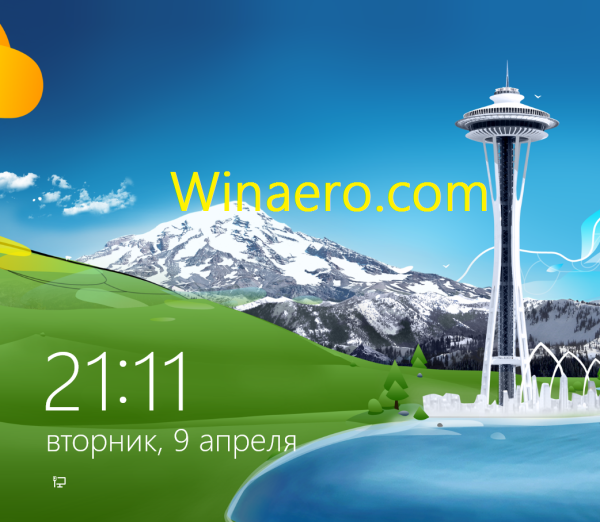By default, Windows 10 come with three power plans: High Performance, Balanced, and Power Saver. These plans are designed to quickly let you switch a group of hardware and system power settings (like display, sleep, etc). Your PC can have additional power plans defined by its vendor. These power settings affect how long your battery lasts and how much power your PC consumes. It is possible to customize these power plan settings but it requires too many clicks to get there. If you change these settings often, you can use a special command to directly open them.
Tag: Power plan
How to change the power plan from the command line or with a shortcut
In Windows 8, Windows 7 and earlier, you can choose from predefined power plans which are a group of several power-related settings. If you are running a laptop on battery, you can choose the "Power Saver" plan. If you are running a desktop PC which is on AC power, you can set the "High Performance" plan. To switch the power plan, Windows gives you only two options if you use the notification area power icon. One of them is always the "Balanced" plan. This is not ideal because you have to open the Control Panel and go to Control Panel\System and Security\Power Options to access all the available power plans. Today, we will show you how to save your time and switch the power plan directly from the command line or with a shortcut so you don't need to open Power Options Control Panel every time.
How to unlock the hidden display off timeout for the Lock screen in Windows 8 and Windows 8.1
The Lock screen, new to Windows 8, is a fancy feature which allows you to display an image while your PC/tablet is locked and displays other useful information.
However, when the PC is locked, the normal display off timeout value has no effect on it and you cannot specify the timeout value after which the screen will turn off while you are on the Lock screen. Turns out, there is a hidden registry setting for this and enabling it even turns it on in the Power Options control panel GUI - the same window where you specify other power related timeouts. Let me show you how.