In Windows 10, there is a built-in Photos app which allows viewing images and performing basic editing. Its tile is pinned to the Start menu. Also, the app is associated with most image file formats out of the box. Finally, the Photos app has got the ability to tag people in photos stored in your collection.
Advertisеment
Windows 10 ships with a Photos app which replaced the Windows Photo Viewer and Photo Gallery. Photos offers very basic functionality to view images from the user's local drive or from the OneDrive cloud storage. Windows 10 includes this app instead of the good old Windows Photo Viewer from Windows 7 and Windows 8.1. The Photos app is set as the default image viewer app. The Photos app can be used to browse, share and edit your photos and your image collection. With recent updates, the app got a brand new feature "Story Remix" which allows applying a set of fancy 3D effects to your photos and videos. Also, the ability to trim and merge videos was added.
Starting in version 2018.18022.15810.0, the Photos app allows tagging people in your Photos. Here is how it can be done.
To tag people in Photos app in Windows 10, do the following.
- Open Photos. Its tile is pinned to the Start menu by default.
- Switch to the People tab.
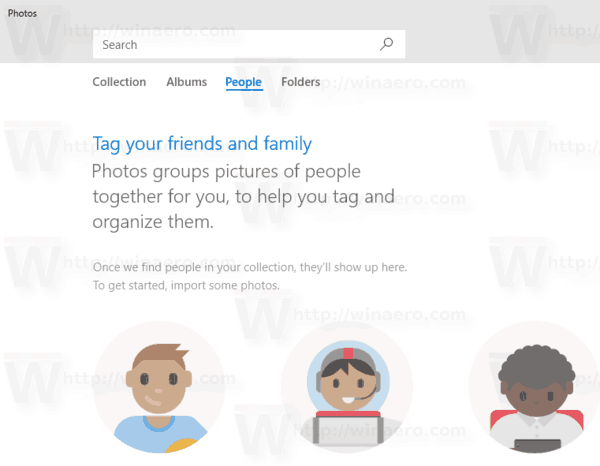
- Read a short introduction to learn more about the feature.
- Click on the button "Start tagging".
- Click on a group of photos to see the option to add a name for a person at the top of the window. Choose a person from your address book or type a new name.
This improvement should be welcomed by users who use the Photos app to organize their photo collection.
Here are some useful tips for Photos users.
You can turn off Auto Enhance in the Photos app in Windows 10 to get a more natural look for your photos. The Photos app in Windows 10 enhances the appearance of your photos automatically by default. See
Turn Off Auto Enhance in Photos app in Windows 10
If you prefer using hotkeys for productivity, see
The list of keyboard shortcuts for Photos app in Windows 10
The Live Tile feature is enabled by default for the Photos app. It is set to show your recent photos. You can change it to show a single select photo. Refer to this post:
Change Photos App Live Tile Appearance in Windows 10
Finally, it is possible to enable or disable the dark theme in the app.
Enable the Dark Theme in Photos in Windows 10
That's it.
Support us
Winaero greatly relies on your support. You can help the site keep bringing you interesting and useful content and software by using these options:

I just imported a bunch of (like about 27,000) photos from my external storage device to my PC and the facial recognition feature is not sorting the photos into any groups. Can you offer any advice on what I can do to sort and organize my entire collection?
I am trying to use this feature but it has found only a few photos of five different people and can see no option to find or label more people. I’d love to use this feature but it doesn’t seem to work properly.
Why can’t I tag people in Photos? There is nothing that says Start Tagging.
I lost a couple tagged people. How do I put them back in?
How do I add other people to “PEOPLE”