If you use the System Restore function in Windows 10 to revert your operating system to the last known stable point when it was working correctly, you might be interested in creating a System Protection shortcut that opens the System Protection tab directly in System Properties. Here is how it can be done.
Before you begin, make sure you have System Restore enabled. System Restore isn't a new feature of Windows 10. This technology was introduced in 2000 with Windows Millenium Edition. It allows you to roll back the installed operating system to the previous state. System Restore creates restore points which keep a complete state of Registry settings, drivers and various system files. The user can roll back the operating system to one of the restore points if Windows 10 becomes unstable or unbootable.
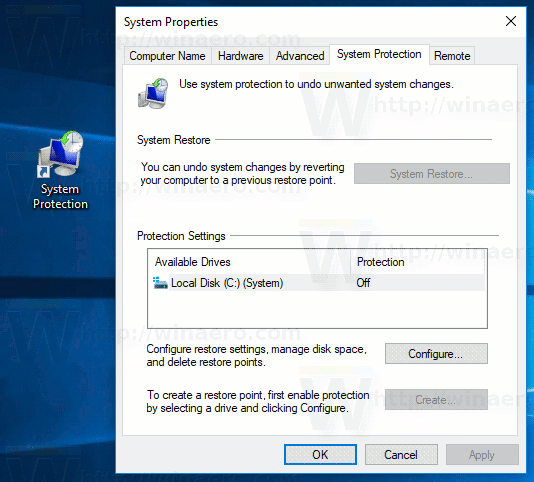
To create a System Protection shortcut in Windows 10, do the following.
Right click the empty space on your Desktop. Select New - Shortcut in the context menu (see the screenshot).

In the shortcut target box, type or copy-paste the following:
%windir%\System32\SystemPropertiesProtection.exe
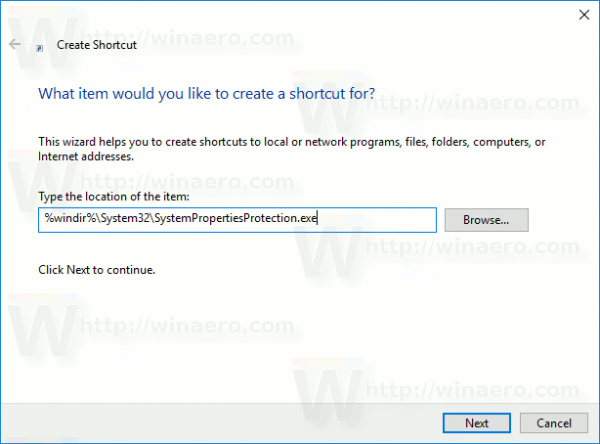
Use the line "System Protection" without quotes as the name of the shortcut. Actually, you can use any name you want. Click on the Finish button when done.
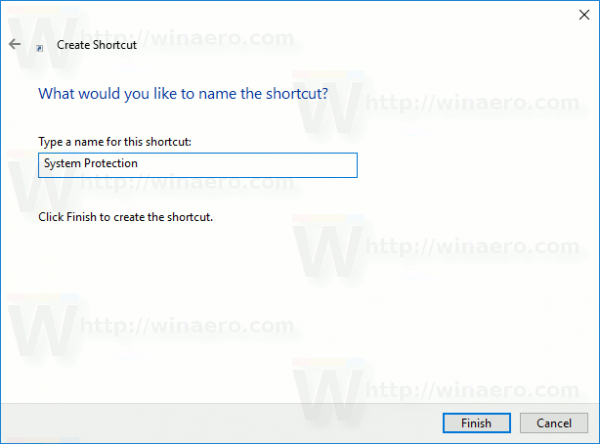
Now, right click the shortcut you created and select Properties. On the Shortcut tab, you can specify a new icon if you wish.
![]()
Click OK to apply the icon, then click OK to close the shortcut properties dialog window.
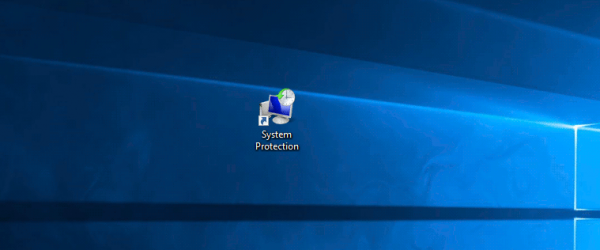
When you double-click the shortcut you created, it will open the System Protection applet for you.
Support us
Winaero greatly relies on your support. You can help the site keep bringing you interesting and useful content and software by using these options:

ارجو التحنيل