Since Windows Vista, Microsoft has been trying to improve Windows startup after you log on so that startup programs don't open all at once when the system is still loading its processes. Windows Vista had a "Startup Delay" feature. In Windows 10, when the OS is started, it delays the loading of apps from the Startup folder, especially when the Start screen is enabled. This behavior was implemented by Microsoft in Windows 8 as it was a tablet-oriented OS. You can reduce this startup delay for desktop apps with a simple Registry tweak.
To reduce the delay, do the following:
- >Open Registry Editor. If you are not familiar with Registry Editor, see this detailed tutorial.
- Go to the following Registry key:
HKEY_CURRENT_USER\Software\Microsoft\Windows\CurrentVersion\Explorer\Serialize
If the "Serialize" key does not exist, you should create it.
Tip: You can access any desired Registry key with one click. - Create a new DWORD value called StartupDelayInMSec and set it to 0:
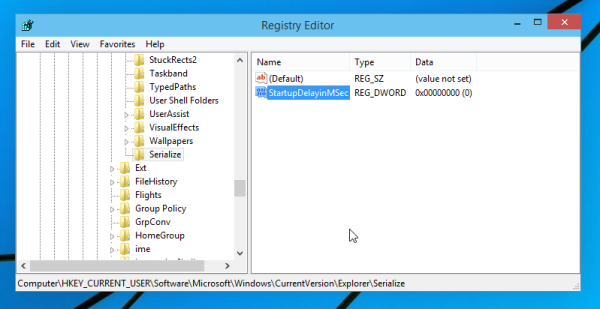
That's all you need to do. Now reboot Windows 10 to see the change and try observing the items in your startup folder. if you have many items, they will startup faster. Although it is not possible to completely eliminate the startup delay, with the help of this tweak you will get noticeably faster startup.
Support us
Winaero greatly relies on your support. You can help the site keep bringing you interesting and useful content and software by using these options:

wonderful website ever . your was mentioned here (https://winaero.com/blog/speed-up-the-startup-of-desktop-apps-in-windows-10/) made my windows superfast and its apps also.keep up the good work wonderful and nice . thank youuuuuuuuu
Thank you for this kind feedback.
The trick with faster start by setting value for
HKEY_CURRENT_USER\Software\Microsoft\Windows\CurrentVersion\Explorer\Serialize = 0
destroy the possibility to use Restore recovery.
It a smart trick but with a problem I don’t want!
WKR Ole Hansen
What do you mean with “restore recovery”? System restore points? I don’t thinks this has something to do with the Startup Delay feature.
AT LAST .I was at my wits end trying to get my apps to boot a reasonable time. THIS REALLY WORKS.
Thank You.
This StartupDelayInMSec still works in the Anniversary Update! Without it, for example, 7+ Taskbar Tweaker which loads at startup takes a LONG time to load and make taskbar icons larger (it has a tweak to do that). With StartupDelayInMSec set to 0, it loads much faster making icons larger quickly. Other apps load faster too.
Thanks, this was the last tweak I needed for my Windows 10 system… :-)
Very good trick, Great!