Cortana is a virtual assistant bundled with Windows 10. Cortana appears as a search box or an icon on the taskbar and comes with tight integration with the Search feature in Windows 10. Signing in to Cortana with your Microsoft account allows it to keep track of what interests you, save your favorite places to its Notebook, collect notifications from other devices, and sync your data between all your devices with Cortana enabled.
Advertisеment
Cortana can be very useful. For example, you can ask Cortana to look up information or even shutdown the OS using your speech. Also, you can use Cortana for simple calculations. The Redmond software giant is constantly improving Cortana and adding more and more useful features to it.
For upcoming Windows 10 releases, a new floating Cortana UI is planned along with a new taskbar pane design. The test version of the floating search bar can be enabled in Windows 10 build 17046 Insider Preview.
Cortana works best when you sign in with your Microsoft Account. To provide you with personalized experiences, Cortana collects certain data like your search queries, calendar events, contacts, and location. Besides Windows devices, Cortana can be installed on Android and iOS.
Signing out of Cortana on your device stops Cortana’s data collection and use on that device and clears the interests and data on that device, but signing out won’t clear the data that’s already saved in the Notebook. Your data associated with other devices will remain intact until you sign out from Cortana on those devices as well. On Windows, even after you’ve signed out of Cortana, characters you type into the taskbar search box are automatically sent to Bing and offer search recommendations. Your typed characters and searches will continue to be collected and used as described in the Privacy Statement. If you would prefer not to send any character data to Microsoft, you should choose not to use Cortana. If you would like, you can even hide Cortana. If you want to search for files, such as documents or photos, on your Windows device, you can always use the search feature in File Explorer.
To sign out from Cortana in Windows 10, do the following.
- Click on the Cortana icon (search box) on the taskbar.
- Click on the Notebook icon
- Click on your name at the top edge of the Notebook.
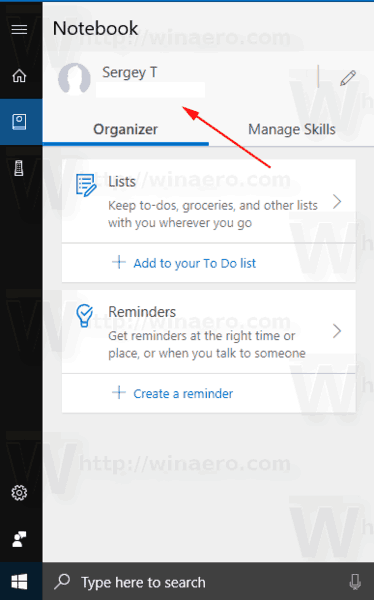
- On the next page, click on your Microsoft account.
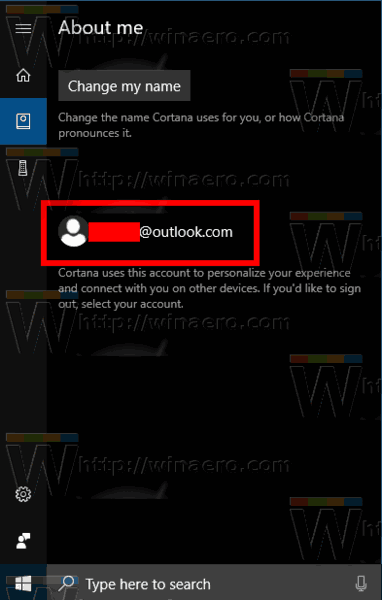
- Now, click on the Sign out link.
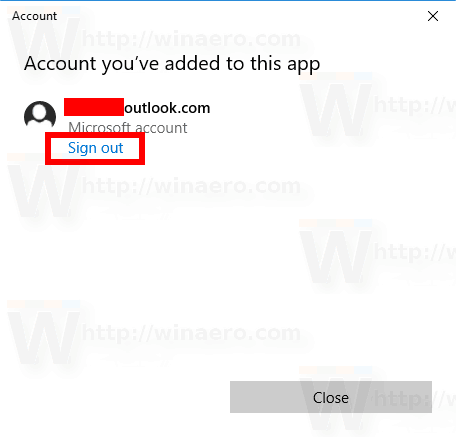
You are done. This will stop Cortana from collecting your data and providing personalized suggestions and search results.
To restore its default behavior, you should click on the Notebook icon in Cortana and select your Microsoft Account (or provide credentials for a new one).
That's it.
Support us
Winaero greatly relies on your support. You can help the site keep bringing you interesting and useful content and software by using these options:
