One of the interesting features of all versions of Windows including Windows 10 and Windows 8 is the ability to show detailed information about your previous logon. Every time you sign in, you will see an information screen with the date and time of the last successful logon. The same information will be displayed even if the previous logon was unsuccessful. This feature can be turned on with a simple Registry tweak.
Advertisеment
This useful trick is actually very old. I had this feature enabled ages ago when my computer was running Windows 2000. It still works in Windows XP, Vista, Windows 7, Windows 8 and in the recently released Windows 10 too. To activate this feature, you need to do these simple steps:
- Open Registry Editor.
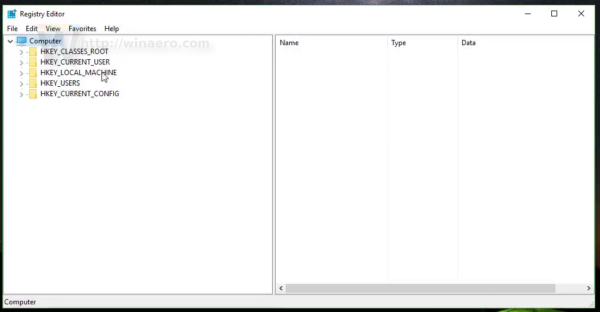
- Go to the following key:
HKEY_LOCAL_MACHINE\SOFTWARE\Microsoft\Windows\CurrentVersion\Policies\System
Tip: You can access any desired Registry key with one click.
If you have no such key, then just create it. - Create a new DWORD value named DisplayLastLogonInfo and set it to 1. If you already have such a value, then just set it to 1 to enable the last logon information.
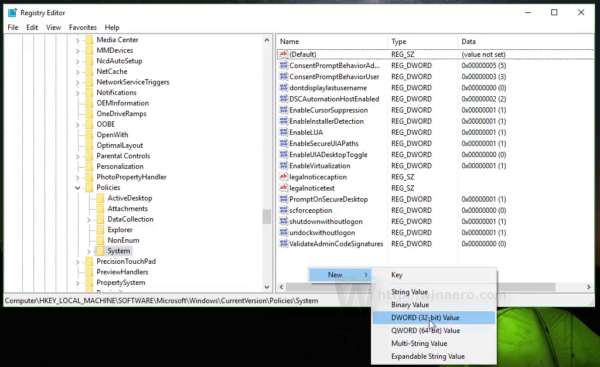
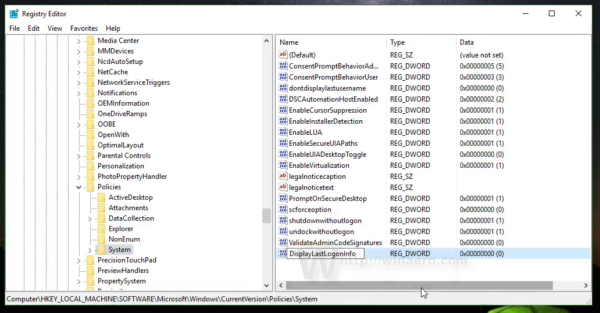
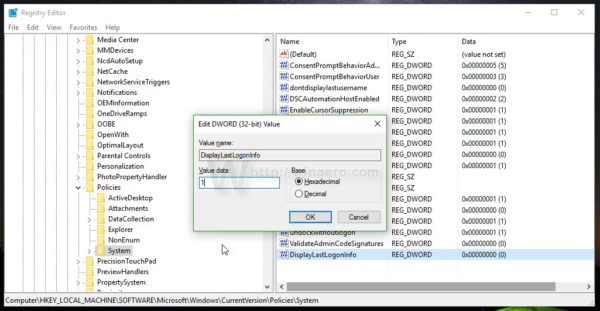
That's it. You are done. Log out from your Windows 10 session and sign in back. 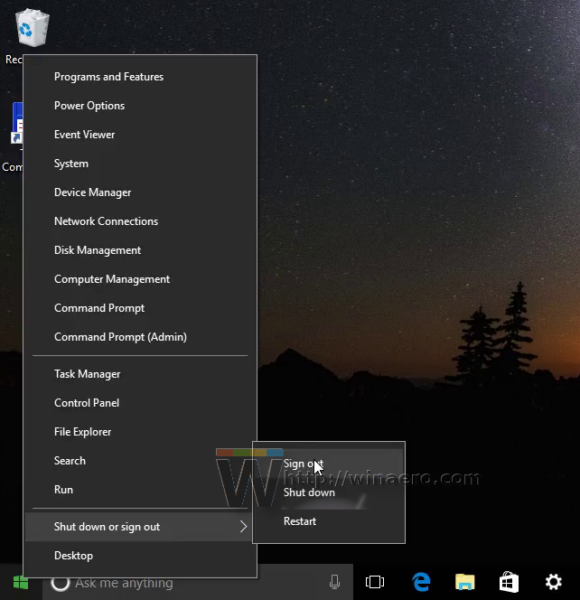
The first time you will see the following screen: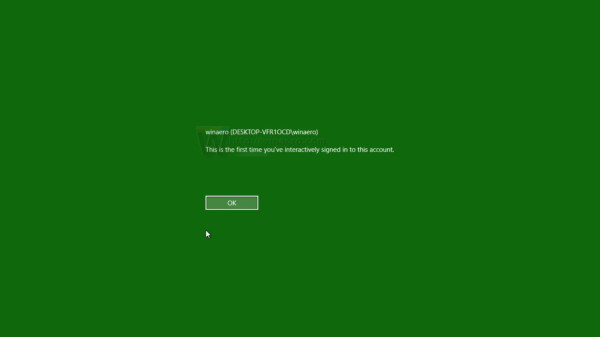
After the second logon, you will see another screen: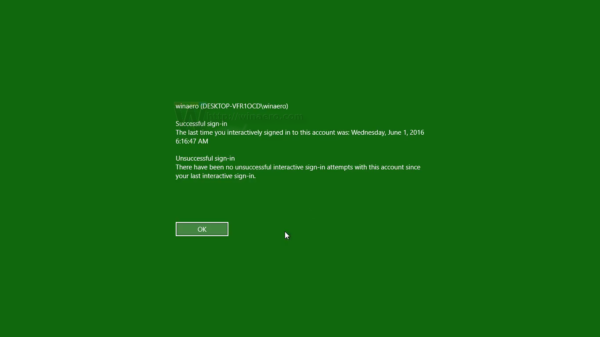
Use Winaero Tweaker to avoid Registry editing
You can use Winaero Tweaker to avoid Registry editing. Do it as follows.
- Download Winaero Tweaker.
- Run it and go to Boot and Logon\Show Last Logon Info:
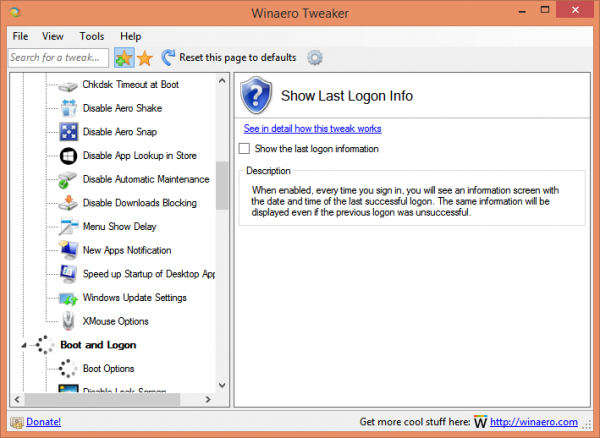
- Tick the checkbox to enable this feature.
See the following video:
You can subscribe to our YouTube channel here: Youtube.
Being able to see the last logon information is a nice security measure. It can inform you if someone else tried to use your account.
Support us
Winaero greatly relies on your support. You can help the site keep bringing you interesting and useful content and software by using these options:

Indeed, I have tried this on Windows 8.1 but I will try this on my Windows 10 also. Thanks
Don’t works here on Win 91. with Media Center 64 Bit. The Verbose Logon enabled works but last Logon Inof not will try manually in Registry.
What is Win 91?
Windows 91 xD
There’s no such thing as Windows 91.
Even if you meant 95 or 98, this is for Windows 10.
LOL
After the “Show Last Logon Info” -tweak, Windows 10 does not display the date of the previous login, but always the current login time. Where could this phenomenon come from?
Must be a bug in the os. Unfortunately, bugs in Windows 10 are not a surprise these days.
To whom this bug could be useful?
Any bugs in software are useless and annoying.
Is there any other ways to detect that your computer is used in your absence?
Windows Event Log can tell you everything.
Its so fucing coplicated to run around with all those event logs ect. “Show last logon info” page is so simple and clear. I think there is no way to fix this issue. Compromised Win 10 is compromised Win 10 and dot.
This tweak now shows the message before (at boot) and after sign-in. Any way to only have it once the user signs in?
Hello,
First nice article,
Question: How can i change the display name where it shows this [winaero [DESKTOP-VFR1OCD\winaero] only to show the user name?
Thanks
This works great on win 8 and win 10 1809 LTSC
But 21H2 LTSC says it couldnt retrieve the information and the blocks login, had to login via safe mode.
Can’t seem to avoid the “Security policies on this computer are set to show info about the last interactive sign-in, but windows couldn’t retrieve that info. Contact your network administrator for help.” error message that prevents you from logging in. unfortunately the only solution on the internet seems to be disabling this setting