The new super fast cadence of modern Windows versions and short life cycle has forced users to perform full OS upgrades twice a year. For example, the most recent stable Windows 10 release as of this writing is version 1803, "April 2018 Update". However, we are already expecting version 1809 at the end of this year. To help users perform upgrades smoothly, Microsoft has released a new diagnostic tool, SetupDiag.
Advertisеment
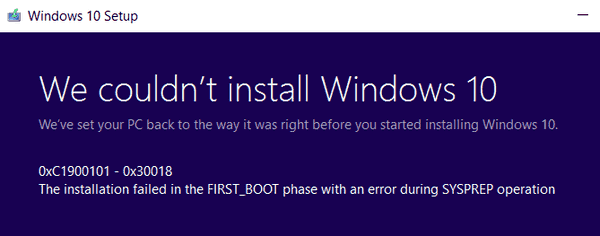
The upgrade procedure for Windows 10 may have issues, making the installation of a new build impossible. If you are a Windows Insider in the Fast Ring, you receive new builds much faster than other. They are of pre-release quality and may contain serious issues.
When Setup fails to upgrade the OS, Windows shows an error code, and terminates the process. More details can usually be found in the setup log. Unfortunately, these logs are not user friendly. It is hard to read and understand what is going on and filter out the successful events. For this purpose, the SetupDiag tool can be used.
SetupDiag.exe is a standalone diagnostic tool that can be used to obtain details about why a Windows 10 upgrade was unsuccessful.
SetupDiag works by examining Windows Setup log files. It attempts to parse these log files to determine the root cause of failure to update or upgrade the computer to Windows 10. SetupDiag can be run on the computer that failed to update, or you can export logs from the computer to another location and run SetupDiag in offline mode.
SetupDiag can be downloaded from the following web site:
The tool supports the following parameters:
| Parameter | Description |
|---|---|
| /? |
|
| /Output:<path to results file> |
|
| /Mode:<Offline | Online> |
|
| /LogsPath:<Path to logs> |
|
| /ZipLogs:<True | False> |
|
| /Verbose |
|
If your build upgrade failed, run the tool and see the SetupDiagResults.log file in the same folder where SetupDiag is stored.
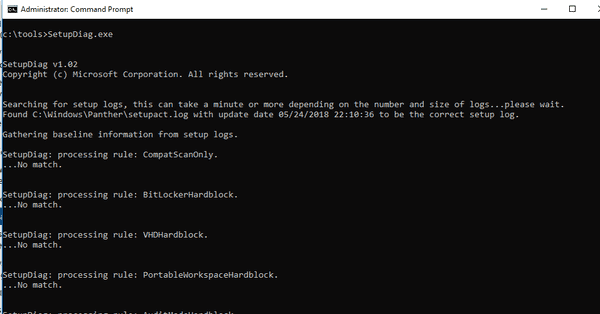
You can specify the location of the log file by using the Output argument:
SetupDiag.exe /Output:C:\SetupDiag\Results.log /Mode:Online
Also, you can override the Windows logs location (e.g. to analyze logs of an unbotable OS) as follows:
SetupDiag.exe /Output:C:\SetupDiag\Results.log /Mode:Offline /LogsPath:D:\Temp\Logs\LogSet1
Depending on when the upgrade failed, copy one of the following folders to your offline location:
\$Windows.~bt\sources\panther
\$Windows.~bt\Sources\Rollback
\Windows\Panther
\Windows\Panther\NewOS
The following example demonstrates that SetupDiag's log started in offline mode. In this example, there is an application warning, but since setup is executed in /quiet mode, it becomes a block. Instructions to resolve the problem are provided by SetupDiag in the output.
C:\SetupDiag>SetupDiag.exe /Output:C:\SetupDiag\Results.log /Mode:Offline /LogsPath:C:\Temp\BobMacNeill
SetupDiag v1.01
Copyright (c) Microsoft Corporation. All rights reserved
Searching for setup logs, this can take a minute or more depending on the number and size of the logs...please wait.
Found 4 setupact.logs.
Processing setupact.log at: c:\temp\bobmacneill\$WINDOWS.~BT\Sources\Panther\setupact.log
Processing setupact.log at: c:\temp\bobmacneill\Panther\setupact.log
Processing setupact.log at: c:\temp\bobmacneill\Panther\NewOs\Panther\setupact.log
Processing setupact.log at: c:\temp\bobmacneill\Panther\UnattendGC\setupact.log
Found c:\temp\bobmacneill\$WINDOWS.~BT\Sources\Panther\setupact.log with update date 03/29/2018 23:13:58 and CV: H2X+YsWL/UOkj/8X to be the correct setup log.
Gathering information from setup logs.
SetupDiag: processing rule: CompatScanOnly.
..No match.
SetupDiag: processing rule: BitLockerHardblock.
..No match.
SetupDiag: processing rule: VHDHardblock.
..No match.
SetupDiag: processing rule: PortableWorkspaceHardblock.
..No match.
SetupDiag: processing rule: AuditModeHardblock.
..No match.
SetupDiag: processing rule: SafeModeHardblock.
..No match.
SetupDiag: processing rule: InsufficientSystemPartitionDiskSpaceHardblock.
..No match.
SetupDiag: processing rule: CompatBlockedApplicationAutoUninstall.
....No match.
SetupDiag: processing rule: CompatBlockedApplicationDismissable.
....
Matching Profile found: CompatBlockedApplicationDismissable - EA52620B-E6A0-4BBC-882E-0686605736D9
Warning: Found Application Block for: "Microsoft Endpoint Protection".
This is a dismissible message when not running setup.exe in "/quiet" mode.
Consider specifying "/compat /ignore warning" to ignore these dismissible warnings.
You must manually uninstall "Microsoft Endpoint Protection" before continuing with the installation/update, or change the command line parameters to ignore warnings.
For more information about Setup command line switches, see here:
https://docs.microsoft.com/en-us/windows-hardware/manufacture/desktop/windows-setup-command-line-options
SetupDiag: processing rule: CompatBlockedApplicationManualUninstall.
....No match.
SetupDiag: processing rule: HardblockDeviceOrDriver.
....No match.
SetupDiag: processing rule: HardblockMismatchedLanguage.
..No match.
SetupDiag: processing rule: HardblockFlightSigning.
..No match.
SetupDiag: processing rule: DiskSpaceBlockInDownLevel.
..No match.
SetupDiag: processing rule: DiskSpaceFailure.
..No match.
SetupDiag: processing rule: DebugSetupMemoryDump.
.No match.
SetupDiag: processing rule: DebugSetupCrash.
.No match.
SetupDiag: processing rule: DebugMemoryDump.
.No match.
SetupDiag: processing rule: DeviceInstallHang.
..No match.
SetupDiag: processing rule: BootFailureDetected.
.No match.
SetupDiag: processing rule: FindDebugInfoFromRollbackLog.
.No match.
SetupDiag: processing rule: AdvancedInstallerFailed.
..No match.
SetupDiag: processing rule: FindMigApplyUnitFailure.
..No match.
SetupDiag: processing rule: FindMigGatherUnitFailure.
..No match.
SetupDiag: processing rule: OptionalComponentInstallFailure.
..No match.
SetupDiag: processing rule: CriticalSafeOSDUFailure.
..No match.
SetupDiag: processing rule: UserProfileCreationFailureDuringOnlineApply.
..No match.
SetupDiag: processing rule: WimMountFailure.
..No match.
SetupDiag: processing rule: FindSuccessfulUpgrade.
..No match.
SetupDiag: processing rule: FindSetupHostReportedFailure.
..No match.
SetupDiag: processing rule: FindDownlevelFailure.
..No match.
SetupDiag: processing rule: FindAbruptDownlevelFailure.
....Error: SetupDiag reports abrupt down-level failure. Last Operation: Finalize, Error: 0xC1900208 - 0x4000C
Failure Data: Last Operation: Finalize, Error: 0xC1900208 - 0x4000C
Refer to https://docs.microsoft.com/en-us/windows/deployment/upgrade/upgrade-error-codes for error information.
SetupDiag: processing rule: FindSetupPlatformFailedOperationInfo.
..No match.
SetupDiag: processing rule: FindRollbackFailure.
..No match.
SetupDiag found 2 matching issues.
Warning: Found Application Block for: "Microsoft Endpoint Protection".
This is a dismissible message when not running setup.exe in "/quiet" mode.
Consider specifying "/compat /ignore warning" to ignore these dismissible warnings.
You must manually uninstall "Microsoft Endpoint Protection" before continuing with the installation/update, or change the command line parameters to ignore warnings.
For more information about Setup command line switches, see here:
https://docs.microsoft.com/en-us/windows-hardware/manufacture/desktop/windows-setup-command-line-options
Error: SetupDiag reports abrupt down-level failure. Last Operation: Finalize, Error: 0xC1900208 - 0x4000C
Failure Data: Last Operation: Finalize, Error: 0xC1900208 - 0x4000C
Refer to https://docs.microsoft.com/en-us/windows/deployment/upgrade/upgrade-error-codes for error information.
SetupDiag results were logged to: c:\setupdiag\results.log
Logs ZipFile created at: c:\setupdiag\Logs_14.zip
Source: docs.microsoft.com
Support us
Winaero greatly relies on your support. You can help the site keep bringing you interesting and useful content and software by using these options:
If you like this article, please share it using the buttons below. It won't take a lot from you, but it will help us grow. Thanks for your support!
Advertisеment
