Recently, we covered how you can create a shortcut to open the classic Shutdown dialog in Windows 10. While the mentioned trick works as expected, Windows 10 does not provide any way to change the default Shutdown command in the classic Shutdown dialog. In this article, we will see how to set that.
Advertisеment
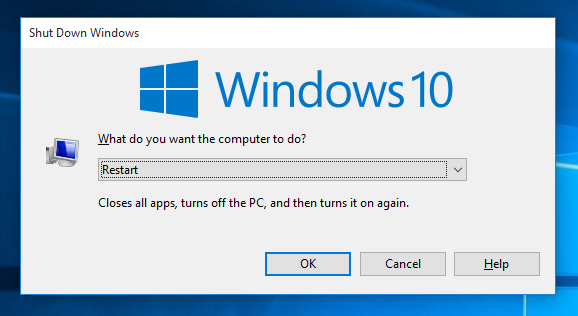 Personally, I like the classic Shutdown dialog more than the other possible ways to shutdown Windows 10 because it gives me a confirmation. Thankfully it is still possible to create a shortcut to open it. However, to change its default action, we need to use the Registry Editor. Microsoft removed all settings from the user interface, so it is not possible to tweak it from the GUI.
Personally, I like the classic Shutdown dialog more than the other possible ways to shutdown Windows 10 because it gives me a confirmation. Thankfully it is still possible to create a shortcut to open it. However, to change its default action, we need to use the Registry Editor. Microsoft removed all settings from the user interface, so it is not possible to tweak it from the GUI.To set the default action for the Shutdown Dialog in Windows 10, do the following.
- Open Registry Editor (see our detailed tutorial about Registry Editor if you are not familiar with the Registry).
- Go to the following Registry key:
HKEY_CURRENT_USER\Software\Microsoft\Windows\CurrentVersion\Explorer\Advanced
Tip: See how to open the desired registry key with one click.
- Create a new DWORD value named Start_PowerButtonAction. This value controls the default action in the classic Shut Down dialog which is displayed when you press the Alt + F4 hotkey at the Desktop.Set it to one of the following values in DECIMALS depending on what you want the default action to be:
2 = set "Shut down" as the default action
4 = set "Restart" as the default action
256 = set "Switch user" as the default action
1 = set "Sign out" as the default action
16 = set "Sleep" as the default action
64 = set "Hibernate" as the default action. Note that Sleep and Hibernate action can be unavailable in the Shut Down Windows dialog, if you have disabled them in the Power Options Control Panel or if your system does not support sleep mode.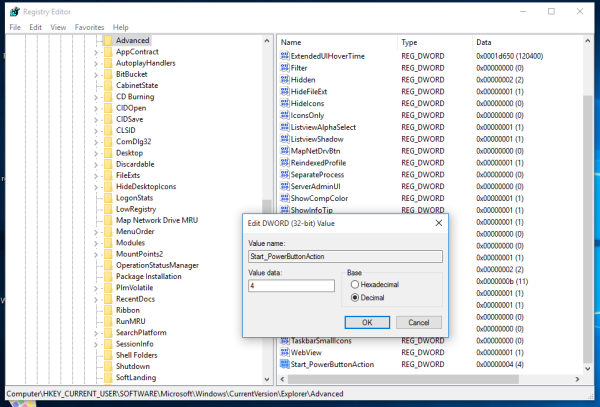
To save you time, you can use Winaero Tweaker. The option is located under Behavior\Default Action for Shut Down dialog.

You can download the app from here:
That's it. Now you can set the desired action as the default for the Shut Down Windows dialog in Windows 10.
Support us
Winaero greatly relies on your support. You can help the site keep bringing you interesting and useful content and software by using these options:

Thank you very much for this; been looking all over!
Should maybe specify what type of DWORD (32 or 64-bit) and whether the value should be entered as hexadecimal or decimal. Took a little trial and error but it looks like DWORD 32 with decimal value.
Great article, thank you!
On my system, the 64-bit key is “QWORD,” there is only one “DWORD” and it is 32-bit.
The Shut Down Windows dialog box hasn’t changed much from Windows 2000.
Thanks a lot.
It worked….
:)
I did this as instructed and it did not work. I entered “2” for Shut Down as the default, and it’s still showing Switch User. I am using the key you identified. I copied this from Regedit to demonstrate:
HKEY_CURRENT_USER\Software\Microsoft\Windows\CurrentVersion\Explorer\Advanced
I did that as well, and it did not work, but I found that the problem was that I did not change the base from Hexidecimal to Decimal. Once I changed it to Decimal, I tried bringing up the shutdown menu, and it defaulted to Shutdown! I hope you get it figured out!
Brenda
I can confirm, that it’s not working anymore. Tried both the RegEdit manually and Winaero.
It works here. 20H1.
This doesn’t work anymore – seems to have been screwed up by a recent Win update – mine worked for some time, but now says “Sleep” have the settings changed?
I made the registry changes and at first nothing happened and I still had ‘switch user’ after an ALT+F4. After 3 days of hitting the power button instead I accidentally hit Alt+F4 and found it defaulted to ‘shut down’ as requested. Many thanks.
I got same result as vknowles above – didn’t work. Default Alt+F4 always was “Shut down”, then it arbitrarily for no reason changed to “Switch User” – VERY ANNOYING!! I’ll try and see if I get the same result as Bob Owen.
Might there be an existing reg key that could be altered?
Thanks anyway, Sergey. I’m totally out of my depth and utterly gobsmacked that anyone can have any kind of handle on all this stuff!
Thank you! It is so frustrating to have it want to put the computer to sleep or in hibernate mode automatically when I just want to turn it off. Thank you for your help.
Sincerely,
Brenda K
I cant pick decimals , ıt is permanent hexadecimals . ı switch it and reopen , then ı see its hexadecimels again . What can ı do ?
every time you open the value editor, it always open to hexadecimals
you need to switch it to decimals every time you edit a value.
then it will change the value from hex to dec automatically and allow to enter decimals.