As of this writing, Google Chrome is the most popular web browser. It is available for Windows, Linux, Mac and Android. A lesser known feature of the browser is the native ability to select and manage several tabs at once.
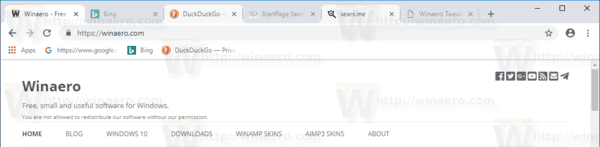
When browsing the web, most of us open multiple tabs with various web pages and sites.
Advertisеment
As you may already know, the Chrome browser allows managing the tabs by simply dragging them to another position on the tab bar, or by moving a tab out of the tab bar to create a new window with that tab.
Sometimes, you might want to close a number of tabs in the middle or the tab bar, or move them to a new window. It is very easy to perform the desired operation on a group of tabs. Here is how you can select them.
To select and move multiple tabs in Google Chrome, do the following.
- Press and hold the CTRL key on the keyboard.
- Left-click on the tab you want to select.
- Do not release the CTRL key, then click on the next tab you want to select. You will have two tabs selected.
- Repeat these steps for all tabs you want to select.

Now, you can drag-n-drop the selected tabs to a new location on the tab bar. They will be moved all at once.
Right-click on any of them to see the available commands. They can be applied to all the selected tabs.
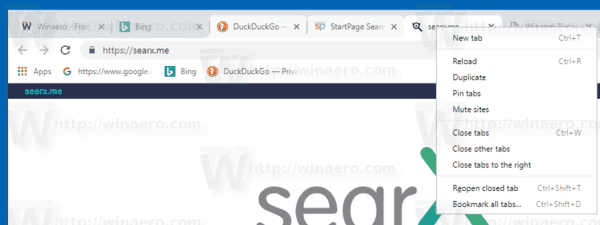
Also, you can select a range of tabs. You need to press and hold the SHIFT key instead.
Select a range of tabs in Google Chrome.
- Click on the first tab you want to select.
- Press and hold the SHIFT key on the keyboard.
- Now, click on the last tab in the range you want to select.
- The tabs are selected now.
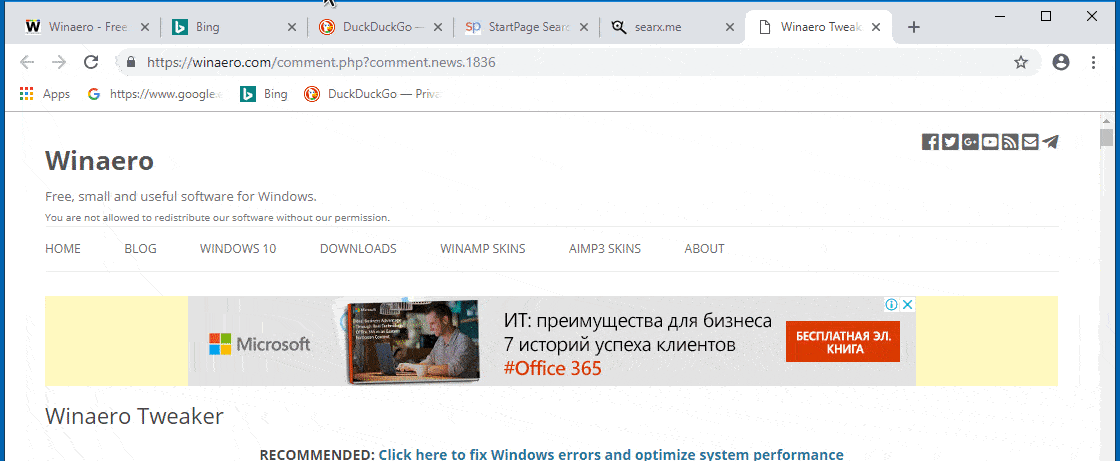
It is worth mentioning that other modern browsers also support this feature. Opera supports the multiple tab selection feature starting with version 52. Vivaldi has very unique and really impressive tab management options like Tab Stacks, a feature-rich Visual Tab Cycler, and more.
Mozilla Firefox will support the same feature in the near future. The team behind the browser is currently working to add it to the stable branch of the browser. It is already available in the Nightly version of the app.
Support us
Winaero greatly relies on your support. You can help the site keep bringing you interesting and useful content and software by using these options:
