Starting with Windows 10 Creators Update, there is a new feature - the Holographic platform, which has a special icon in Settings. In recent builds of Windows 10, it is called Mixed Reality. Here is how to find your Windows 10 PC supports Mixed Reality.
Advertisеment
Windows Holographic is the platform that adds mixed reality experiences available on Microsoft HoloLens. It offers a holographic shell and an interaction model, perception APIs, and Xbox Live services.
The hardware requirements for the platform are as follows:
| Windows Mixed Reality Ultra PCs | Windows Mixed Reality PCs | |
|---|---|---|
| Operating System | Windows 10 Fall Creators Update (RS3) - Home, Pro, Business, Education | |
| Processor | Intel Core i5 4590 (4th generation), quad core (or better) AMD Ryzen 5 1400 3.4Ghz (desktop), quad core (or better) | Intel Core i5 7200U (7th generation mobile), dual core with Intel® Hyper-Threading Technology enabled (or better) |
| RAM | 8GB DDR3 (or better) | 8GB DDR3 dual channel (or better) |
| Free disk space | At least 10 GB | |
| Graphics Card | NVidia GTX 960/965M/1050 (or greater) DX12-capable discrete GPU AMD RX 460 (or greater) DX12-capable discrete GPU GPU must be hosted in a PCIe 3.0 x4+ Link slot | Integrated Intel® HD Graphics 620 (or greater) DX12-capable integrated GPU |
| Graphics Driver | Windows Display Driver Model (WDDM) 2.2 (7/17/2017 or later) | Windows Display Driver Model (WDDM) 2.2 (7/24/2017 or later) |
| Graphics display port | HDMI 2.0 or DisplayPort 1.2 | HDMI 1.4 or DisplayPort 1.2 |
| Display | Connected external or integrated VGA (800x600) display (or better) | |
| USB connectivity | USB 3.0 Type-A or Type-C | |
| Bluetooth connectivity (for motion controllers) | Bluetooth 4.0 | |
| Expected headset framerate | 90 Hz | 60 Hz |
There is a special app released to save your time, Windows Mixed Reality PC Check. It is available in the Windows Store. The app is intended to automatically check your hardware and show if it meets the requirements or not. Here is how to use it.
- Install the app using the following link: Windows Mixed Reality PC Check.
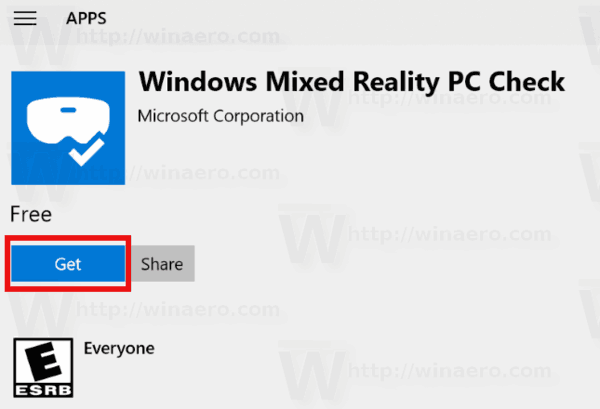
- Launch the app when prompted. You can launch it later from the Start menu. Use the alphabet navigation and go to the letter "W".
- Click the button "I agree" when prompted to start the app.
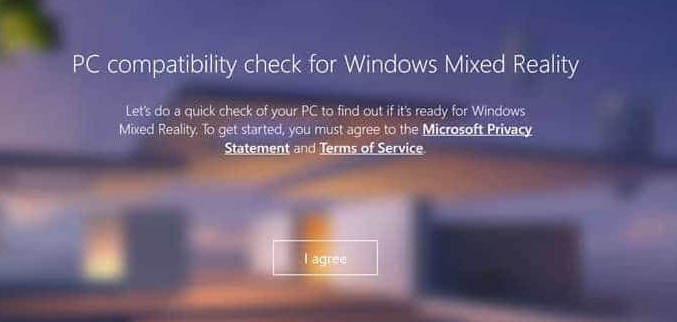
You are done. The app will start checking your hardware.
After that, it will show you suggestions, e.g. if some changes are needed for your PC to be compatible. See the following screenshot.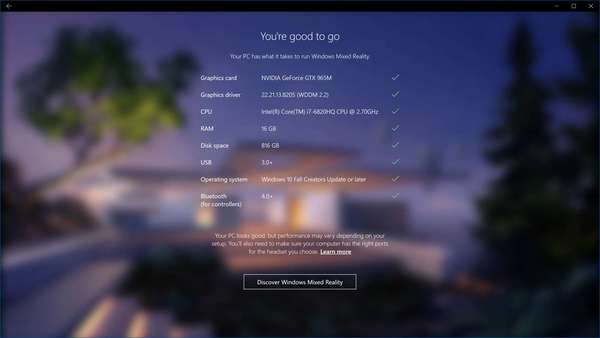
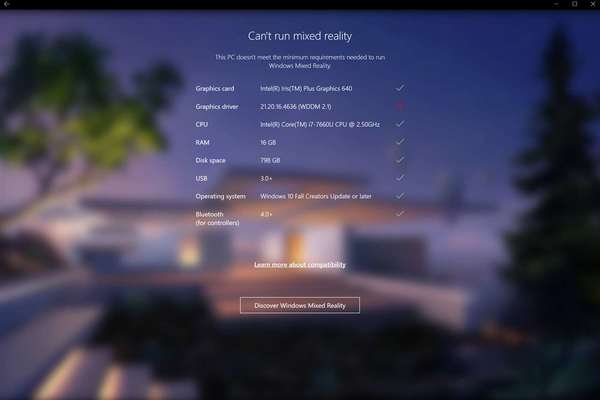
That's it.
Support us
Winaero greatly relies on your support. You can help the site keep bringing you interesting and useful content and software by using these options:

ПРиложение не запускается. “something went wrong and we cant check you computer right now try again later”