A power plan in Windows is a set of hardware and system options that defines how your device uses and preserves power. There are three built-in power plans in the OS. Your PC can have additional power plans defined by its vendor. Also, you can create a custom power plan that will include your personal preferences. Today, we will see how to quickly find the active power plan which is currently used in Windows 10.
Advertisеment
Windows 10 comes with a new UI again to change the operating system's power related options. The classic Control Panel is losing its features and probably will be replaced by the Settings app. The Settings app has already got many settings which were exclusively available in the Control Panel. For example, the battery notification area icon in the Windows 10 system tray was also replaced with a new Modern UI.
For some reason, the Settings app doesn't show which Power plans you have in Windows 10, nor what is your active power plan. This option remains exclusive to the classic Control Panel app, while the Settings app comes with the Sleep and Screen options only.
To see the active Power Plan in Windows 10, you still need to use the classic Control Panel. Alternatively, the console powercfg tool can be used. Here's how.
To See Active Power Plan in Windows 10,
- Open Settings.
- Go to System - Power & sleep.
- On the right, click on the link Additional power settings.
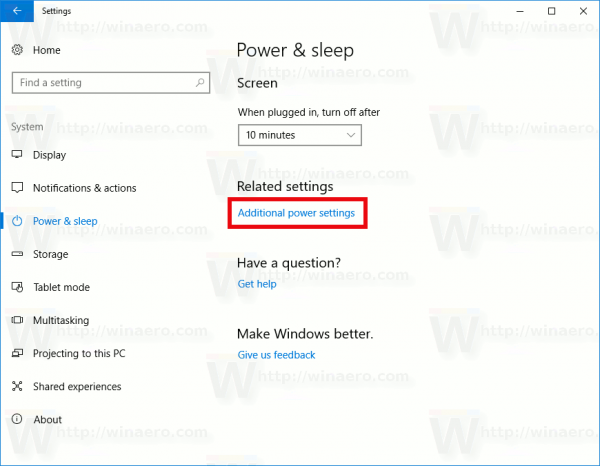
- In the next window, see the selected power plan. It is you active power scheme.
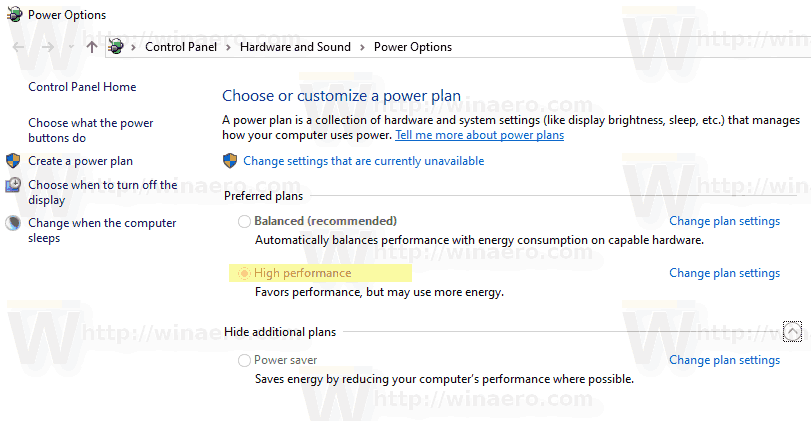
Find Active Power Plan with Powercfg
Powercfg.exe is a console utility which exists in Windows since Windows XP. Using the options provided by that app it is possible to manage various power settings of the operating system. It can be used to find your active power scheme.
To find active power plan with powercfg, do the following.
- Open a new command prompt
- Type the following command:
powercfg /GetActiveScheme. You will see the active power plan.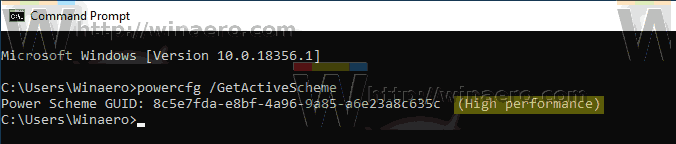
- Alternatively, type the command
powercfg /L. This will produce the list of available power profiles.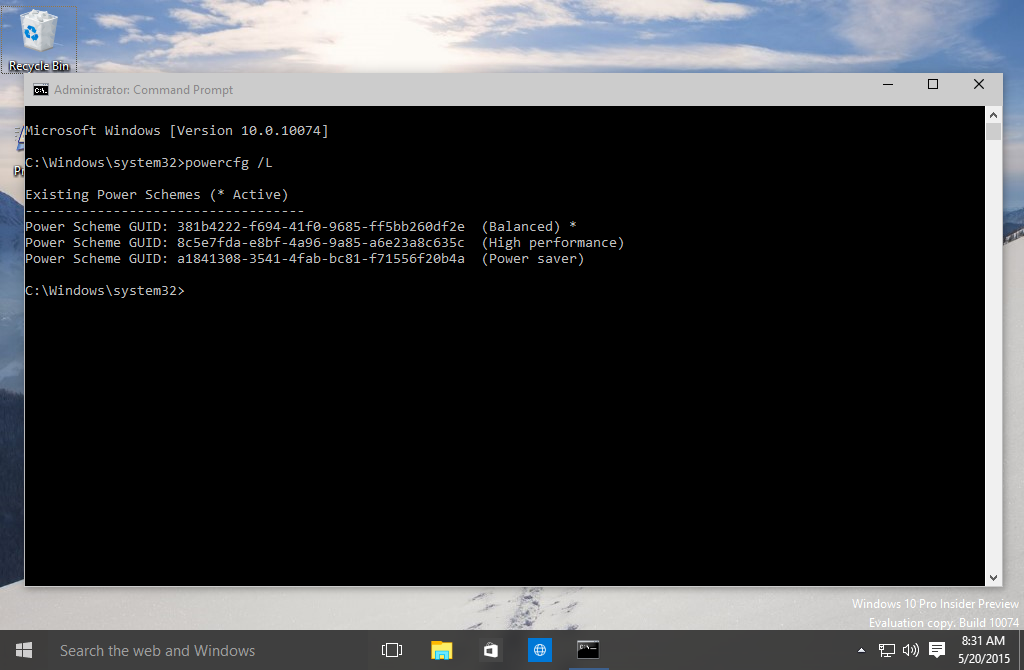
- The active power plan has a star mark next to its name.
That's it.
Related articles:
- Rename Power Plan in Windows 10
- Enable Ultimate Performance Power Plan in Windows 10 (Any Edition)
- How to Create a Power Plan in Windows 10
- How to Delete a Power Plan in Windows 10
- Restore Default Power Plans in Windows 10
- How to Export and Import a Power Plan in Windows 10
- How to Restore Power Plan Default Settings in Windows 10
- How to open advanced settings of a power plan directly in Windows 10
- Add Switch Power Plan context menu to Desktop in Windows 10
- How to change the power plan from the command line or with a shortcut
Support us
Winaero greatly relies on your support. You can help the site keep bringing you interesting and useful content and software by using these options:
If you like this article, please share it using the buttons below. It won't take a lot from you, but it will help us grow. Thanks for your support!
Advertisеment

Nice, I found many solutions on the internet but not work, you have solved my problem. Thank you so much!