Windows 10 ships with a Photos app which replaced the Windows Photo Viewer and Photo Gallery. Its tile is pinned to the Start menu. It comes with tight integration with Microsoft's very own cloud solution, OneDrive. A new version of the app allows searching for similar images on Bing directly without opening the browser.
Advertisеment
Windows 10 includes this app instead of the good old Windows Photo Viewer from Windows 7 and Windows 8.1. The Photos app is associated with most image file formats out of the box. It can be used to browse, share and edit your photos and your image collection.
Tip: The Photos app comes with a set of 3D effects. The feature is supposed to allow users to add 3D objects and use advanced effects on them. See
Add 3D Effects to Images with Photos in Windows 10
Note: The Photos app is included with Windows 10 by default. It receives updates automatically. If you have removed it or would like to upgrade it manually, navigate to this page on the Microsoft Store.
Starting in version 2019.19031.17720.0, which is released to Insiders a few days ago, you can search for similar images in Bing. Here's how it can be done.
To search for similar images on Bing with Windows 10 Photos app, do the following.
- Open any image with the Photos app.
- Right-click on that image, and select Search for similar images on Bing from the context menu.
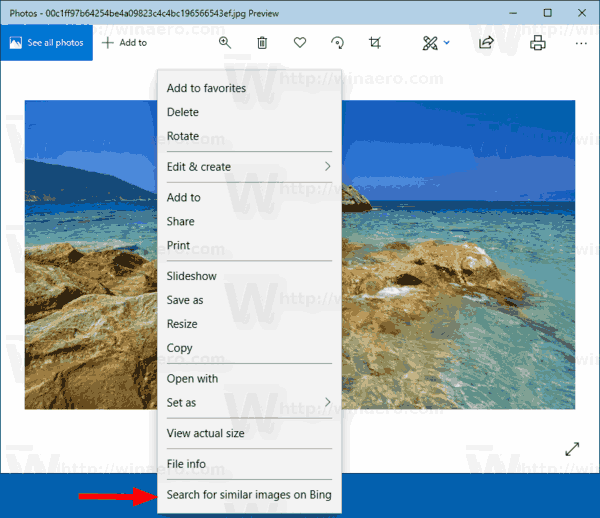
- Click on the Agree button to send this image to the Bing service.
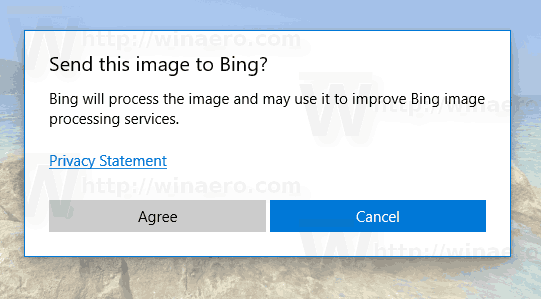
- The Bing Visual Search service will be opened in your default browser with the appropriate search result.
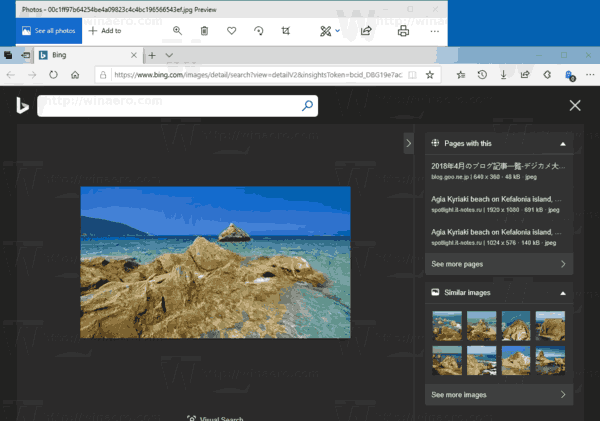
Note: Bing Visual Search is an image based search service that allows using an image as input for search through the image understanding and intent service. It is able to describe the image contents and find similar images.
Articles of interest.
- Windows 10 Photos app now includes a better Crop feature, and more
- Disable Linked Duplicates in Windows 10 Photos App
- Disable Hardware Acceleration in Windows 10 Photos app
- Crop Images with Photos in Windows 10
- Add Favorites in Photos in Windows 10
- Change Photos App Live Tile Appearance in Windows 10
- Enable Zoom with Mouse Wheel in Photos in Windows 10
- Backup and Restore Photos App options in Windows 10
- How to Tag People in Photos app in Windows 10
- Enable the Dark Theme in Photos in Windows 10
- Exclude OneDrive Images from Photos in Windows 10
- Set Photos As Screen Saver In Windows 10
- Disable Face Detection and Recognition in Photos in Windows 10
- Sign in or Sign out from Windows 10 Photos app
Support us
Winaero greatly relies on your support. You can help the site keep bringing you interesting and useful content and software by using these options:
