Notepad is one of the classic Windows apps that Microsoft updates rarely. Starting in Windows 10 Build 17666, Microsoft has made a number of improvement to the app. It now recognizes Unix line endings, so you can view and edit Unix/Linux files with Notepad. Another change made to the app is the ability to quickly search for the selected text with Bing. Here is how to use it.
Advertisеment
The search results will open in your default browser. Out of the box, Microsoft Edge is set as your default web browser app. If you have Sets (Tabs) enabled and configured to open apps in a new tab, the search results will appear as a new tab right in Notepad, next to your current document tab.
If you have a third-party app installed and set as your default web browser, the search results may appear in an external window. With Sets disabled, Edge will be opened in a new window, respectively.
As of this writing, there are three different methods you can use to search with Bing right from Notepad.
To search with Bing from Notepad in Windows 10, do the following.
- Select a word, a phrase or statement in Notepad.
- Right-click on the selection.
- In the context menu, select Search with Bing.
Here's how it looks.
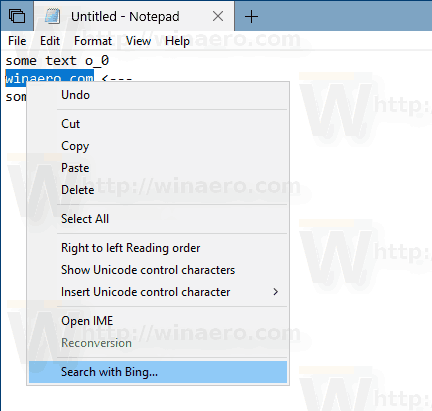
With Sets enabled:
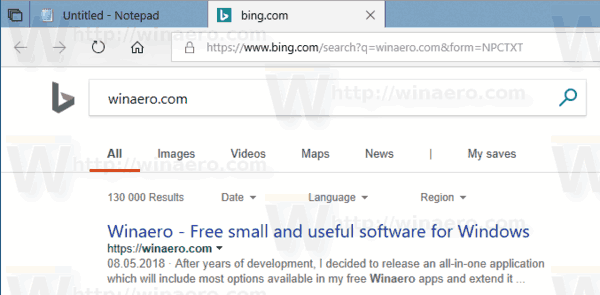
With Sets disabled:
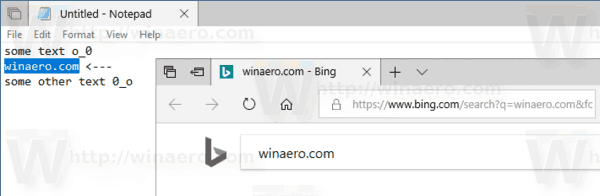
Search with Bing from Notepad with a hotkey
It is possible to use a special keyboard shortcut to search with Bing from the Notepad app.
- Select some text in Notepad.
- Press the Ctrl + B keys.
- A new browser window will open with Bing search results.
Finally, there is a menu command which you can use.
- Select some text in Notepad.
- In the menu bar, select Edit -> Search with Bing....
- A new browser window will open with Bing search results.
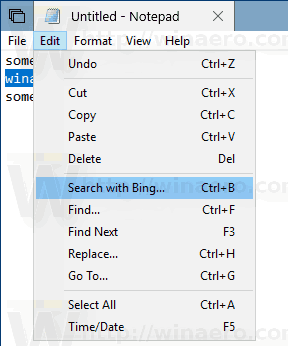
That's it!
Support us
Winaero greatly relies on your support. You can help the site keep bringing you interesting and useful content and software by using these options:

I wish there was i method to search in google instead)
There is a way, with Classic Shell’s menu: https://winaero.com/blog/classic-shell-4-2-5-is-out-featuring-a-number-of-changes/ You can use it to search any service.
install redirector chrome extension. Add a rule to redirect from bing to google
as follows:
Edit Redirect
Description: Enter a description for your redirect rule -not necessary
Example URL: https://go.microsoft.com/fwlink/?linkid=873217&q=fucidin&form=NPCTXT
Include pattern: https://go.microsoft.com/fwlink/?linkid=873217&q=*&form=NPCTXT
Redirect to: https://www.google.com/search?q=$1
Pattern type: Wildcard (selected)
Pattern Description: Describe your pattern not necessary
Example result: https://www.google.com/search?q=fucidin