There are different ways to run a Linux distro installed in Windows Subsystem for Linux (WSL) in Windows 10. In this article, we will review them.
Advertisеment
The ability to run Linux natively in Windows 10 is provided by the WSL feature. WSL stands for Windows Subsystem for Linux, which initially, was limited to Ubuntu only. Modern versions of WSL allow installing and running multiple Linux distros from Microsoft Store.

After enabling WSL, you can install various Linux versions from the Store. You can use the following links:
and more.
Windows 10 offers two methods to start a WSL distro. For distros installed from the Store, you can use either the console wsl.exe tool, or a Start menu shortcut. For imported WSL distros, Windows 10 does not create Start menu shortcuts as of this writing, so you are limited to wsl.exe only.
To Run a WSL Linux Distro in Windows 10,
- Open the Start menu.
- Navigate to the desired distro, e.g. Ubuntu.
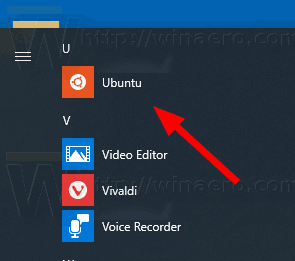
- Click on the WSL Linux distro shortcut to start it.
- Alternatively, you can right-click it and select More > Run as Administrator to start it elevated.
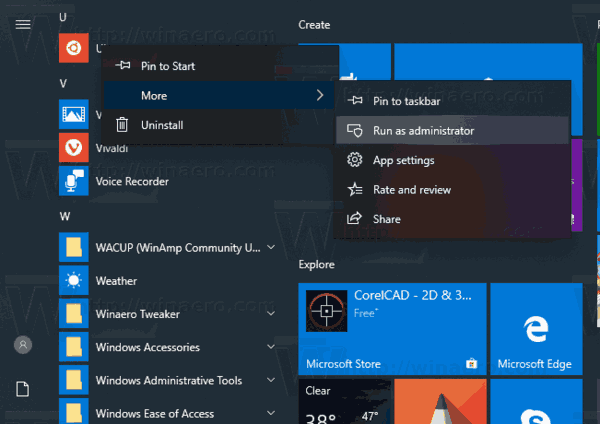
This method doesn't work for distros imported from a TAR file. For such distros you should use wsl.exe instead. Here's how it can be done.
Run a WSL Linux Distro with wsl.exe
- Open a new command prompt or PowerShell instance.
- To run your default WSL distro, simply type
wsland hit the Enter key. - Find available WSL distros by executing the following command:
wsl --list --all, or simplywsl -l --all.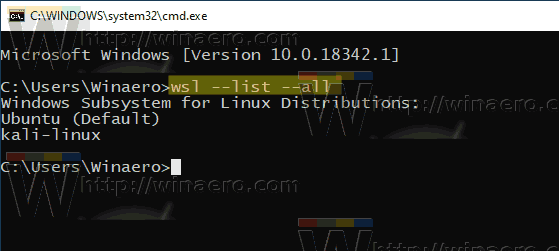
- To start a specific distro, type the command
wsl --distribution <DistributionName>orwsl -d <DistributionName>. Replace the<DistributionName>portion with the actual name of the installed distro you want to run, e.g. kali-linux.
Tip: To run a WSL distro as Administrator with wsl.exe, you can open an elevated command prompt or PowerShell.
That's it
Articles of interest:
- Set Default WSL Linux Distro in Windows 10
- Find Running WSL Linux Distros in Windows 10
- Terminate Running WSL Linux Distro in Windows 10
- Remove Linux from Navigation Pane in Windows 10
- Export and Import WSL Linux Distro in Windows 10
- Access WSL Linux Files from Windows 10
- Enable WSL in Windows 10
- Set Default User for WSL in Windows 10
- Windows 10 Build 18836 Shows WSL/Linux File System in File Explorer
Support us
Winaero greatly relies on your support. You can help the site keep bringing you interesting and useful content and software by using these options:

Winaero is the best and Sergey is also the best person in my whole entire world! (I would’ve commented that on a different post but I can’t because of that commenting stuff is disabled)
I did a mistake on the Title of the comment…
Minor typo: “wsl –d ” should only have 1 dash
Second typo: “wls –list –all” should be “wsl”
Thanks a lot, fixed