If you use Groove Music as your primary music player app in Windows 10, some day you might face an issue that the app does not show album covers properly or doesn't open at all. These issues can be quickly resolved by resetting the app. Here is how you can reset Groove Music in Windows 10.
Advertisеment
Groove Music is one of the built-in apps in Windows 10. It is a music streaming app created using the Universal Windows Platform. Microsoft is actively working on this app. It has a cool set of features, including Music Visualizations, Equalizer, Spotlighted Playlists, Playlist Personalization, and more.
If Groove Music doesn't work as expected, there are two ways to reset it. The first is available in the app's settings when it is connected to your Microsoft account. The second method works even if you are using Groove Music with a local account.
To reset Groove Music using the app's settings, do the following.
- Launch the Groove Music app. Usually, it is pinned to your Start menu, so it is not difficult to find it.
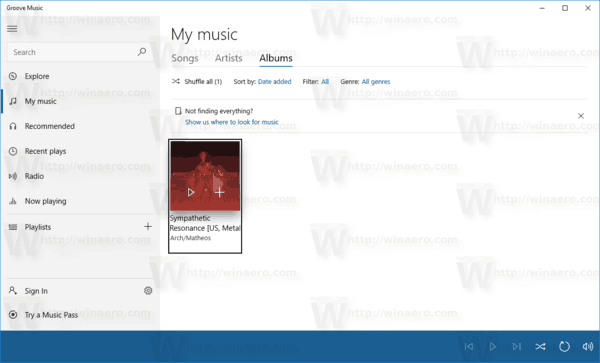
- Click on the gear glyph icon to open its settings.
- In settings, see the Reset section. Click the link Delete your playlists, and any music you’ve added or downloaded from the Groove catalogue.
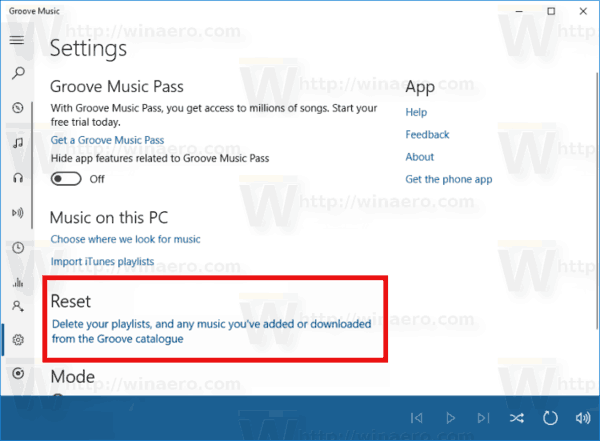
This will reset all your data related to the Microsoft Account that you use with Groove Music.
If this doesn't help, try the next method described below.
Reset Groove Music using Settings in Windows 10
Most Android users are familiar with clearing an installed app's data. If an app behaves wrongly, does not start or has filled the device storage with corrupted or unwanted files, the easiest way to resolve these issues is to reset it. If you are a Windows 10 user, you might already know that it has its own Store with Universal apps, which have the same feature.
- Open the Settings app in Windows 10.
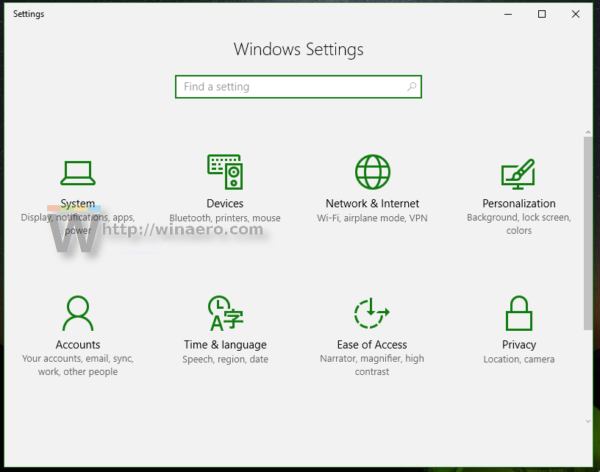
- Go to System -> Apps & features (Apps - Apps & features in recent Windows 10 builds):
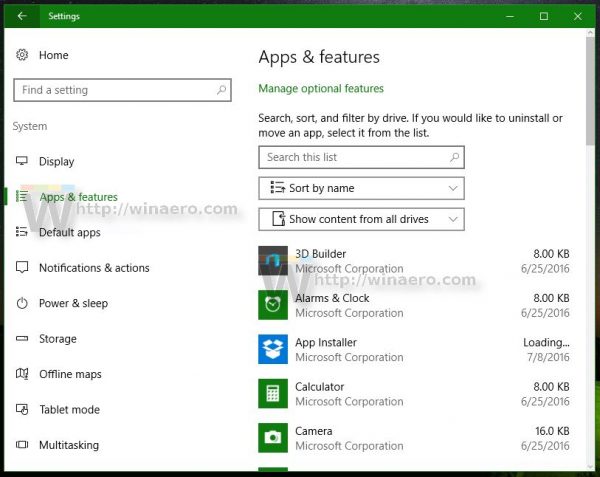
- Click the Groove Music app in the list. Once you click it, you will see a link called Advanced options. Click that link.
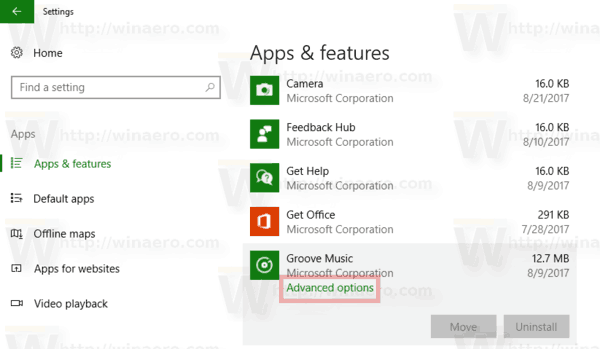
- On the next page, which looks as shown below, you will find details about the amount of storage used by this app.Below this information, you will notice the Reset button. This is exactly what you need. Click it to reset the app and you are done.
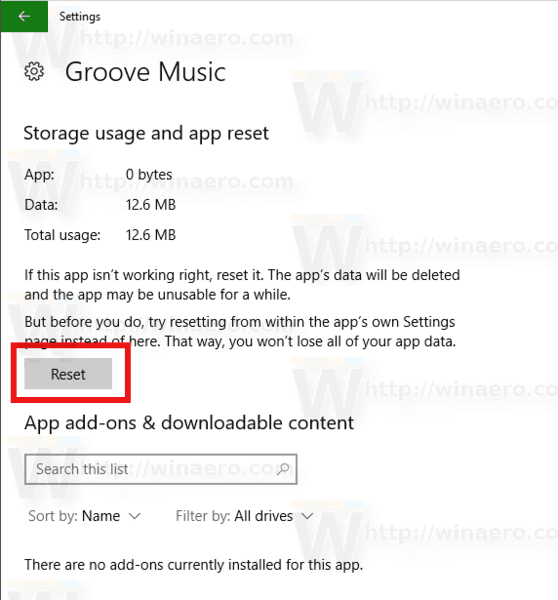
This way you can reset any Store app in Windows 10.
Support us
Winaero greatly relies on your support. You can help the site keep bringing you interesting and useful content and software by using these options:

What happens to all of my songs in Groove Music if I select the Reset button to reset the App? I know it’s no longer supported by Microsoft after spending hours with three different advisors who said my only option is to re-record any of my vinyl that I transferred that for some reason have degraded sound quality. I certainly don’t want to erase all of my over 4,000 songs that I’ve spent many hours recording. I can’t reset within Groove so it has to be done by using Settings in Microsoft.
To me, nothing won’t open I’m trying to get into setting that it’s stated but it does nothing it’s loading and I don’t know what the heck I’m doing wrong….