Microsoft Edge is the default web browser app in Windows 10. It's a Universal (UWP) app which has extension support, a fast rendering engine and a simplified user interface. If it doesn't work properly for you, you can try to reset it and start over. Let's see how it can be done.
Advertisеment
Edge got a lot of changes with recent releases of Windows 10. The browser now has extension support, EPUB support, a built-in PDF reader, the ability to export passwords and favorites and a number of other useful functions like the ability to go Full screen with a single key stroke. It works reliably in most cases, but sometimes issues can happen. If you are experiencing slow performance, or crashes, or broken appearance of the app's user interface, then you should try to reset Edge.
To reset Edge in Windows 10, do the following.
Update: Starting with Windows 10 Fall Creators Update, you can reset Edge in the Settings app. Open Settings and go to Apps -> Apps & features. On the right side, look for Microsoft Edge and click it. See the screenshot:
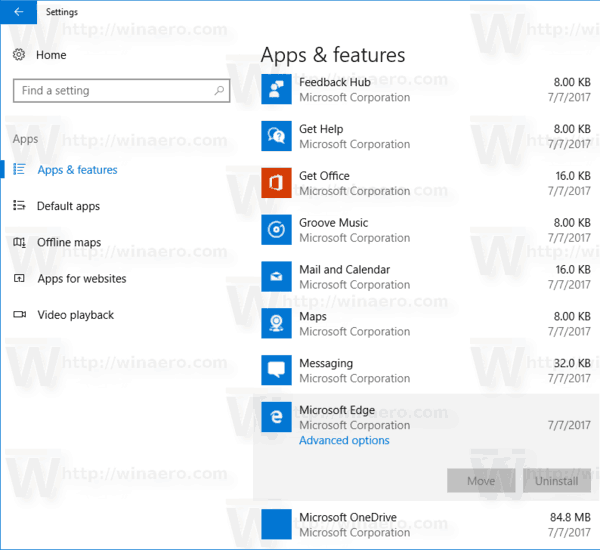
The advanced options link will appear. Click it to open the following page:
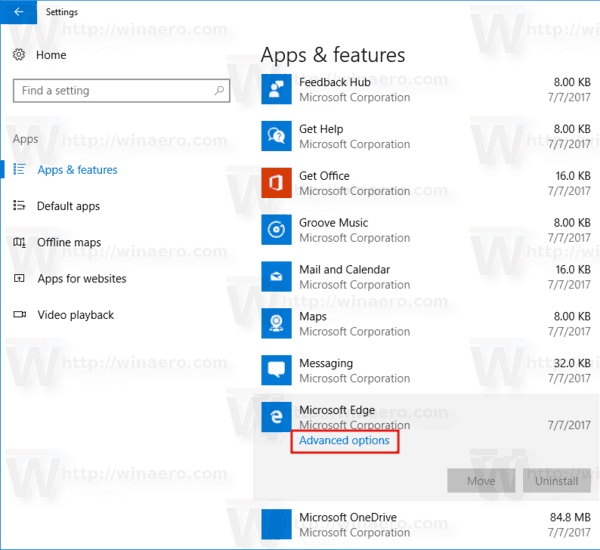
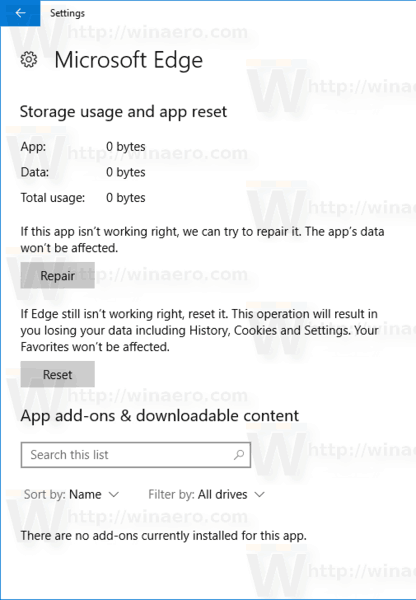
Click on the Reset button to reset the Edge browser to default settings.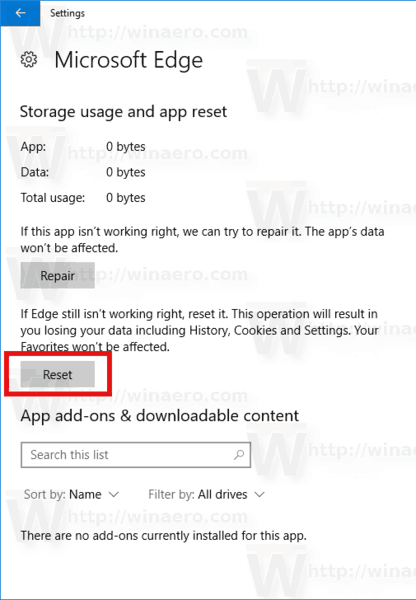
Method 2, for Windows 10 versions prior to Fall Creators Update.
- Open Edge and click the Settings button with three dots.
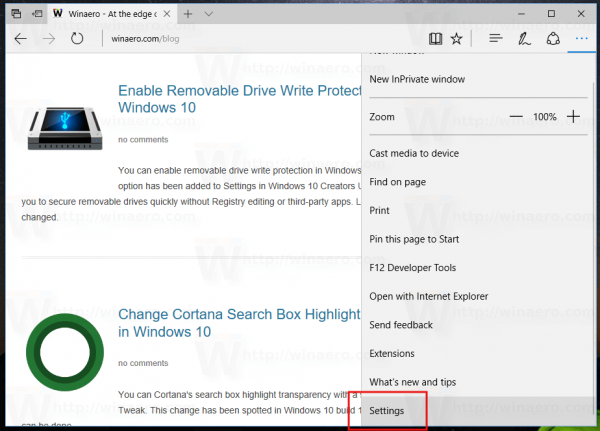
- In the Settings pane, click on the Settings item.
- Go to the Clear browsing data section and click "Choose what to clear".
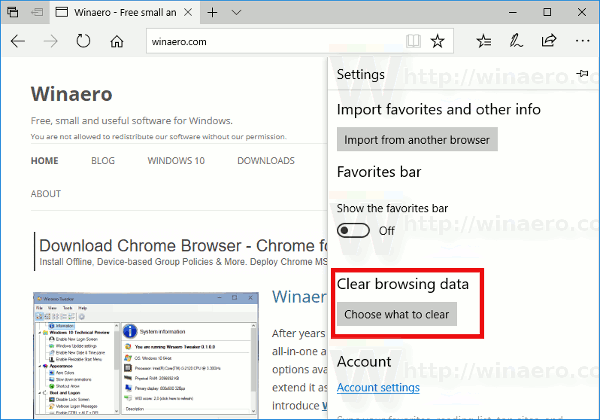
- On the next page, click the "Show more" link.
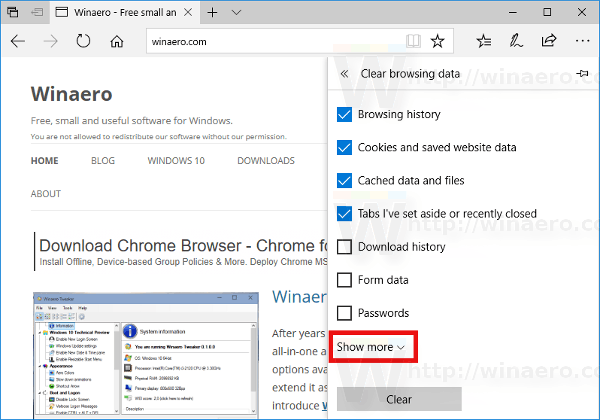 You will see plenty of items. Check them all and click the Clear button.
You will see plenty of items. Check them all and click the Clear button.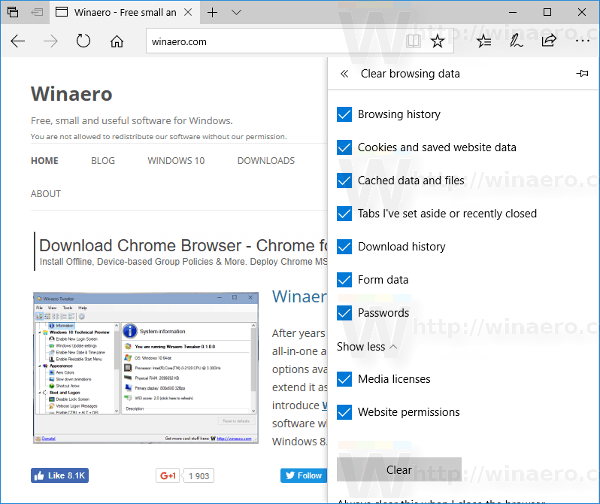
- Restart Edge or even better, restart Windows 10. You'll get a clean Edge browser experience.
Additionally, you can re-register the Edge app in Windows 10. This can be done with PowerShell. Let me show you how.
- Open a new elevated PowerShell instance.
- Type or copy-paste the following command and press the Enter key:
Get-AppXPackage -AllUsers -Name Microsoft.MicrosoftEdge | Foreach {Add-AppxPackage -DisableDevelopmentMode -Register “$($_.InstallLocation)\AppXManifest.xml” -Verbose}
This will repair the system app package related to the Edge browser. It won't remove your preferences or history. The browser profile will remain untouched. However, the command will fix the issues related to the internals of the app.
Support us
Winaero greatly relies on your support. You can help the site keep bringing you interesting and useful content and software by using these options:

Isn’t Microsoft has included a direct way to reset Edge browser via Settings app in Windows 10 Fall Creators Update? I’m sure that you’re aware of this feature but still adding this in comments
Here is what users need to do:
Launch the Settings app -> Apps -> Apps & features. On the right pane look for Microsoft Edge click on it then click on Advanced options link. Here are two button Repair and Reset. Simply click on the Reset button to reset the Edge browser to default settings
Note: Not this is only available in Windows 10 Fall Creator Update build
Yes, with continuous updates, reset the Microsoft Edge browser can now be done more easiy.