This article explains different methods you can use to remove an existing VPN connection you have configured in Windows 10. You can use either Settings, the Network Connections folder, or Command Prompt.
Advertisеment
Virtual private networks (VPNs) are point-to-point connections across a private or public network, such as the Internet. A VPN client uses special TCP/IP or UDP-based protocols, called tunneling protocols, to make a virtual call to a virtual port on a VPN server. In a typical VPN deployment, a client initiates a virtual point-to-point connection to a remote access server over the Internet. The remote access server answers the call, authenticates the caller, and transfers data between the VPN client and the organization's private network. See the following article:
How To Set Up a VPN Connection in Windows 10
There are three ways to remove a VPN connection in Windows 10. Let's review them.
To remove a VPN connection in Windows 10, do the following.
- Open the Settings app.

- Go to Click Network & Internet -> VPN.
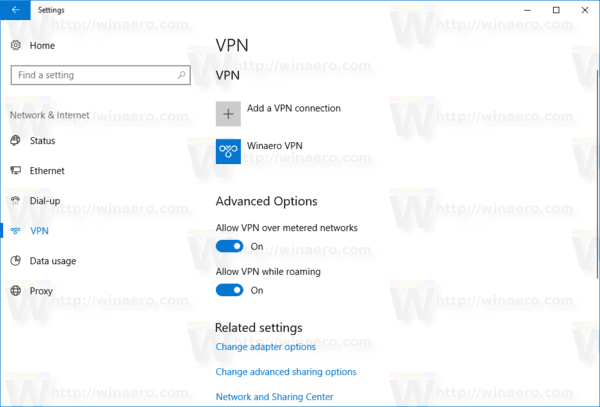
- On the right, find the required connection and click to select it.
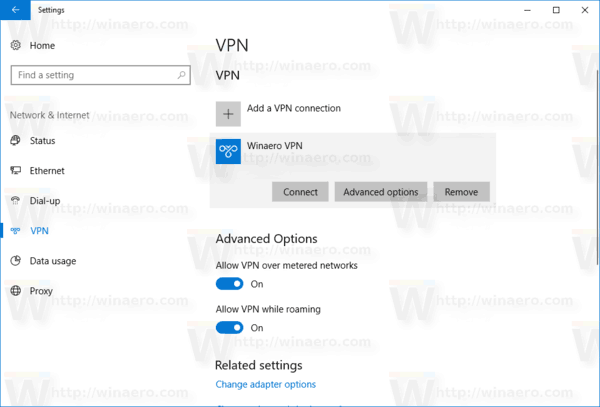
- Now, click on the Remove button. A confirmation dialog will appear. Click on Remove to confirm the operation.
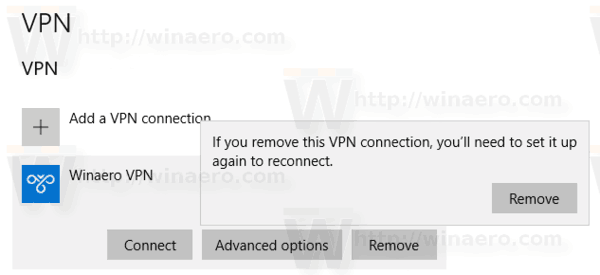
You are done!
Remove a VPN connection in Windows 10 using Network Connections
- Open the classic Control Panel app.
- Go to Control Panel\Network and Internet\Network and Sharing Center.
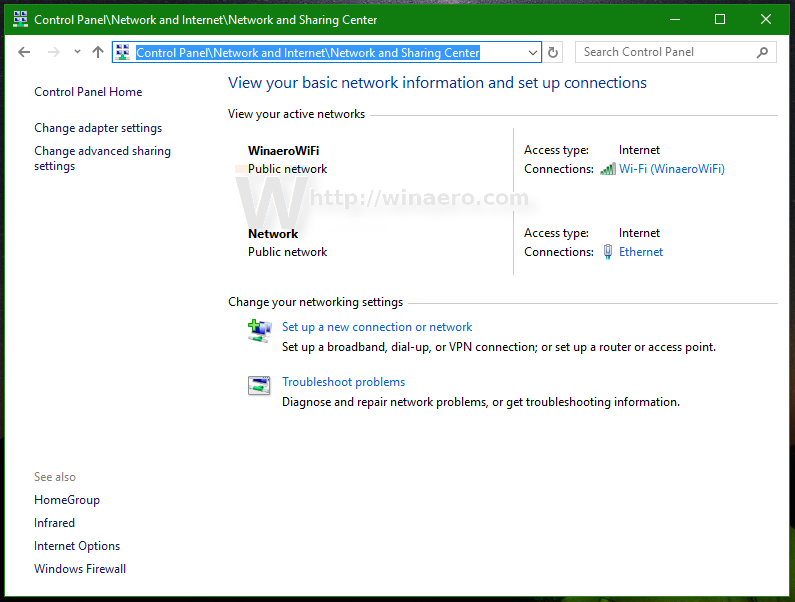
- On the left, click on the Change adapter settings link.
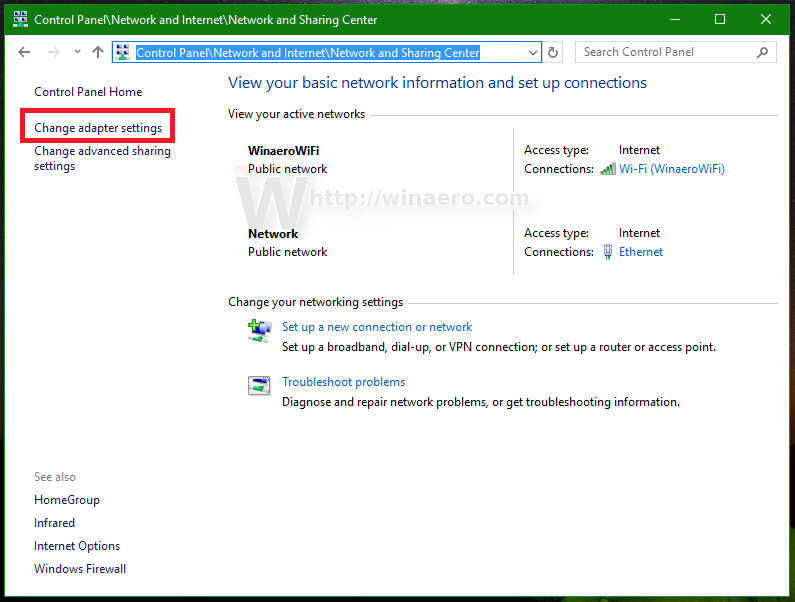
- The Network Connection folder will open.
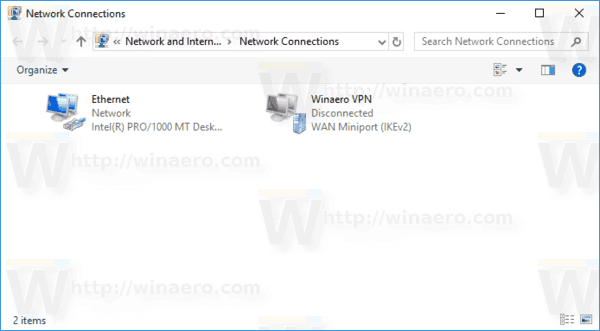
- Right-click the VPN connection you want to remove and select Delete in the context menu.
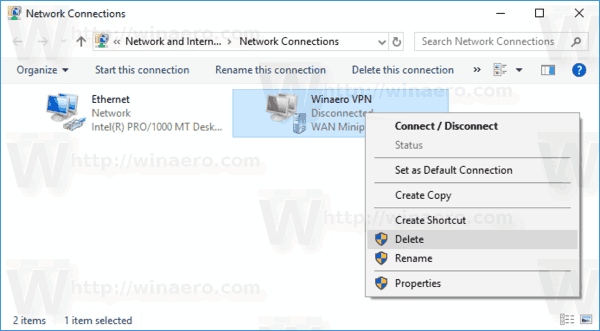
- Click on Yes to confirm.
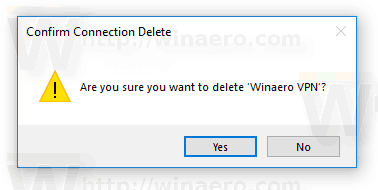
Remove a VPN connection in Windows 10 using Command Prompt
The rasphone tool can be used to remove a VPN connection quickly.
- Open a new command prompt window.
- Type the following:
rasphone -R "Name"
Replace the Name portion with your VPN connection's name you want remove.

- Once you remove your VPN network successfully, you can close the command prompt.
That's it!
Related posts
- Disable VPN While Roaming In Windows 10
- Disable VPN Over a Metered Connection in Windows 10
- How to Disconnect a VPN in Windows 10
- How to Connect to VPN in Windows 10
- How To Set Up a VPN Connection in Windows 10
Support us
Winaero greatly relies on your support. You can help the site keep bringing you interesting and useful content and software by using these options:
