In pre-release builds of Windows 10 version 1703, it was possible to uninstall the Paint 3D app with just one click. The app had an uninstall button in the app list. This ability was eliminated in the final version of Creators Update. Here is a special method which you can use to get rid of the app.
Advertisеment
As of Windows 10 "Creators Update" version build 14971, it was possible to remove the app using Settings. See the screenshot below.
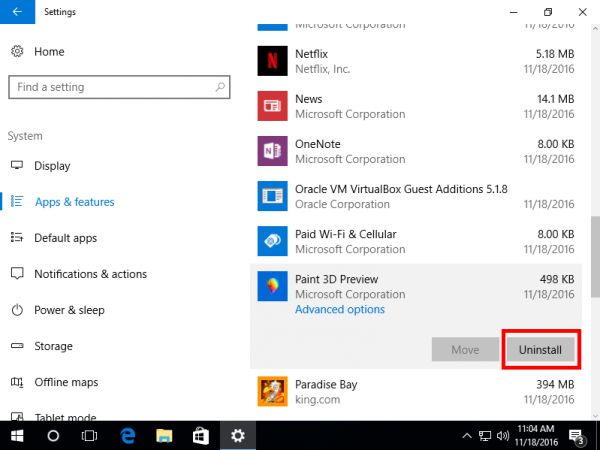
The procedure is described in the article Get Classic Paint back in Windows 10 Creators Update.
But now, in Windows 10 build 15063 which is the final version of Creators Update, the trick doesn't work. Even if you find Paint 3D in the app list, there is no Uninstall button available any more. It is visible but disabled.
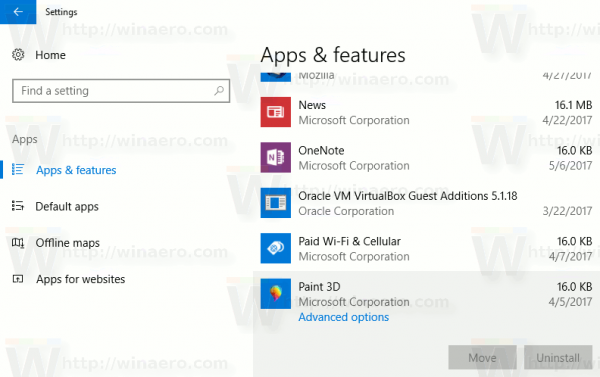 As a solution, you can refer to our big detailed tutorial:
As a solution, you can refer to our big detailed tutorial:
How to Uninstall Apps in Windows 10
It will help you to get rid of most UWP apps in Windows 10.
As for Paint 3D only, do the following.
To remove and uninstall Paint 3D in Windows 10, open an elevated PowerShell.
Open the Start menu (press Win key on the keyboard) and type Powershell. When it comes up in the search results, right click on it and choose "Run as administrator". Or you can also press Ctrl + Shift + Enter to open it as administrator. Opening PowerShell as administrator is important, otherwise, the commands you run will fail.
Type or copy-paste the following command to remove Paint 3D
Get-AppxPackage *MSPaint* | Remove-AppxPackage
You are done.
Tip: You can see the list of all installed Universal apps for the current user account.
Type or copy paste the following command:
Get-AppxPackage | Select Name, PackageFullName
You will get something like this: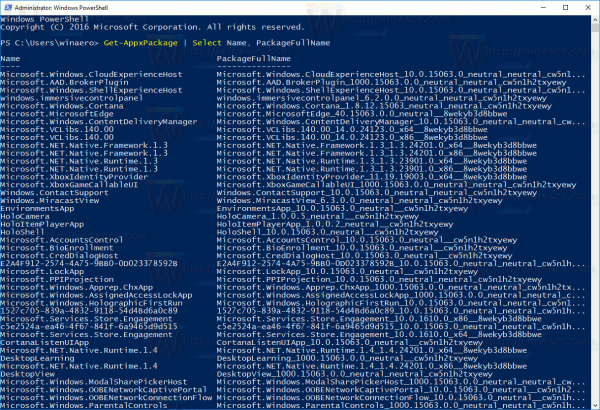
For your convenience, you can save it to a file by redirecting the command output as follows:
Get-AppxPackage | Select Name, PackageFullName >"$env:userprofile\Desktop\myapps.txt"
The list of applications will be saved to the file Desktop\myapps.txt.
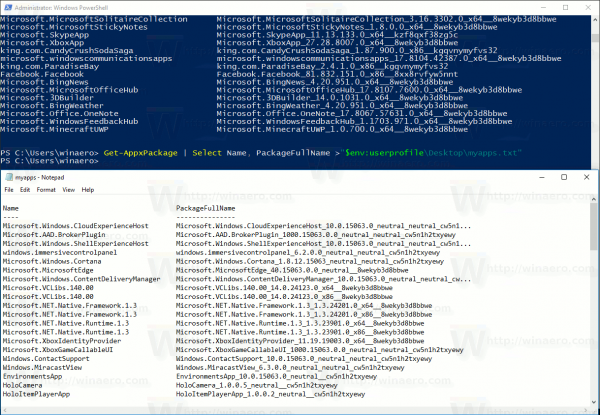
Now, you can use this list to remove individual apps using the following command:
Remove-AppxPackage "PackageFullName"
That's it.
Support us
Winaero greatly relies on your support. You can help the site keep bringing you interesting and useful content and software by using these options:

You can remove almost all windows apps with CCleaner.
Sorry, this isn’t working. There is another site that gives more info like going into the regedit mode and removing all the instances of file extensions being pointed to Paint3D. I was fine for a couple of days and just now it reinserted itself as my default. Uninstalled it again and wrote MS a scathing note to let them know my displeasure. I don’t want to spend my days chasing this bone to have Irfanview set as my default image viewer. Seems this is getting to be a personal nightmare for me. IF you have any other ideas please feel free to email me. Thanks!
There are some more detailed tutorials on how to fully remove most of the default apps that you don’t want. Most of the blogs list a partial solution which won’t last. The key is to use a combination of locking down store auto updates, installs, online accounts through apis, user experience improvement programs, telemetries, compatibility assistances, etc., etc.. I can’t even remember everything I did, but I kept a detailed log, and I suggest that doing so is essential. Make an image of your system first too, maybe make several at various stages through the process (not system restore points, those can be hit and miss, full disk images with something like macrium reflect). You’ll need to use group policy, and go through the policies with a fine toothed comb, don’t disable everything, but try to understand everything and disable what you don’t need running. Things you don’t understand, research. Then the task scheduler. A lot can be shutdown by this point. With the home version though, I think your going to be swimming against the current, and it is just going to be exhausting in the end. They will wear you down until you submit. If your on home though, then there really is no good reason not to switch to linux, if you really need Windows, then at least go Pro. Sadly though even Pro is designed to turn your hardware into an MS resource which you can then maintain for them. Enterprise is not really available to the slave class, and it is not much better anyway.
Step 1: Provisioned Apps
Then the Appx packages. You need to remove the provisioned packages so Windows know that these apps should not be a part of the default setup on this machine. You should do this before removing the apps from user accounts.
Run PowerShell as admin
Get-AppxProvisionedPackage -Online
That will list provisioned apps, I would copy this list into a text file for reference, you are going to need this reference later. Go through the text file and mark the apps that you are sure you want to remove, research as needed because getting these back later might not be easy since we will remove the provisioned apps.
Get-AppxProvisionedPackage -Online | Where-Object DisplayName -In | Remove-ProvisionedAppxPackage -Online
Replace with the DisplayName of the App as listed in the output of the previous command
After removing unwanted provisioned apps, run the first command again to see that they are no longer listed
Step 2: Installed Apps
Next remove the apps that are installed for the current user account
Get-AppxPackage -AllUsers
That will give a long detailed list. Go through the whole list and identify those entries that correspond with the apps that were removed in step 1 (refer to that text file I suggested you create as reference). We need the PackageFullName from this list, so copy that field from this list for the respective apps and paste that field onto the entries in your reference text file, as the entries there lack this field. After you do this you should have a text file which clearly shows the apps you removed in step one and lists each of their PackageFullName from the output of this last command.
Remove-AppxPackage -package
Replace with the PackageFullName of the App
That will remove the installed apps from the current profile. Reboot. Remove empty tiles from start. I had a few that were stubborn (like the camera app). The tiles on start were empty, but later I noticed that the apps were still there in my all apps menu, and they still opened, thus were still installed. I went back into PowerShell as admin, and ran
Get-AppxPackage -User
Replace with the username of the active account. And going through the list was able to identify that those couple stubborn apps were still listed as installed on this account. Not sure why removing them for AllUsers left them in specific user accounts. So anyway, I just ran the removal command again for those apps
Remove-AppxPackage -package
Relogged my account, and the apps were removed from my all apps menu.
Next step is to lock the system down, find better firewall that will block all inbound and outbound by default, and add exceptions only as required, etc., etc.. It is insane. It is like trying to use an unwanted piece of malware as an OS. Seems like MS is resting an awful lot upon the laurels of others. Adobe, some 3d, cad, and solid modeling apps, games. A lot of those companies that produce the apps that we actually need Windows for, they must be feeling the pain too. They have large operations and they must manage many workstations, and pros working on high end workstations need to be in control of their kit or else they end up wasting time and money. Those companies need to be in control of their IP too, but the expenses involved in consistently maintaining control of their IP must be adding up when it comes to locking down the unfriendly and unpredictable Windows 10. All it would take would be adobe releasing creative suite for linux and the floodgates would break hard, as other software providers followed their lead and started jumping the sinking Windows ship in droves.
Server 2016 can be had for about $1000 and that may be the best option, however, there are little deals behind the scenes to make that less accessible as an afterthought. Most consumer mainboards don’t officially support it, and while it may run and most drivers will work fine, you will run into issues with some drivers, and you may run into memory errors without error correcting registered memory, and there is no guarantee that consumer grade display drivers will continue to be made available to the public for server OSes. Most of these issues can be overcome at present, 2016 is essentially compatible with 10, and incompatibilities are mostly artificially imposed. Incompatible drivers can generally be easily hacked, but at that point, once again, you are falling into the time sink, and thus Server 2016 is no better than 10 if you have to fight with it constantly. The wise choice, and I wish I had known before assembling my new workstation, might be to build your system entirely with server grade components, xeon cpus, server grade mainboard, ecc rdims, enterprise grade storage, and I’m fairly confident that nvidia and amd will not shut down driver compatibility of gpus as they both make very versatile workhorse gpus which serve a wide range of workflows and they compete with each other in that regard. I tried the trial on my new rig, and everything worked well enough, even though it is all consumer grade kit, except the intel nics on my mainboard, and I was able to hack those drivers to make them work after a bit of research. But having to hack those drivers, combined with the cost of 2016, and the potential of future compatibility issues, with software or hardware, I decided to tough it out with Win 10 for the time being as I strive to move more what I need windows for over to Linux. I don’t want to give MS $1000 for being evil anyway, I would rather give that money to FOSS projects and work on decreasing my dependence on MS.
Anyway, if you are on Win 10 Home, then any solution is going to be a hack that has no guarantee of working for any amount of time. If you are on Pro then then you have better chances of making things work. Enterprise is more likely to be under your control, but honestly, even Enterprise seems to want to make things as difficult, time consuming and counter intuitively over-complicated as possible. Windows as a service seems more like Windows as *your* servitude. I remember the days when I could spend a couple days customizing my OS to suit my workflows, and then over the course of a few years, occasionally add minor tweaks and optimizations to further streamline, at which point I would have an OS that worked so perfectly for me that I would put off moving to the new version for a year or so while the kinks got ironed out. I skipped a version or two every time. 3.1 to 98 to XP to 7 to 10. There is where I probably messed up. Looking at that pattern, I should have skipped 8, and gone to 8.1 and then skipped 10 right?
Windows 10 is becoming a massively unacceptable time sink which seems bent upon fighting against its users at every junction and forcing them to work in ways which are not optimal. Computers are supposed to save us time and improve our workflows, Windows 10 is the opposite, it has surely wasted literally billions of man hours since its release, and if that wasn’t enough it forces users and admins to waste all those hours over and over again after every major update. This kind of global time sink has real impacts on the economy, it can be counted in trillions of dollars of wasted resources, and those costs must be accounted for in every business and home. This is no laughing matter, there will be an accounting, and in the end, MS will pay for this, one way or another.
Hey Sergey, I have the vision in my mind of the perfect OS, but I am no coder. I am not technical, I am the creative visionary, but I am logical enough that I can get my head around the technical details well enough to understand and work with them fairly well. Lets build something better! All of these OSes are dinosaurs now. Not only are the OSes dinosaurs but the commercial OSes serve corporate masters who are dinosaurs too. We need new players. We need better, not worse. We can build something way better, that leaves these dinosaurs in the dust!
Oh, looks like the words in brackets were stripped from the above post so none of the PowerShell commands will work as displayed above. Maybe the admin will be so kind as to fix the that, but meanwhile here they are (corrected) in order.
List provisioned apps:
Get-AppxProvisionedPackage -Online
Remove provisioned apps:
Get-AppxProvisionedPackage -Online | Where-Object DisplayName -In (DisplayName) | Remove-ProvisionedAppxPackage -Online
Replace (DisplayName) with the DisplayName of the App as listed in the output of the previous command.
When done removing provisioned apps, check provisioned apps were removed:
Get-AppxProvisionedPackage -Online
List installed apps so that PackageFullName can be found:
Get-AppxPackage -AllUsers
Remove installed apps:
Remove-AppxPackage -package (PackageFullName)
Replace (PackageFullName) with the PackageFullName of the App as listed in the output of the previous command.
After rebooted a couple stubborn apps may remain, not sure why.
List installed apps for active user account:
Get-AppxPackage -User (username)
Replace (username) with the username of the active account.
Remove installed apps:
Remove-AppxPackage -package (PackageFullName)
Replace (PackageFullName) with the PackageFullName of the App as listed in the output of the previous command.
Logout, log back in. Apps should be fully removed.
i dont know how return to windows paint original mode