The Troubleshoot Compatibility context menu command is a special item to launch the compatibility troubleshooter directly. It is a special wizard for resolving various issues with old apps automatically. If you find no use for it, here is how to remove it.
Advertisеment
Windows 10 supports plenty of apps created for earlier versions of Windows. However, some older apps have issues with scaling, especially if you have a high resolution display like Full HD or 4K. Other apps like games can have issues or not start at all if they cannot detect the version of Windows for which they were created. Compatibility mode settings in Windows 10 are intended to solve these issues for you. When you right click on an application (an exe file), you can use the Troubleshoot compatibility context menu command to open the Program Compatibility Troubleshooter wizard for the program.
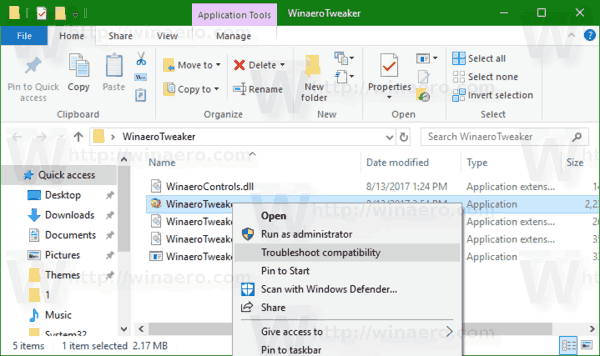
Personally, I have never used this command. If you are in a similar situation, you might want to get rid of the redundant Troubleshoot Compatibility context menu item.
To remove Restore Previous Versions context Menu in Windows 10, do the following.
- Open Registry Editor.
- Go to the following Registry key:
HKEY_LOCAL_MACHINE\SOFTWARE\Microsoft\Windows\CurrentVersion\Shell Extensions\Blocked
Tip: see How to jump to the desired registry key with one click.
If you don't have such a key, then just create it. In my setup, the subkey "Blocked" did not exist, so I created it myself.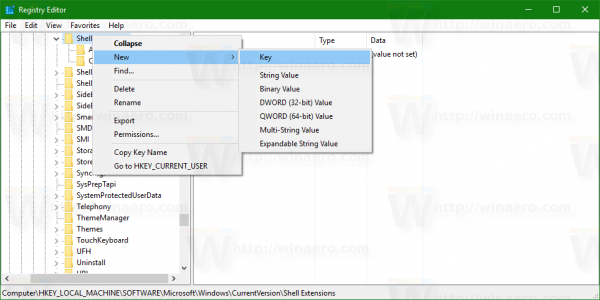
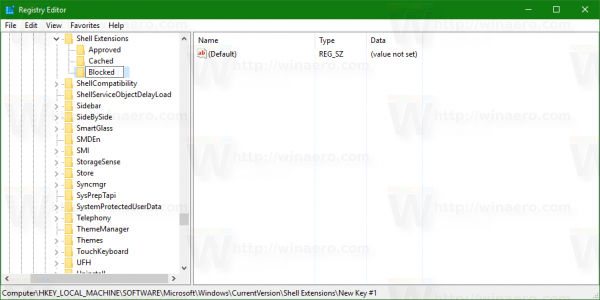
- Create a new string value here named {1d27f844-3a1f-4410-85ac-14651078412d}. Leave its data value empty as shown below:
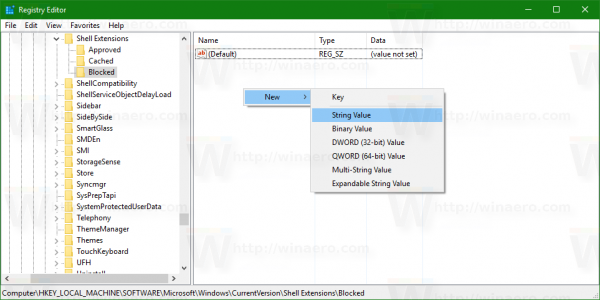
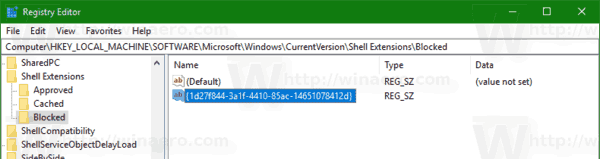
- Now, restart the Explorer shell or sign out and sign in again to your user account.
The Troubleshoot Compatibility context menu item will disappear.
Before:
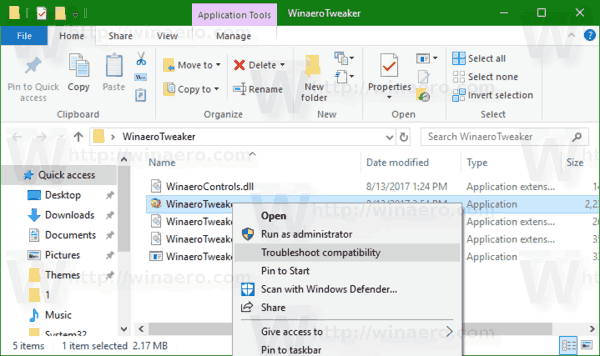
After:
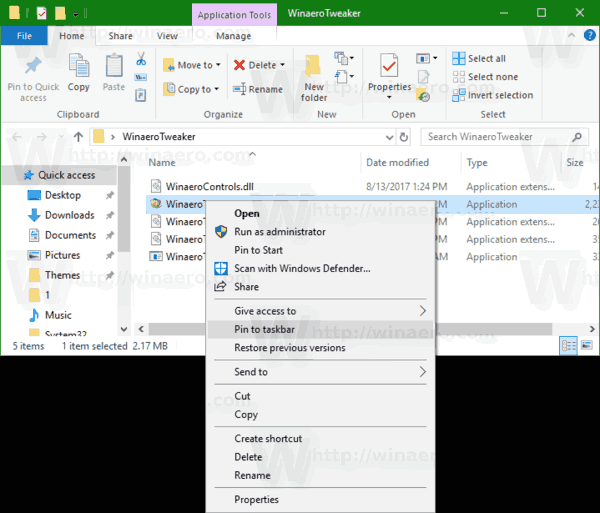
To save your time, you can use Winaero Tweaker. Under Context Menu\Remove default entries, untick the item "Troubleshoot Compatibility" and you are done!
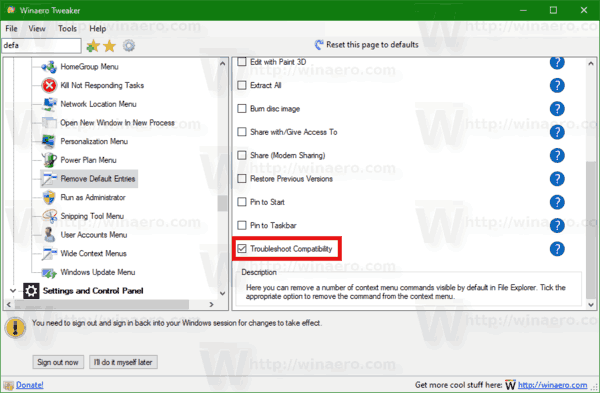
You can get the app here: Download Winaero Tweaker.
Alternatively, you can download the following ready-to-use Registry files.
The undo tweak is included.
Support us
Winaero greatly relies on your support. You can help the site keep bringing you interesting and useful content and software by using these options:
