In Windows 10, there is a special context menu command "Pin to taskbar" available for certain file types. It allows the user to pin them to the taskbar for faster access. If you find no use for that command, here is how to remove it.
Advertisеment
To remove the Pin to taskbar context menu in Windows 10, do the following.
- Open the Registry Editor app.
- Go to the following Registry key.
HKEY_CLASSES_ROOT\*\shellex\ContextMenuHandlers
See how to go to a Registry key with one click.
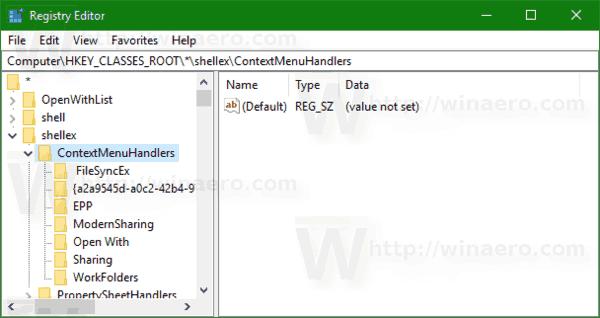
- On the left, delete the subkey named {90AA3A4E-1CBA-4233-B8BB-535773D48449}.
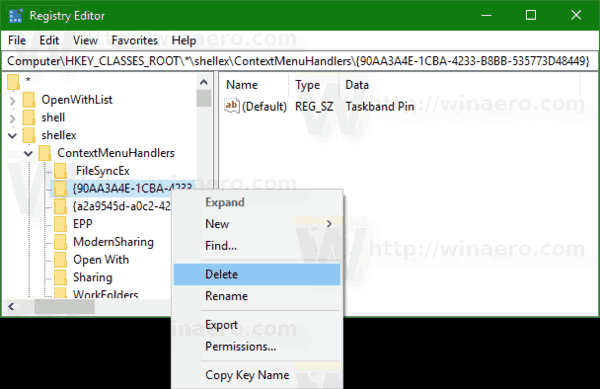
That's it. The context menu item will disappear immediately.
Before:
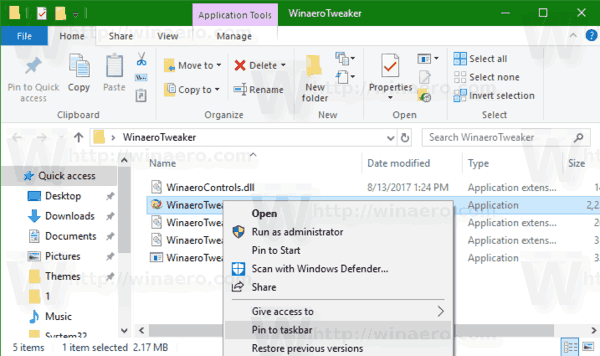
After:
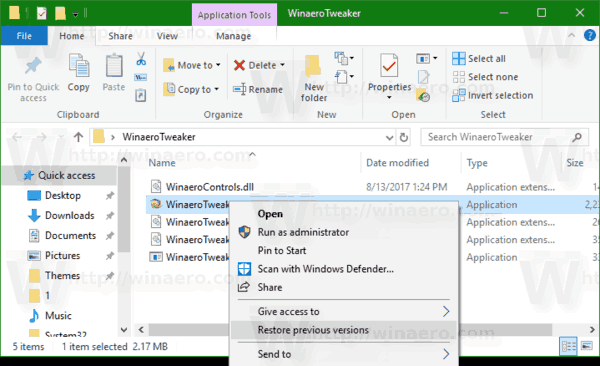
To restore the defaults, do the following.
- Create the Registry key named
HKEY_CLASSES_ROOT\*\shellex\ContextMenuHandlers\{90AA3A4E-1CBA-4233-B8BB-535773D48449} - Set its default value to "Taskband Pin" as shown below.
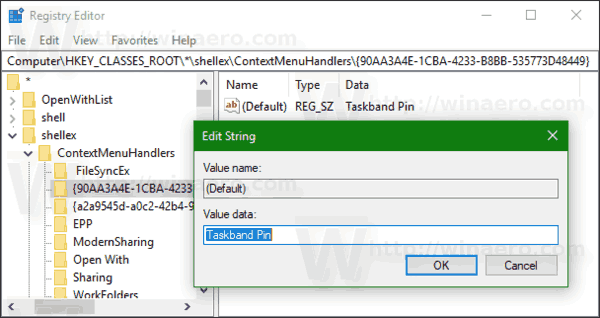
To save your time, you can use Winaero Tweaker. Under Context Menu\Remove default entries, untick the item "Pin to taskbar" and you are done!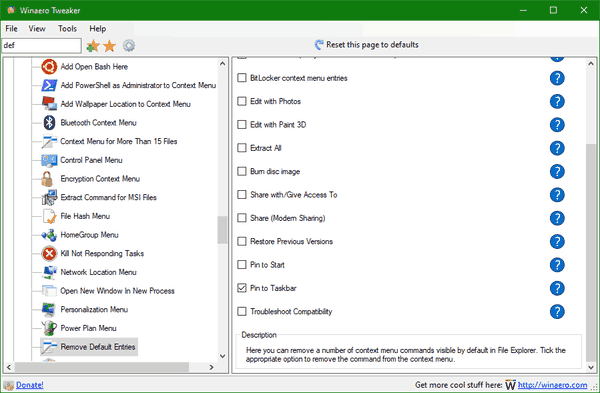
You can get the app here: Download Winaero Tweaker.
Tip: You can pin the Recycle Bin folder to the taskbar in Windows 10. The Recycle Bin is a system folder which holds deleted files. If you have not deleted some file or folder permanently and have not disabled the Recycle Bin feature, then the deleted object will be stored in the Recycle bin folder until you empty it. When some files are stored in Recycle Bin, its icon changes from empty to full. Once you pin it, the Recycle Bin icon will appear on the taskbar. From there, you can open it with one click or with a hotkey or empty it. See the following article:
How to Pin Recycle Bin to Taskbar in Windows 10
Support us
Winaero greatly relies on your support. You can help the site keep bringing you interesting and useful content and software by using these options:

Didn’t really work, when I right click an .exe file I don’t get it but if I right click Skype’s shortcut on my desktop I still have Pin to Taskbar, this one seems to be different from the other shortcuts though since you can’t change the target of the shortcut from Properties, it says Skype tm 7.40 and the field is grayed out, Start In field is C:\Program Files (x86)\Skype, but in that folder there are only 3 subfolders, 1 txt file and 1 ini file, the skype.exe is in C:\Program Files (x86)\Skype\Phone, and when I create a shortcut from that .exe I get a normal shortcut with all the other right click options and no pin to taskbar, but it doesn’t work for the original skype shortcut that I got when I installed skype
The shortcut is a MSI shortcut. Thanks, I have to look how to hide the command for it.
It is not “Taskband Pin”, as it does not only not work but also does not make any sense.
The correct text is “Taskbar Pin”
Bravo. But in 2017 it was “Taskband Pin”.