In Windows 10, there is a special context menu command "Pin to Start" available for certain file types. It allows the user to pin them to the Start menu for faster access. If you find no use for that command, here is how to remove it.
You might have a number of reasons to remove the command. For instance, you may be using the excellent Classic Shell Start menu replacement, or you may prefer pinning apps to the taskbar instead of Start. Whether reason you have, here is the removal procedure in detail.
To remove the Pin to Start context menu in Windows 10, do the following.
- Open the Registry Editor app.
- Go to the following Registry key.
HKEY_CLASSES_ROOT\exefile\shellex\ContextMenuHandlers\PintoStartScreen
See how to go to a Registry key with one click.
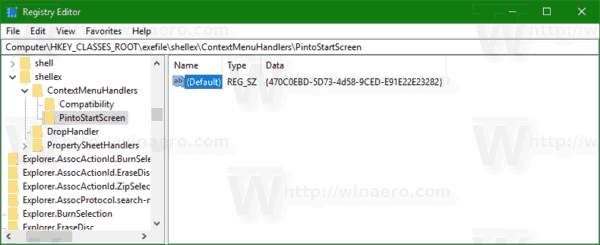
- On the right, modify the default REG_SZ (string) value. Change it from {470C0EBD-5D73-4d58-9CED-E91E22E23282} to an empty value, i.e. remove the value data contents.
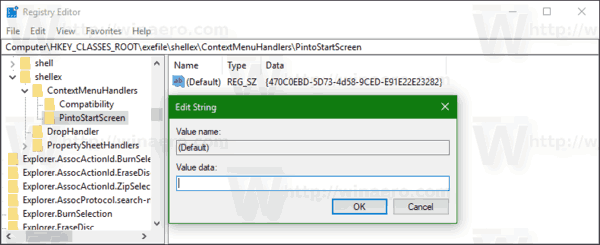
That's it. The context menu item will disappear immediately.
Before:
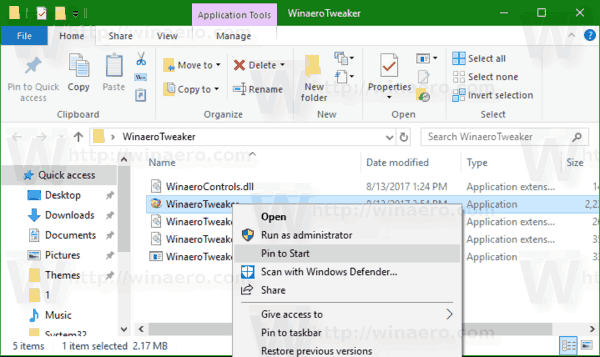
After:
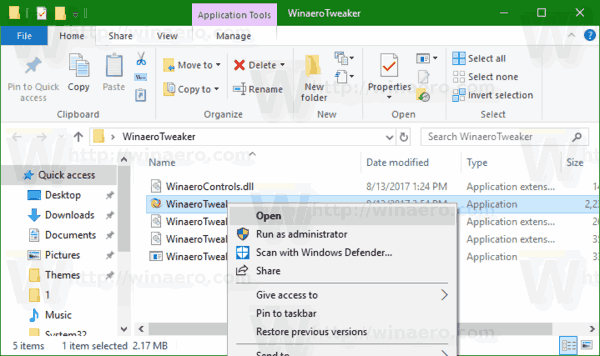
To restore defaults, set the empty (default) value under the mentioned Registry key back to the string {470C0EBD-5D73-4d58-9CED-E91E22E23282} and you are done.
To save your time, you can use Winaero Tweaker. Under Context Menu\Remove default entries, untick the item "Pin to Start" and you are done!
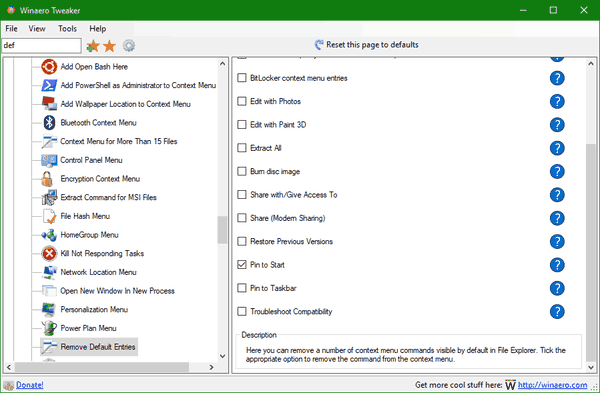
You can get the app here: Download Winaero Tweaker.
Tip: In Windows 10, it is possible to pin any file to the Start menu regardless of its file type. With a little hack you can get it working. Follow the instructions covered in detail in the following article:
How to pin any file to Start Menu in Windows 10
Support us
Winaero greatly relies on your support. You can help the site keep bringing you interesting and useful content and software by using these options:

Not working for folder
Komputer\HKEY_CLASSES_ROOT\Folder\shellex\ContextMenuHandlers\PintoStartScreen
On the right, modify the default REG_SZ (string) value. Change it from {470C0EBD-5D73-4d58-9CED-E91E22E23282} to an empty value, i.e. remove the value data contents.