How to Remove Office 2019 New Context Menu Items in Windows 10
Once you install Office 2019, it adds a number of entries to the New context menu of File Explorer in Windows 10. If you are not happy to see them there, here is an easy way to get rid of them.
Advertisеment
File Explorer includes a useful feature that allows creating new files from the right-click menu. Depending on the current location, the user can create a new library, a new folder, or a number of registered file types like *.txt, *.bmp, and more. If you find no use for certain entries in the New menu, you can remove them from there.
For a general location (e.g. when you right-click on the Desktop), the New menu of File Explorer includes the following items:
- Folder
- Shortcut
- Bitmap image
- Contact
- Right text format
- Text document
- Compressed zip folder
If you install Microsoft Office 2019, the software adds the following extra entries to the New context menu:
- Microsoft Access Database - Creates a new Microsoft Access database file (*.accdb) at the current location.
- Microsoft Word Document - Creates a new *.docx file.
Microsoft Access Database - The second entry that opens the Access app to the "New Database" dialog. - Microsoft PowerPoint Presentation - Creates a new *.pptx file.
- Microsoft Publisher Document - Creates a new Microsoft Publisher document (*.pub).
- Microsoft Excel Worksheet - Creates a new Microsoft Excel worksheet (*.xlsx).
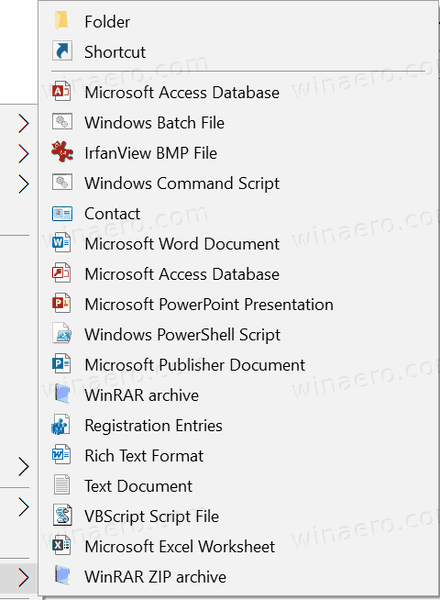
If you want, you can get rid of some or all of these entries. You must be signed in with an administrative account to continue.
To Remove Office 2019 New Context Menu Items in Windows 10,
- Download the following ZIP archive: Download ZIP archive.
- Extract its contents to any folder. You can place the files directly to the Desktop.
- Unblock the files.
- To remove all the Office 2019 items from the New menu, double-click on the file
All At Once\Remove All New Office 2019 Context Menu Items.reg.
- To remove only the Access entries, apply the tweak
Access\Remove New Microsoft Access Database Context Menu Items.reg. - To remove only the Excel entry, apply the tweak
Excel\Remove New Microsoft Excel Worksheet Context Menu Item.reg. - To remove only the PowerPoint entry, apply the tweak
PowerPoint\Remove New Microsoft Powerpoint Presentation Context Menu Item.reg. - To remove only the Publisher entry, apply the tweak
Publisher\Remove New Microsoft Publisher Document Context Menu Item.reg. - To remove only the Word entry, apply the tweak
Word\Remove New Microsoft Word Document Context Menu Item.reg.
You are done!
It is easy to restore the removed items. Use the included Add ***. reg files, i.e.
- All At Once\Add All New Office 2019 Context Menu Items.reg
- Access\Add New Microsoft Access Database Context Menu Items.reg
- Excel\Add New Microsoft Excel Worksheet Context Menu Item.reg
- PowerPoint\Add New Microsoft Powerpoint Presentation Context Menu Item.reg
- Publisher\Add New Microsoft Publisher Document Context Menu Item.reg
- Word\Add New Microsoft Word Document Context Menu Item.reg
That's it!
Support us
Winaero greatly relies on your support. You can help the site keep bringing you interesting and useful content and software by using these options:

Nirsoft has a nice utility called ShellMenuNew that handles this nicely as you can disable or enable any shellnew entries on the fly
Yep, that is a great app.
This was really helpful. Thanks for the tips!
This also works for Office 2016 as well :-)
This was very helpfull for me, thanks a lot.