Starting with Windows XP, Windows is able to write files to an optical disk using CD/DVD writer if you have one installed. Windows 8 has extended this feature with the ability to write ISO images directly from the context menu.
Advertisеment
So, in Windows 8 and Windows 10, you can right-click an ISO or IMG file and click Burn disc image. See the following screenshot:

This is a very useful feature when you have an optical recorder/burner drive installed in your PC or laptop. However, this context menu is visible even when you have no recorder device. Even if you installed Windows 10 in a virtual machine, the Burn disc image option is still available. You might want to remove it.
To remove Burn disc image Context Menu in Windows 10, do the following.
- Open Registry Editor.
- Go to the following Registry key:
HKEY_CLASSES_ROOT\Windows.IsoFile\shell\burn

Tip: You can quickly open the Registry editor app at the desired key. See the following article: How to jump to the desired registry key with one click. - Here, create a new string value called ProgrammaticAccessOnly. Don't set any value data, just leave it empty.

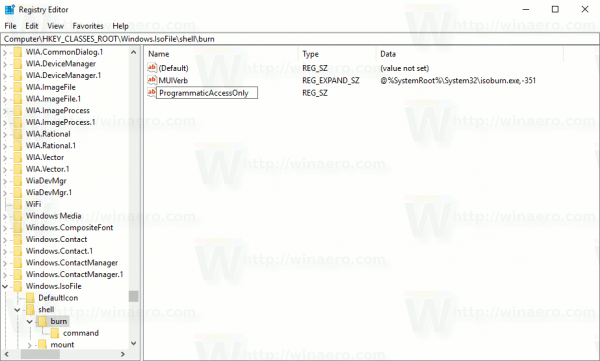
The result will be as follows: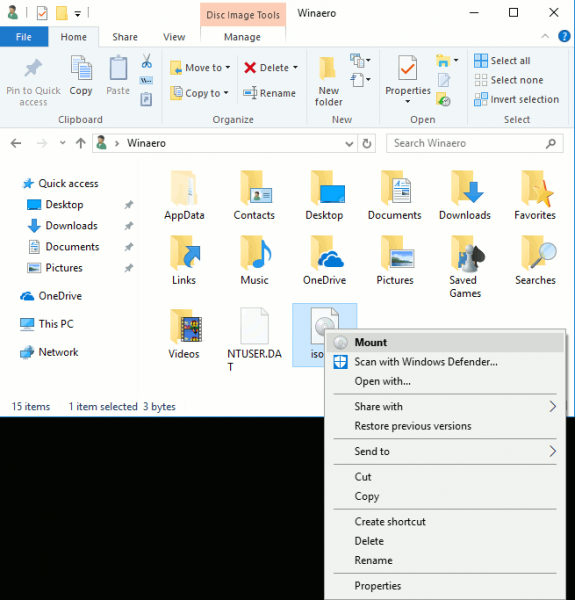
The Burn disc image item will be hidden in the folder context menu of Windows 10.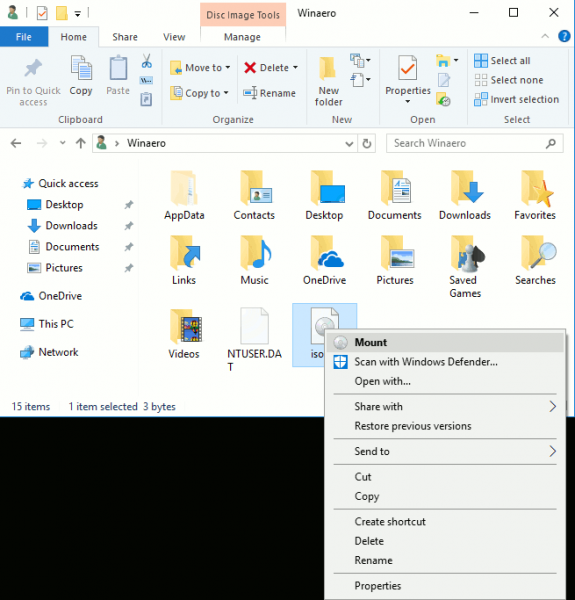
You are done.
To make the command visible again, just remove the ProgrammaticAccessOnly string parameter you created.
You can also use Winaero Tweaker to disable this context menu entry.
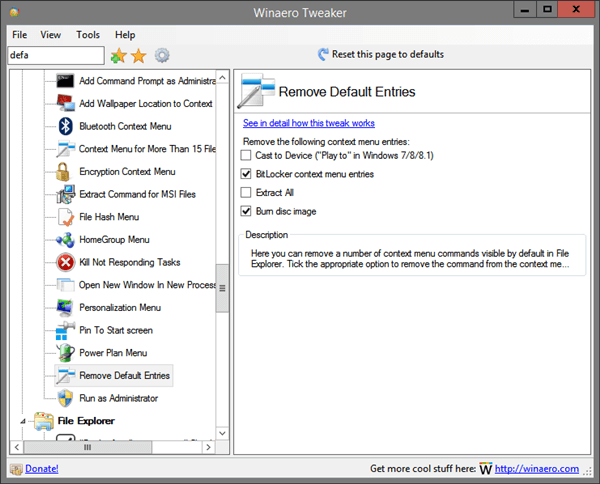
You can download Winaero Tweaker here:
To save your time, I prepared ready-to-use Registry files which you can download.
The Registry file has the following contents:
Windows Registry Editor Version 5.00 [HKEY_CLASSES_ROOT\Windows.IsoFile\shell\burn] "ProgrammaticAccessOnly"=""
The undo tweak is included.
That's it.
Support us
Winaero greatly relies on your support. You can help the site keep bringing you interesting and useful content and software by using these options:

Thanks Sergey! I am sure this will make it to our famous windows tweak tool ‘winaero’. :)
Sure :)