Focus Assist (formerly Quiet Hours) is a standard feature on all mobile operating systems and it is part of Windows since Windows 8.1. When enabled, notifications are suppressed. If you are doing something important like giving a presentation or something urgent where you don't want to be distracted, you can enable Quiet Hours. In this post, we will see how to change Automatic rules for Quiet Hours in Windows 10.
Advertisеment
The Focus Assist Quiet Hours feature is useful at certain times when you don’t want to be interrupted by notifications from Windows app and need to stay focused on what you’re doing. Recent builds of Windows 10 allow you to automatically choose those times when you don’t want to be disturbed. This is possible with a new feature - Focus Assist automatic rules.
Microsoft describes them as follows:
- Quiet Hours will automatically turn on when you are duplicating your display. Never get interrupted during presentations again!
- Quiet Hours will turn on automatically when you are playing a full screen exclusive DirectX game.
- You can set the schedule that works for you so that Quiet Hours are always on when you want them. Go to Settings > Quiet Hours to configure your schedule.
- Customize your own priority list so that your important people and apps always breakthrough when Quiet Hours are on. People pinned to your task bar with always break through!
- See a summary of what you missed while you were in Quiet Hours.
- If you’re using Cortana, you can also have Quiet Hours turn on while you’re at home.
Change Focus Assist automatic rules in Windows 10
Step 1: Open the Settings app.
Step 2: Navigate to System - Focus Assist.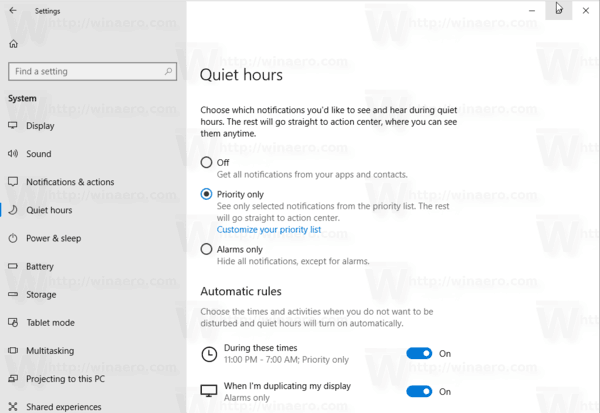
Step 3: Under Automatic rules, enable or disable the desired rules in the list. You can choose times and activities when you do not want to be disturbed, so Quiet hours will be enabled automatically.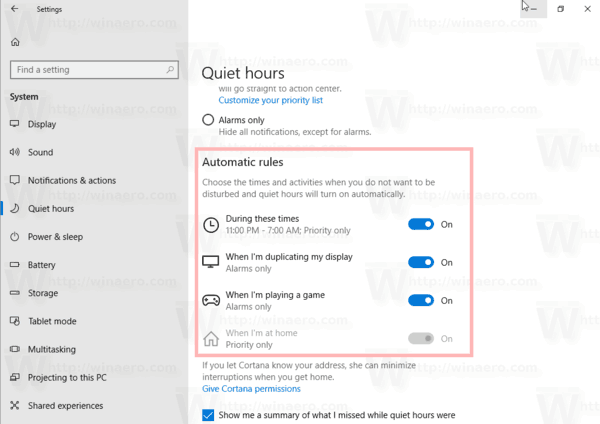
Step 4: Click on an enabled rule to set its exclusion list to alarm or priority apps.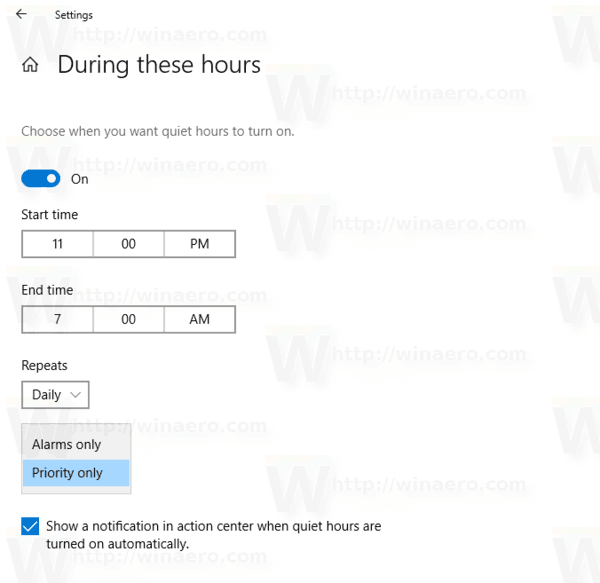
Step 5: Set the option Show me a summary of what I missed while Focus Assist was on to what you want.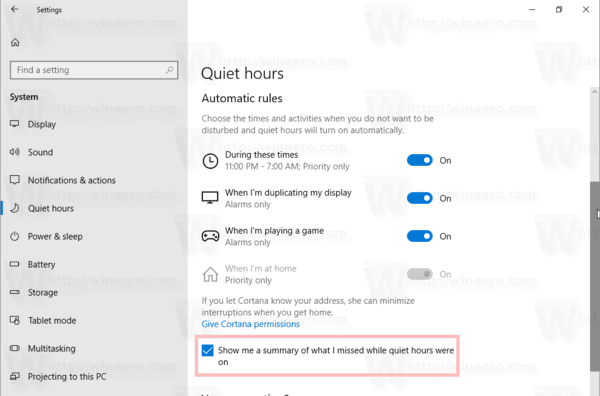
As of this writing, Windows 10 allows you to enable the following automatic rules:
- During these times - for time schedule.
- When I am duplicating my display - to suppress notifications during presentation mode.
- When I am playing a game.
- When I am at home.
That's it.
Support us
Winaero greatly relies on your support. You can help the site keep bringing you interesting and useful content and software by using these options:
