If a program stops working or responding, Windows 10 can automatically report the problem and check for a solution. By default, Windows 10 collects information that describes the problem. This is called a problem report. It can include the name of the program that has stopped working, the date and time when the problem occurred, and the version of the program that has encountered the problem. Sending a problem report allows Windows 10 to notify you if a solution is available. Let's see how to quickly check if solutions are available for problem reports.
To check for available solutions to problem reports in Windows 10, do the following.
Press Win + R keys on the keyboard simultaneously to open the Run dialog. Type or paste the following command into the Run box:
rundll32.exe werconcpl.dll,LaunchErcApp -updatecheck
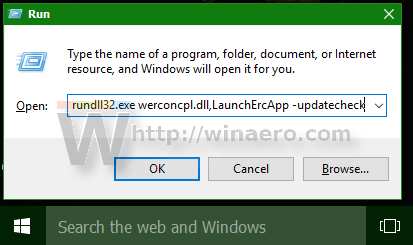
Press Enter, and Windows will directly start checking for solutions available to problem reports on your PC.
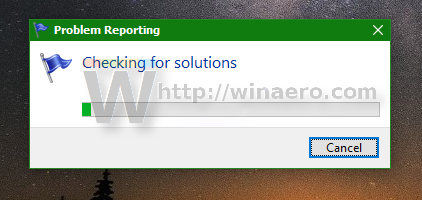
You may want to create a shortcut to this command so you can directly start checking for problem reports.
Bonus Tip: If you want to open the Check for Solutions page and selectively check for solutions to only certain problem reports, use this command to open the page directly:
control.exe /name Microsoft.ActionCenter /page pageSignoff
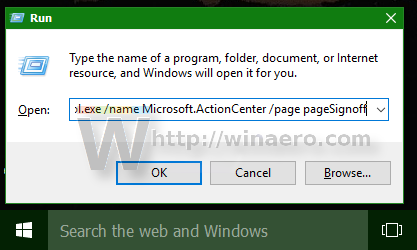
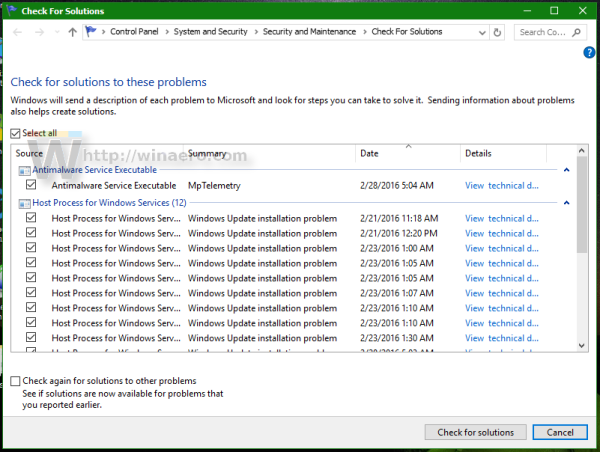 You can do the same in Windows 8.1.
You can do the same in Windows 8.1.
Support us
Winaero greatly relies on your support. You can help the site keep bringing you interesting and useful content and software by using these options:

My Firefox doesn’t save the pictures correctly. Do you think you could modify this article so that:
rundll32.exe werconcpl.dll,LaunchErcApp -updatecheck
is in the text, not in a picture?
Also, how to force Windows to send the hardware error reports?