Older Windows versions were able to play a startup sound, a separate logon sound. A sound could also play when Windows logs off or when it shuts down. The user could assign all these sounds from Control Panel -> Sound. Starting with Windows 8, sounds for these events have been eliminated almost entirely. Let's see how to play the shutdown sound in Windows 10.
Advertisеment
Why Windows 10 doesn't play the shutdown sound
In Windows 10, Microsoft focused on making Windows boot and shut down faster. Developers of the OS had completely removed the sounds which play at logon, log off and shutdown. Even if you assign sounds to the events for 'Exit Windows', 'Windows Logon' and 'Windows Logoff' or try to restore these events using the Registry, they will not play. There is the official statement from Microsoft which explains the situation.
"We removed these sound events for performance reasons. We pay a lot of attention to how quickly the machine powers on, powers off, goes to sleep, resumes from sleep, etc. As part of speeding this up, we experiment a lot with what process is in control of the startup and shutdown sounds. In an interim build of Windows 8 while it was under development, we were able to speed things up considerably by moving the shutdown sound from Explorer.exe (which is running while you’re still logged on) to Logonui.exe (which is the process that shows the "Shutting down" circle.)
However moving the shutdown sound this late started running into other problems. The code we use to play the sound (the PlaySound API) needs to read from the registry (to see what the preferences for this sound were) and from the disk (to read the .wav file), and we ran into issues where the sound was unable to play (or got cutoff halfway) because we had shut down the registry or the disk already! We could have spent time rewriting the API but we decided the safest and most performant thing to do was to eliminate the sound altogether."
Note: The startup sound remained in Windows 10 but it is disabled by default. You need to enable it manually if required. See the following article:
Enable startup sound in Windows 10
Additionally, Windows 10 comes with a fast startup/hybrid boot feature. Due to this feature, when you click Shut down, it logs you out and hibernates the kernel and powers off; it doesn't really exit Windows. When you turn on your Windows 10 device again, it resumes from hibernate and logs in again. This is different from booting after a full shut down.
In a previous article, I've covered how to play a sound at logon. See
How to Play the Logon Sound in Windows 10
Here are instructions to revive the Shutdown sound. The solution is to simply use the Windows event log system to play the sound.
The Shut Down event
We need to create a task in Task Scheduler attached to a special Shut Down event. The event we need has ID 1074 = User Initiated Shutdown, as shown in the following screenshot.
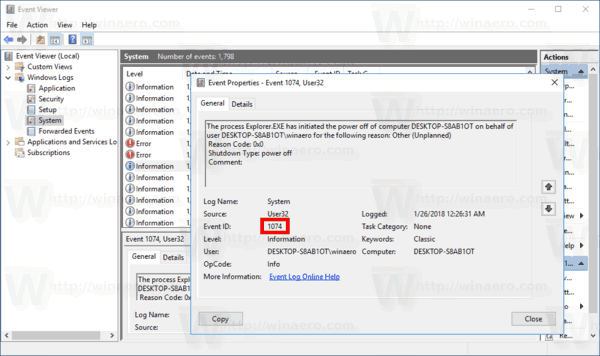
Task Scheduler is able to run tasks attached to any event, so specifying our script as the task's action will make it play the sound every time you shut down the OS. To play the sound, we have to use PowerShell.
Method limitations
- This method only works when you know and can use credentials for an administrative user account.
- It doesn't work if your user account has no password.
- It might not work if you have Fast Startup disabled.
Unfortunately, there is no way to bypass these limitations. The method is very tricky and doesn't work reliable. You've been warned.
Play the Shutdown Sound in Windows 10
- Open Administrative Tools.
- Click the Task Scheduler icon.
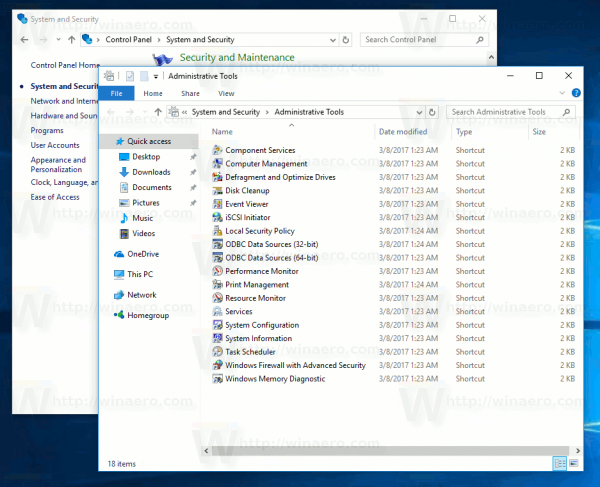
- In the Task Scheduler library, click on the Create Task... link on the right.

- In Create Task dialog, fill in the Name box some meaningful text like "Play shutdown sound".
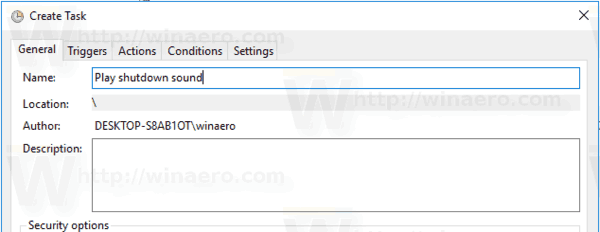
- Set the options as follows:
- Configure for Windows 10.
- Run whether user is logged on or not
- Run with highest privileges box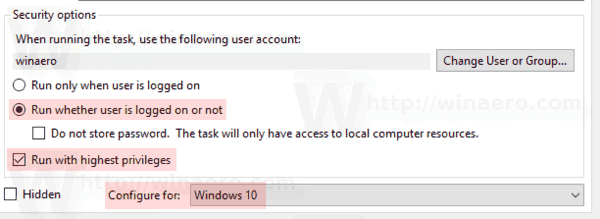
- Switch to the Triggers tab and click on the New... button.
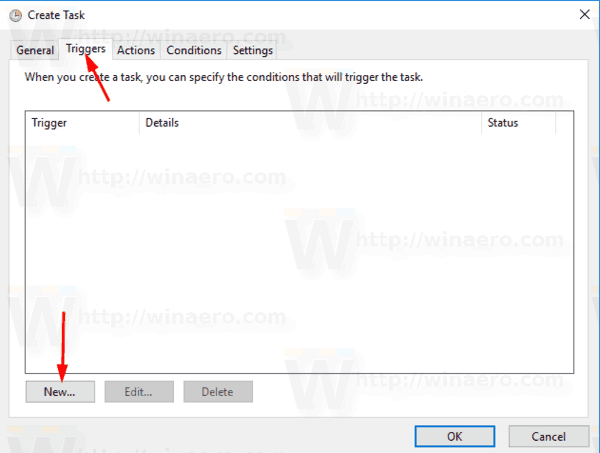
- Set the event for the trigger to On an event.
- Select System in the drop down list under Log.
- Enter the value 1074 in the Event ID text box.
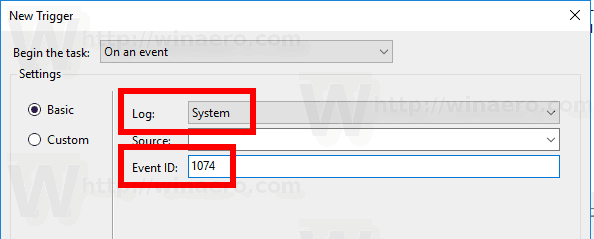
- Switch to the Actions tab and click on the New... button.
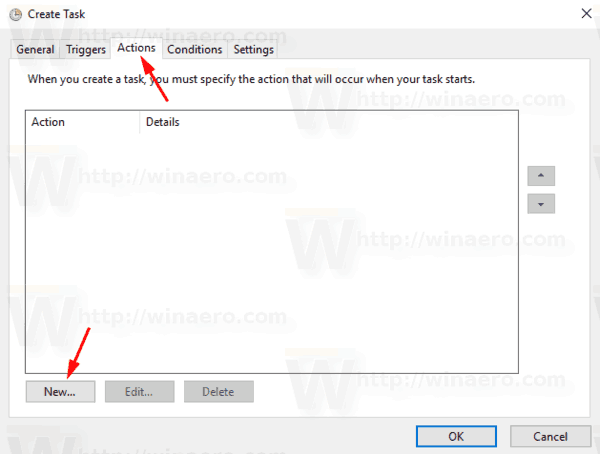
- In the next dialog, set the action type to Start a program.
- In the Program box, specify powershell.exe as the program.
- Type the next text into the Add arguments text box:
-c (New-Object Media.SoundPlayer 'C:\Windows\Media\Windows Shutdown.wav').PlaySync();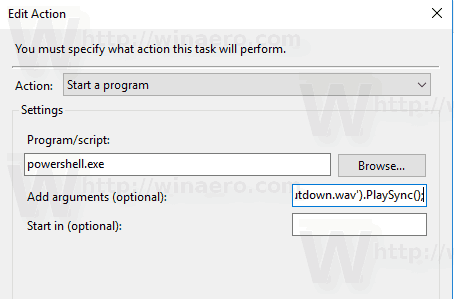
- Switch to the Conditions tab and disable the option Start the task only if the computer is on AC power.
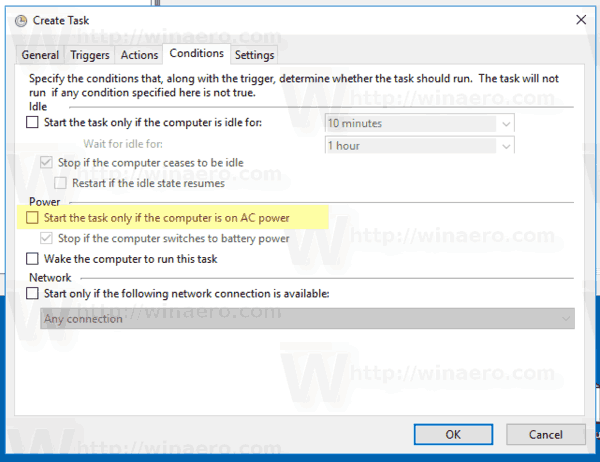
- Click on the OK button to create the task.
- Type your user account password (or other administrative user account credentials).
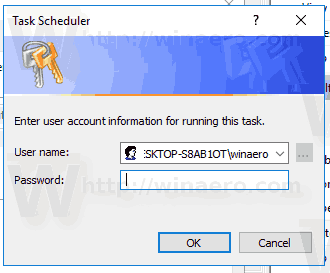
You are done!
This newly assigned sound will play when you shut down the device. For extra sound files, check out the WinSounds.com web site. It comes with a large collection of sounds for Windows.
Note: I am using the default shutdown sound file which comes with Windows 10. It is short and nice. You can use any WAV file you want. Just provide the correct path in the task.
This trick also applicable to Windows 8 and Windows 8.1.
In the comments, please tell if this method works for you or not. Please specify which Windows 10 version and build number you are running, and if you have the Fast Startup feature disabled or enabled.
Support us
Winaero greatly relies on your support. You can help the site keep bringing you interesting and useful content and software by using these options:

Could these be added to the tweaker? I seem to recall it does “auto-create” tasks for some stuff.
It is possible.
i managed to put logon sounds on windows 10 when you log on but it takes time to play da sound
One question, to be sure : if the fast startup/hybrid boot feature is disabled, the computer makes a full shutdown.
Correct ?
Indeed
It’s not working for me at all. Everytime I shutdown Windows, it would not play the sound. I’m currently running Windows 8.1 and I have Fast Startup turned on. Do I really have to turn it off (Fast Startup)?
I guess yes. There’s no harm if you try.
Windows 8.1 at least is so quick to logoff that it gives no time to play the shutdown sound or logoff sound. Maybe if there was a task or service created that delayed shutdown for 3-4 seconds until the sound played and then quickly exited, the sound will reliably play every time.
thats why they removed the sound in the first place for faster shutdown
if you invoked the sound again then i guess you will get a slower shutdown to allow the sound to play
The method plays the Minimize sound instead of Shutdown, as it should. Everything was set properly both the sounds and followed your guide.
You can set it to any other sound file.
These are great instructions, but they don’t work (at least, not in Windows 10). I tried various sound.wav files, put them in c:\Windows\media, even tried renaming them to Windows Shutdown.wav (which required changing permissions, etc.), set up MediaPlayer and followed your instructions implicitly – it didn’t work. I had previously changed the appropriate registry entries from 1 to 0 that hide the sound options. Yeah, I can play a startup sound (with the help of downloading the Startup Sound Changer), but no shutdown sounds.
I have created the scheduled task to play the selected exit sound (per the above instructions to the tee) but the sound will not play. When I open Task Scheduler and click on the task and click run, the .wav plays and the status of the task is ready. Why doesn’t it work at Shutdown and what could be wrong?
After extensive searching and trying just about everything out, here’s what works:
———————————————————————————————————————-
Windows XP sound scheme (pop up tones and stuff)
I’ve built a little setup that installs the original XP sound files and enables shutdown, startup, logon, logoff and unlock sounds customization – Windows 10 does not allow that so I came up with a reliable workaround.
Works on all Windows 10 editions and builds (tested), including Home (does not rely on Group Policy).
Build: 18.5.2
SHA-256: 5452a1a42dddcd23b42e85e1b3596511862d3ffd0a3def1e3522803cb1eb6ba9
Arch: x86 & x64
http://www.mediafire.com/file/io666ep6azeje6r/ClassicSounds-v18.5.2.exe
https://s19.postimg.cc/fqdtmb5vn/Qv_JHteh.png
———————————————————————————————————————-
Try it you’ll like it…
Thanks for the app man, i really appriciate that. It really worked for me, but i used windows 10 default sound pack with windows 2000 startup and shutdown sound
By the gods almighty! This app is legendary. It does work as you described and just with a little bit of fiddling with Log off sound and Exit sound. For me the timing was better with putting system shutdown sound as log off sound, then it sounded natural and leaving exit windows sound blank aka (None). Thanks for the app. Its a bliss hearing startup and shutdown sounds again!
Thank you so much! I had been looking everywhere for a solution, changing registry, disabling fast start, all sorts of things, but this actually worked!
works great
this does not work for me on windows 10 , done every thing you told me to do , when I click to make the task it tells me I don’t have permission to make it , I only have one account on my PC and I am admin with full control , please help
A little bit temperamental but otherwise it still works every now and then. The log on sound is guaranteed which is epic because now my new laptop logs on to beginning part of Receive You from Yakuza 0 when Kiryu and Majima meet for the first time !!
I tried literally EVERY method listed on this page and no Windows Exit sound plays. It plays in taskschd.msc, but not by the system. I am running Windows 10 Home (can’t find a build but it does have all the updates. Tried different sound files with no success. Winaero Tweaker needs to include something that WILL make it work.
I agree with you on that one!
this sort of thing where made following internet and such, so you would always thing of what you do on computer by the advertsements and not bu the custom sounds;
Is there a way to enable to Logoff sound?
Hmm. I guess it is not possible.
@Sergey Tkachenko
Thanks for the detailed article, did the trick.
Also got a question. Although shutdown would provide enough time to play the entire sound, it is somehow cut after a second or so. Is there a way I could specify a minimum duration (to match to duration of the sound) the task should run without being interrupted and shutdown?
Thank you
Turns out Windows10 has a built in but (at least for me) quite hidden option to force an already initiated shutdown to let finish specified powershell scripts.
So I ended up removing the scheduled task, but kept the original command with the arguments, and saved the line into a powershell script file, like C:\PlayShutdownSound.ps1:
powershell.exe -c (New-Object Media.SoundPlayer ‘C:\Folder\shutdown.wav’).PlaySync();
Then went into the Group Policies section (gpedit.msc)
– computer configuration
– windows settings
– scripts (startup/shutdown)
– shut down
– properties
– powershell scripts
– add powershell script (browsed here for C:\PlayShutdownSound.ps1)
– run windows powershell script first
I tried this on both my custom Main PC and my Alienware M17 Laptop. Everything worked except for the Shutdown Task on my Laptop. I tried disabling and re-enabling the Fast Startup, but nothing works. Is there a way to delay the shutdown process in order for the sound to play?
Hi, how can I make the logon sound work? I’ll update you when I’ve tested it, but I’m on Build 1909 and I think I have fast boot turned on.
Didn’t work for me either, I’m afraid. I think I’ve tried just about every tweak I can find! I do have a very fast laptop, though, so that may have something to do with it! :)
To whoever wrote this, I found a better and more consistent alternative. Intead of doing it through Task Scheduler, I found it better to go to the Shutdown script in gpedit and do the command from there. I’m not sure which circumstances it works in, but I do know that it works for me, while the option you provided did not.
It worked for me, but to make the sound plays at the right time, i need to trigger the shutdown sound task at least once.
it worked before but now it doesn’t
i don’t think it updated though
How do you choose the sound file?
Working on windows 22h2! Customizing windows is always annoying, I really don’t get why Microsoft don’t just let us do as we want with their software. Thanks for all your work Sergey!
The version I have running right now is 10.0.1904 1.4355. I can’t get any of the logon, logoff, or shutdown sounds to play. I can, however, get the startup sound to play, as Fast Boot is switched off. At least I think it is!