If you are using Windows 10 for a while, you definitely know that the classic Personalization options were removed from the control panel. All options to personalize are now there in the Settings app, which is a Store app designed for touch screen users. If you are not satisfied by this new way to tune up your OS appearance, you might be interested in adding the classic Personalization applets back to the Control panel.
Advertisеment
As you may already know, you can add a special context menu to the Desktop in Windows 10.
https://winaero.com/blog/add-classic-personalization-desktop-menu-in-windows-10/
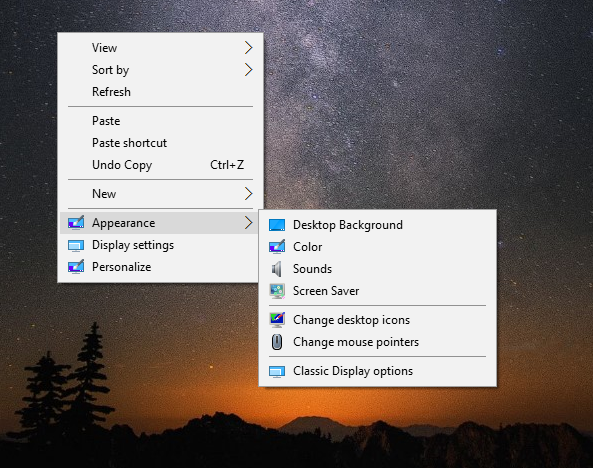
Some users may be unhappy with extra context menu items. Instead, they would like to have the classic Personalization context menu item in the Control panel.
Unfortunately, the Personalization item is not available under Appearance and personalization in the Control panel in recent Windows 10 versions. Here is how it looks in Windows 10 Fall Creators Update.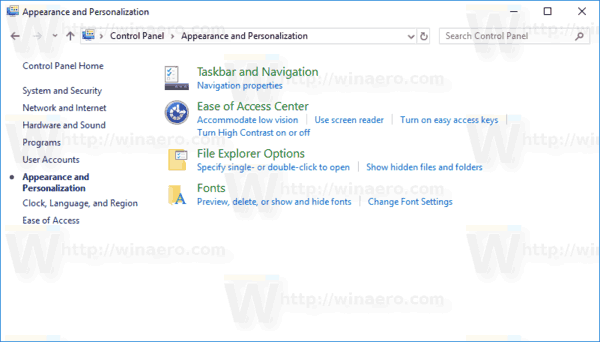
As you can see, only a few items left there.
With a simple Registry tweak, we can restore the Personalization link in the Appearance and personalization category of the Control panel. Here we go.
To add Personalization to the Control panel in Windows 10, do the following.
- Download the following Registry files (in a ZIP archive):Download Registry Files
- Extract them to any folder you like. You can place them right on the Desktop.
- Close the Control panel if you have it running.
- Double-click the file "Add Personalization (classic).reg" and confirm the operation.
You are done. Now, open the Control panel and go to Appearance and Personalization. The result will be as follows:
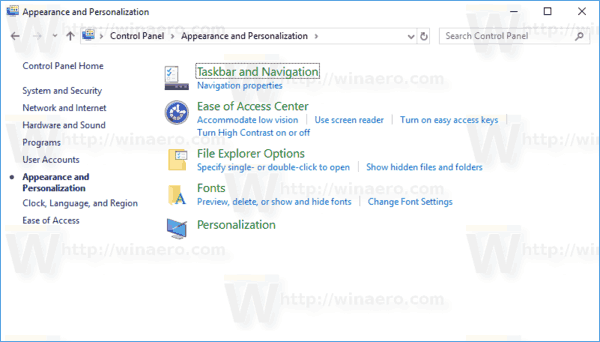
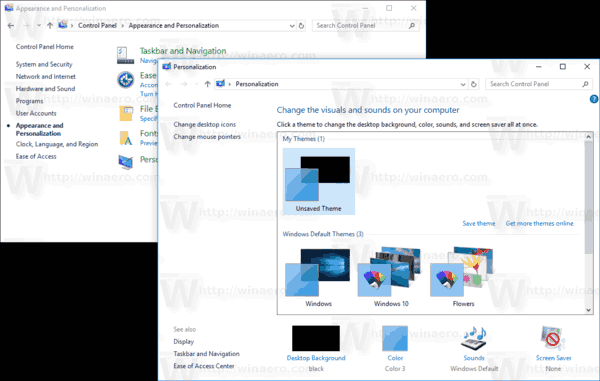
Alternatively, you can use Winaero Tweaker. You'll be able to add both Personalization in Settings and the classic applet. The option can be found under Settings & Control Panel\Add Personalization.
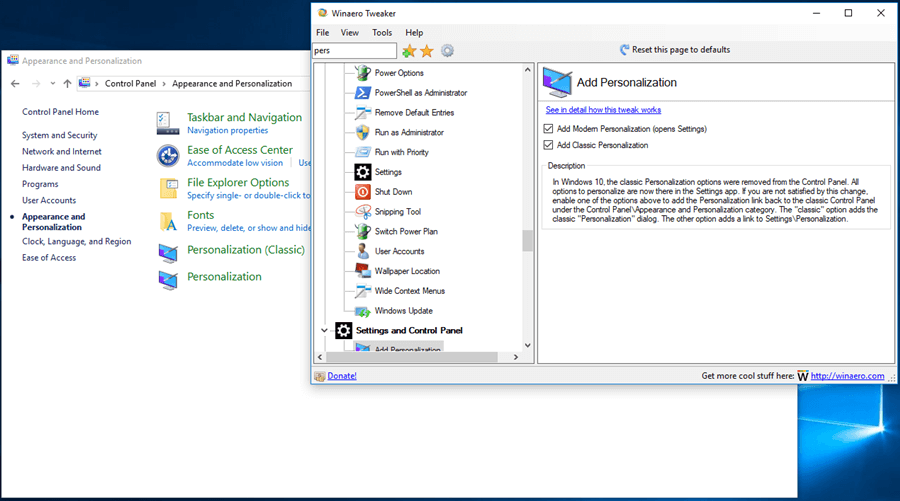
You can download Winaero Tweaker here:
The tweak's content is as follows:
Windows Registry Editor Version 5.00
[HKEY_CLASSES_ROOT\CLSID\{580722ff-16a7-44c1-bf74-7e1acd00f4f9}]
@="@%SystemRoot%\\System32\\themecpl.dll,-1#immutable1"
"InfoTip"="@%SystemRoot%\\System32\\themecpl.dll,-2#immutable1"
"System.ApplicationName"="Microsoft.Personalization"
"System.ControlPanel.Category"=dword:00000001
"System.Software.TasksFileUrl"="Internal"
[HKEY_CLASSES_ROOT\CLSID\{580722ff-16a7-44c1-bf74-7e1acd00f4f9}\DefaultIcon]
@="%SystemRoot%\\System32\\themecpl.dll,-1"
[HKEY_CLASSES_ROOT\CLSID\{580722ff-16a7-44c1-bf74-7e1acd00f4f9}\Shell\Open\command]
@="explorer shell:::{ED834ED6-4B5A-4bfe-8F11-A626DCB6A921}"
[HKEY_LOCAL_MACHINE\SOFTWARE\Microsoft\Windows\CurrentVersion\Explorer\ControlPanel\NameSpace\{580722ff-16a7-44c1-bf74-7e1acd00f4f9}]
@="Personalization"You can copy and paste it to Notepad and save as a *.reg file if you prefer to do the operation manually.
The undo tweak is included in the ZIP archive.
Support us
Winaero greatly relies on your support. You can help the site keep bringing you interesting and useful content and software by using these options:

Nice!
Thanks.
Is “Add Personalization To Control Panel In Windows 10″ a Microsoft approved add on ?
Cannot get Desktop support at work to approve its installation unless it is.
Windows 10 Personalization suite is ‘bad news”
This is a third party solution
Spasiba!
Unfortunately it doesn’t work! :-(
what exactly doesn’t work?
Classic Display Options
it appears be removed from recent builds of Windows 10.
Unfortunately, this tweak is not working in Windows 10 Version 20H2.
for me , in windows 10 20h2 it is working perfectly fine
How can i turn them back into links for category view
i use windows 10 version 1807
I thought I saw in Settings and Control Panel, the option to Add ControlUserPasswords2 to Control Panel, in previous versions? Anyway, I added it myself, but it would be nice to see it in Winaero Tweaker.
regedit does not work in windows 10 22h2 it only opens the normal settings /personalization app
I might have missed it, but is there a way to increase the font size in the ms windows? I dont need it anywhere else, just ms windows. Everything else I have tried makes everything too big.