In Windows 10 Creators Update you can pause updates from being installed for up to 35 days. It is a welcome feature for users who are not happy with the current behavior of updates in Windows 10, which download automatically and install immediately. Let's see what has changed.
Starting with Windows 10 build 14997, Windows 10 allows you to pause updates. A special option was added to the Windows Update page of the Settings app. Once enabled, updates will be paused for 35 days. Here is how to enable this feature.
Pause Windows Updates in Windows 10 Creators Update
To pause updates, do the following.
- Open Settings.
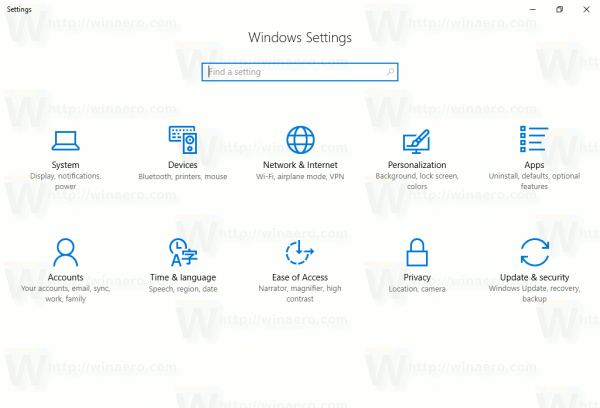
- Go to the following page:
Update & security\Windows Update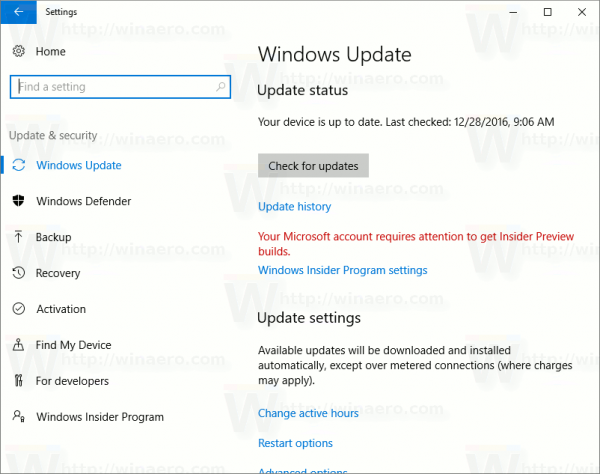
- On the right, scroll down to the link Advanced settings:
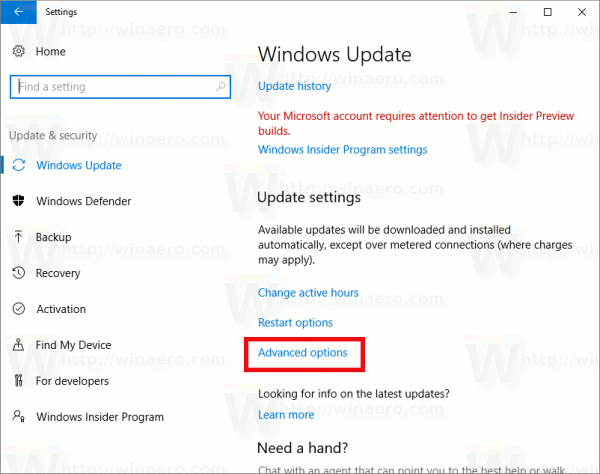 Click it.
Click it. - The following page will be opened:
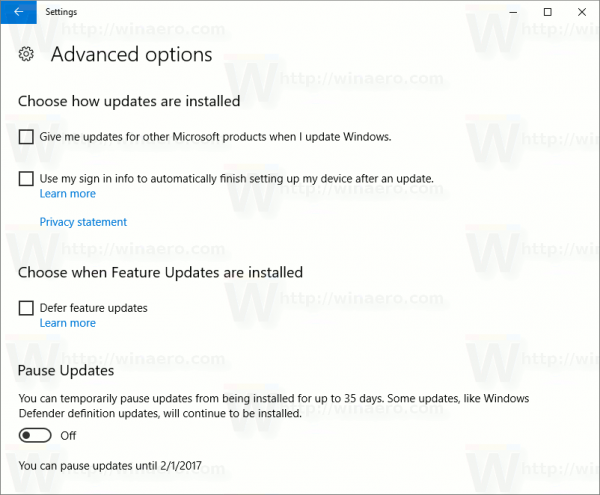 There, you will find a new option Pause Updates. Turn it on and you are done.
There, you will find a new option Pause Updates. Turn it on and you are done.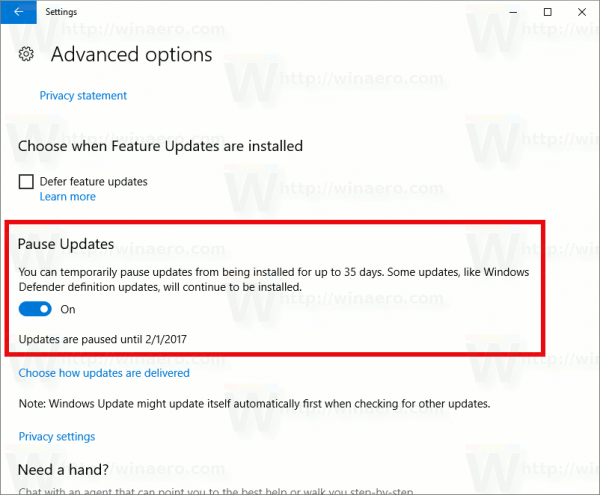
Tip: you can save your time and go to the Advanced Options page of the Windows Update section directly. Press Win + R shortcut keys together on the keyboard and type the following command:
ms-settings:windowsupdate-options
The text above is a special ms-settings: command. Ms-settings: commands can be used to open various Settings options directly. See the following articles:
- Open various Settings pages directly in Windows 10 Anniversary Update
- How to open various Settings pages directly in Windows 10
- Create a Check for updates shortcut in Windows 10
Keep in mind that Windows 10 build 14997 is a pre-release version of Windows 10 Creators Update. The Pause Updates feature might change drastically in the final version of the operating system, which is expected in March 2017.
Support us
Winaero greatly relies on your support. You can help the site keep bringing you interesting and useful content and software by using these options:

I hope this is the feature I’ve been waiting for, because downloading updates on a “slower” connection (5Mbit) causes a huge problem for others who are connected to the same network. Internet basically stops working and there is nothing I can do except disconnect cable or turn off wifi. It is ridiculous that we can not pause or postpone downloading in this cases. So hopefully this will prevent updates from downloading as well.
Not good enough. I want the ability to turn off automatic updates entirely, without using a third-party program like Shutup10. I agree that most people should not have that option active, so it’s fine if it’s in an “advanced” menu or even requiring a group policy edit. It just needs to work, as part of the OS.
“Tip: you can save your time and go to the Advanced Options page of the Windows Update section directly.”
Are 36 key presses really quicker than five mouse clicks?
I type faster than move the mouse pointer.
Yes. Yes, they are.
Note that Windows 10 Home users are again out of luck. Only Pro and above can Pause updates. Microsoft is being their cheap evil selves again.