For various administrative tasks, you need to open the root terminal in Linux Mint. It can be used to change global operating system settings, edit configuration files, install or remove apps from console or change permissions of files. Today, we will see how it can be done.
Advertisеment
Some Linux distros come a dedicated launcher to open the root terminal. Linux Mint does not ship the special launcher. But it is not actually required. You can turn any opened terminal into the root terminal instance with a single command. Here is how.
To open the root terminal in Linux Mint, do the following.
- Open your terminal app.
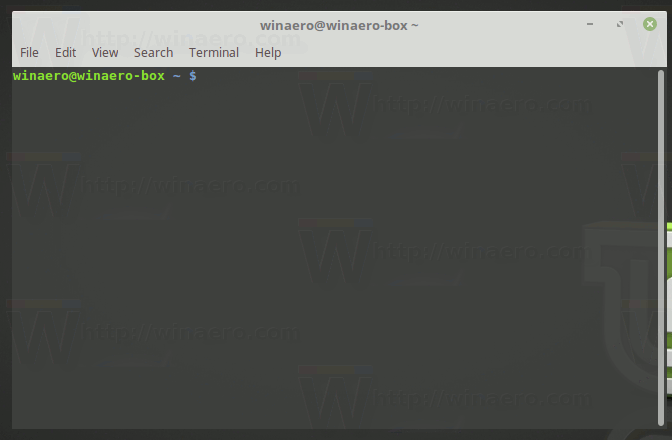
- Type the following command:
sudo su
- Enter your password when prompted.
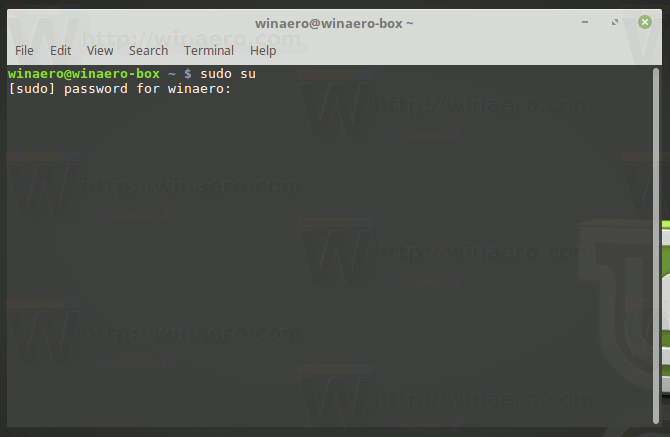
- From now, the current instance will be the root terminal.
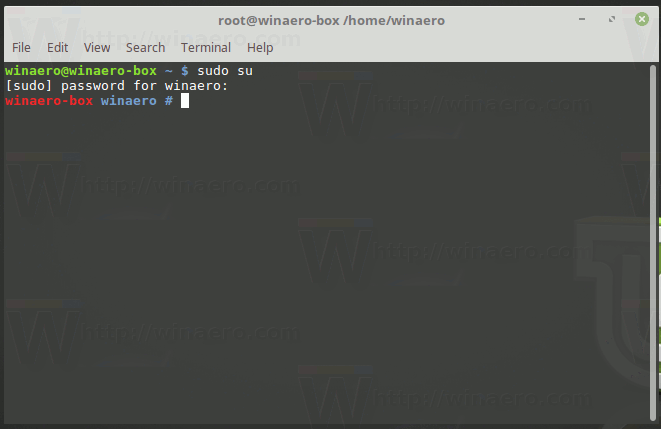
There is alternative way to open the root terminal. Linux Mint comes with a graphical 'sudo' command gksudo. It included in all editions of the operating system. To open the root terminal using gksudo, do the following.
- Press Alt + F2. This will open a special dialog where you can type a command to execute.
- In Cinnamon, type the following command in the text box:
gksudo gnome-terminal
gksudo mate-terminal
gksudo xfce4-terminal
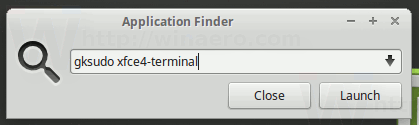
Finally, if you are running Linux Mint KDE edition, type:gksudo konsole
- Enter your password when prompted.
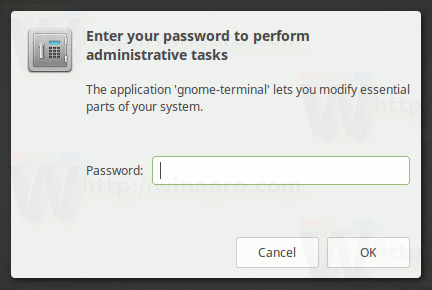
This will open the root terminal in your desktop environment in Linux Mint.

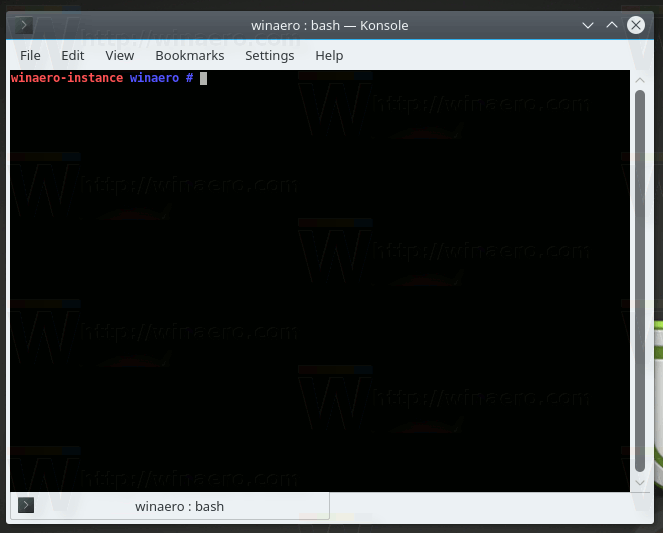
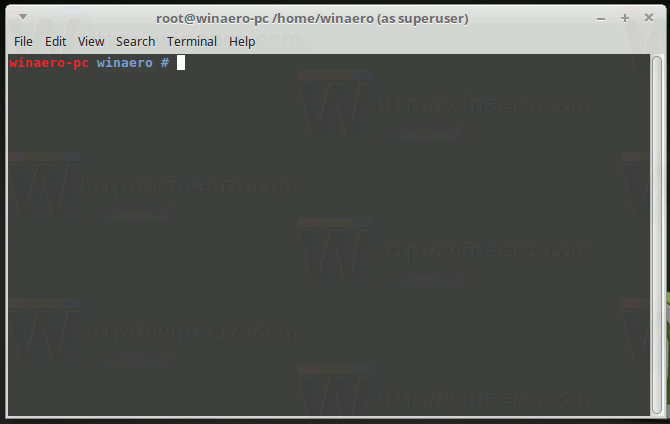
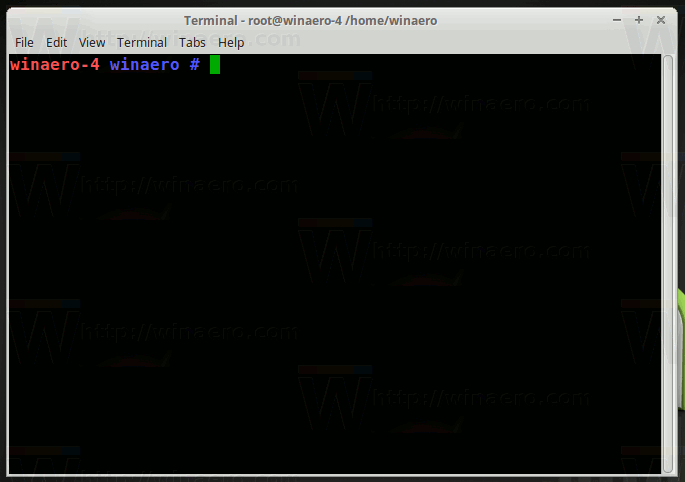
You are done.
Support us
Winaero greatly relies on your support. You can help the site keep bringing you interesting and useful content and software by using these options:
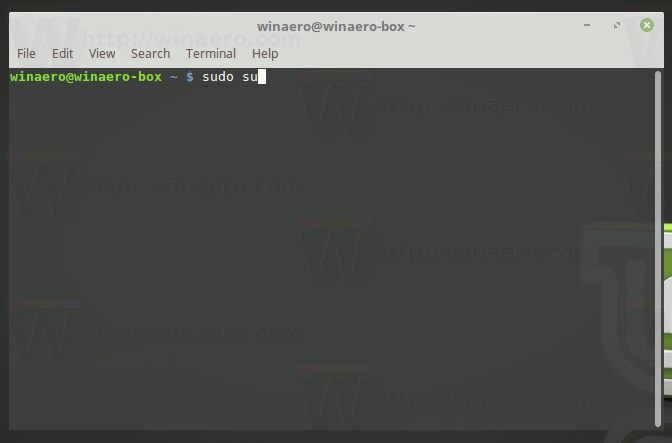

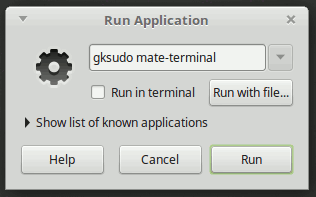


t has been very useful to me and I believe so much in that approach for elevating the knowledge of the people using Mint distribution. Thank you very much
You forgot to say how to get back to the user profile (winaero@winaero-box).
I’m a newbie!
type
exitand hit the enter keyHi!
I am trying to download Chrome onto my Linux Mint that has Cinnamon 18. I do understand what you say about the terminal so I open it and put in the command you suggest and it asks me for a sudo password – I have not set that up. What or how can I do that?
Thanks so much!
Just type your current user password when asked.